How to fix errors that cannot open Word files
Word is one of the most important and important office software in Vietnam. We often use Word to create and share important data, but there are also cases where the unfortunate Word file does not open, causing a lot of inconvenience. In this article, TipsMake.com will guide you how to open those corrupted Word files.

1. Use Repair to open the corrupted Word file
When a Word file fails, you can fix that file with the following steps.
First, open a new Word file, then go to the File ribbon on the toolbar.
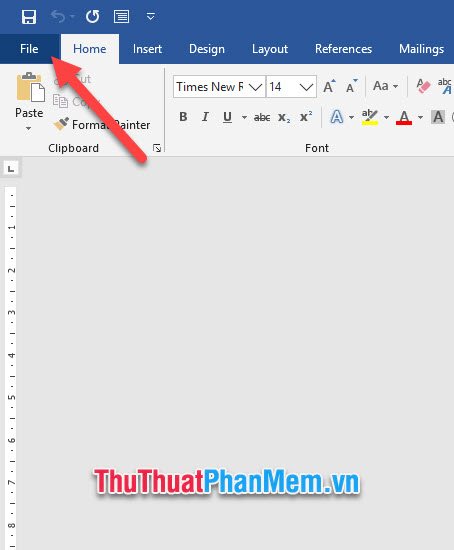
Next, you click on the Open line in the File . Or you can use the key combination Ctrl + O to perform both steps above.

Next, click Browse to be able to search and open the corrupted Word file in the computer.

When searching and clicking on the Word file, click the dropdown arrow of the Open option .
Next, select the line Open and Repair .

Word will then correct the corrupted Word file and open it for you.
2. Open the corrupted Word file with the software
The software that can fix the errors and open your Word file is the DocRepair software.
You can download DocRepair at the homepage of DocRepair.
After downloading the DocRepair file to your computer, install and launch the software. DocRepair's interface and uses are quite simple.
In the first step, all you need to do is upload the Word file you need to fix by clicking Browse and selecting the corrupted file in your computer.
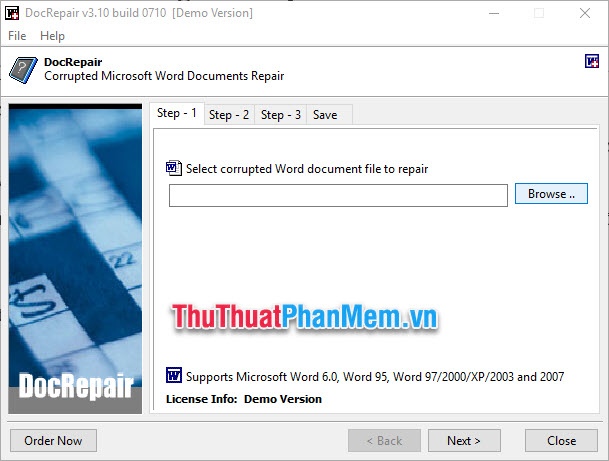
You should rename the faulty file in your computer with Vietnamese or English names are okay, as long as there is no sign. If you name the file with software accents it will not be able to read the file.

Next, click Next to move to the second step. At this step, the software will ask you the options to fix Word file errors.
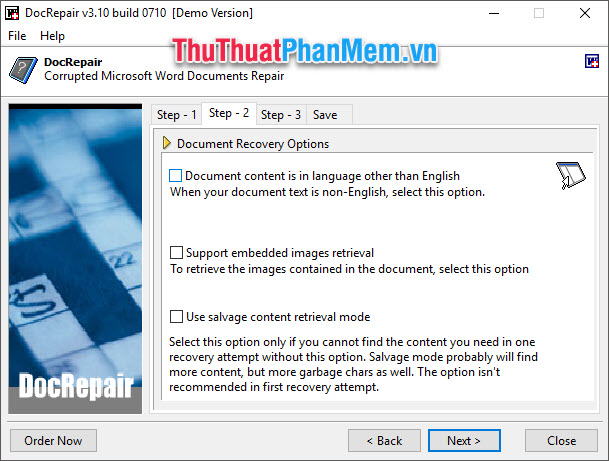
Document content is in language other than English : Document content in languages other than English .
Support embed images retrieval : Support embedded images retrieval .
Use salvage content retrieval mode : Use salvage content retrieval mode .
Click Next to move to the next step, which will start correcting the Word file.
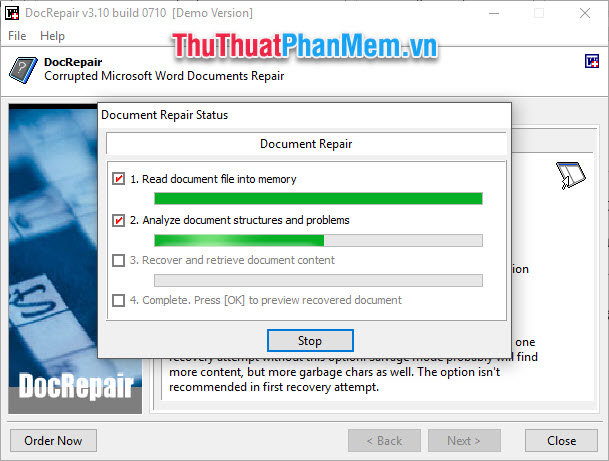
You can see the errors have been corrected at Step-3 of this software.
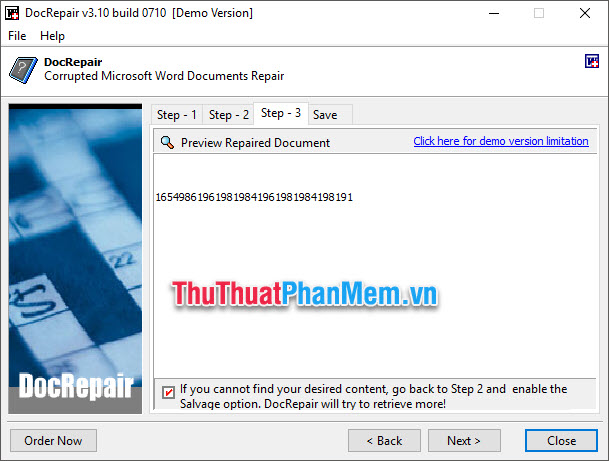
After the error correction has been completed, click Next to save the corrected Word file. Now you can open the corrected Word file up normally.
Thank you for reading and following the article How to fix the error of not opening Word file of TipsMake.com us. Tricks tricks to fix Word file not opening is here, wishing you can successfully implement this procedure based on the instructions above.
You should read it
- Fix word sticking errors in Word 2007
- 3 Ways to open DOC files without Word
- How to convert PDF files and image files to Word 96.69% without error Font!
- Instructions on how to fix font errors in Word
- Professional PDF file conversion software for Word
- How to fix errors cannot be found or missing .DLL files
 How to create rules (Rules) in Outlook
How to create rules (Rules) in Outlook How to add video and audio files to Microsoft Sway
How to add video and audio files to Microsoft Sway Manipulating PDF files on Microsoft Word
Manipulating PDF files on Microsoft Word Microsoft increased the power of Excel in the new update
Microsoft increased the power of Excel in the new update How to use disappearing effects in PowerPoint
How to use disappearing effects in PowerPoint List of shortcuts for Google Calendar
List of shortcuts for Google Calendar