How to delete, remove the old printer driver error
If you use the printer and the driver fails to use it, you can remove it to reinstall the new one. This is the content of our article of TipsMake.com's tips and tricks today.

To be able to delete and remove the faulty old printer driver, you can follow the steps below:
First you need to open the Control Panel on your computer. There are many ways you can do this by double-clicking on the Control Panel on the desktop to open the Control Panel.
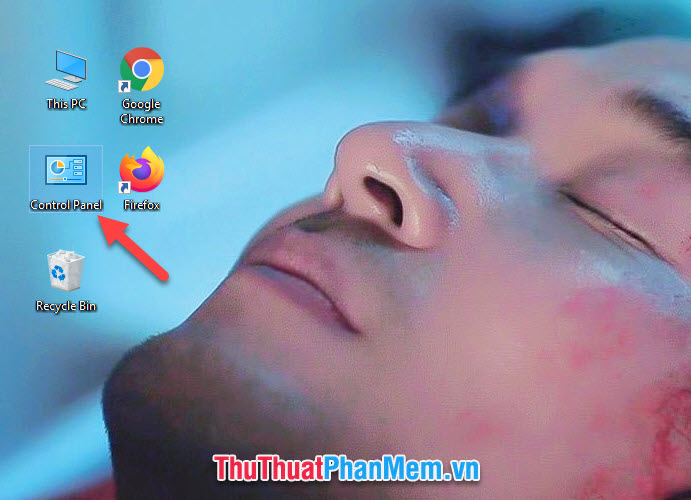
If you do not find the Control Panel on the screen, you can open it by typing the keyword Control Panel into the Windows Search search function .

After the Control Panel function window opens, switch the View by view to Category for easy searching.
Next, click on View devices and printers in the Hardware and Sound section .

Here you can see the software or external connections to your computer. You can find the old printer driver error that you want to delete in the Printers section .
You click on the printer driver icon you want to delete and then click Remove device on the horizontal toolbar.

Or you can right-click the driver icon you want to delete and select Remove device .
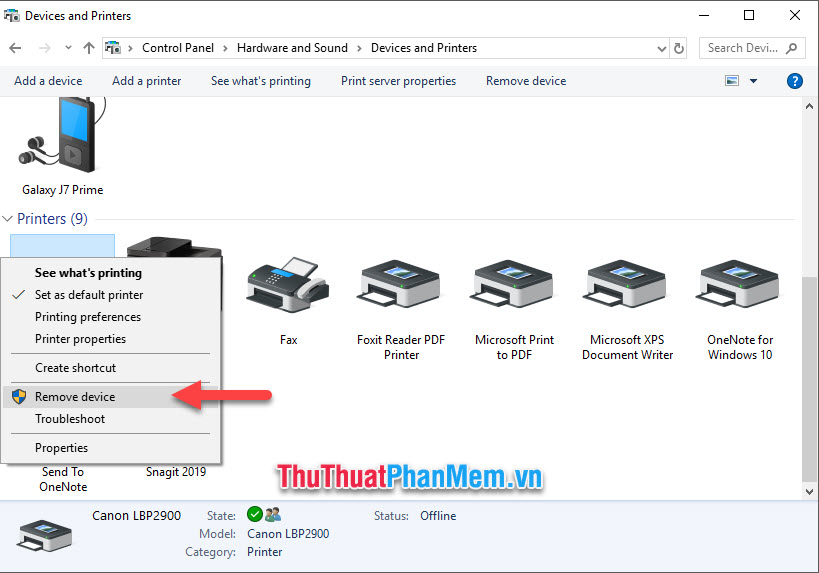
The computer will ask you again if you are sure you want to delete the faulty printer driver. You click Yes to agree to continue deleting it from your computer.

As you can see the faulty old printer driver has been removed from the computer's operating system.

Thank you for reading the article How to delete, remove a faulty old printer driver from our TipsMake.com computer. I wish you successful implementation of this procedure, see you in the following tips.
You should read it
- How to fix offline errors of printers on Windows 10
- Microsoft fixed printer errors for all affected versions of Windows 10
- How to fix the error that the printer driver cannot be installed in kernel-mode
- Steps to fix printer error that can only print 1 page
- Link to download the most complete printer driver (HP, Canon, Epson ...)
- Driver Canon 2900 - Download Driver Canon 2900 here
 Top 5 powerful PDF merging software and how to use it
Top 5 powerful PDF merging software and how to use it How to fix errors that cannot open Word files
How to fix errors that cannot open Word files How to create rules (Rules) in Outlook
How to create rules (Rules) in Outlook How to add video and audio files to Microsoft Sway
How to add video and audio files to Microsoft Sway Manipulating PDF files on Microsoft Word
Manipulating PDF files on Microsoft Word Microsoft increased the power of Excel in the new update
Microsoft increased the power of Excel in the new update