How to download original Windows 7 ISO from Microsoft
Downloading Windows 7 from a reliable source like Microsoft or using TipsMake's available links will help users avoid risks related to cybersecurity and easily install on PCs. , Laptop.
Instructions for downloading and installing Windows 7 from Microsoft
Step 1: To download Windows 7, go here Windows 7
Step 2: You can click Download to immediately download Windows 7 Professional 64-bit to your computer. Or click on additional selected versions .
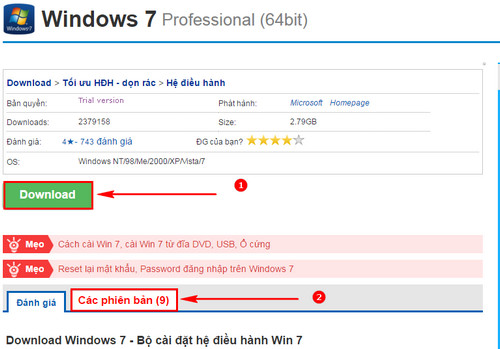
Step 3: Here there are all versions of Windows 7 for users to choose from. Click on the version you want to download.
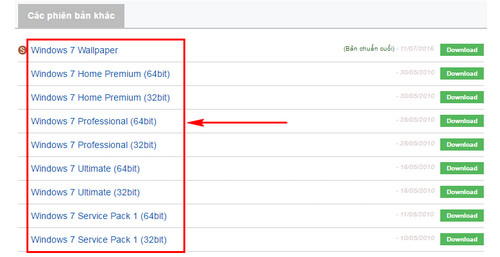
Step 4: Continue clicking Link File to move to the Windows 7 download link directly from Microsoft, download the official Win 7 ISO.
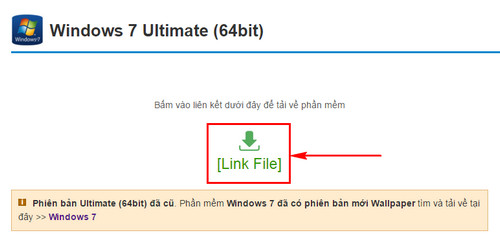
Step 5: After the download is complete, create a Windows 7 bootable USB here.
Step 6: Start your PC, go to USB boot and select Install Windows 7 in the Select setup option section .
- Click I don't have a product key and select the Win 7 version .
- Accept NPH's terms => select the installation location and click Install to start the installation process.
Why do users want to download and install Windows 7 ISO?
- Familiarity: Windows 7 has existed in the personal computer operating system market for a long time, so many users feel familiar and comfortable using it.
- Stable performance: Windows 7 is considered one of the most stable and smoothest Windows versions. For users who don't need the latest features and want stability, Windows 7 is still the top choice.
- Software compatibility: Some old software has not yet been updated to be fully compatible with the latest Windows versions such as Windows 10, Windows 11. Therefore, some users still need to use Windows 7 to run Old applications or games.
- Low configuration requirements: Windows 7 works well on many types of computers, including computers with low configuration. This makes it a popular choice for users who need to use computers with less powerful configurations.
- Freedom and flexibility: Although Microsoft has officially ended support for Windows 7, there are still ways to continue using this version and receive security updates from third parties. This creates freedom and flexibility for users who want to continue using Windows 7 without having to switch to a newer version.
Windows 7 is known for its user-friendly and easy-to-use interface. This makes getting used to this operating system easy for everyone, including computer beginners. If you want to use a more advanced version, you can upgrade Win 7 to Win 10 instead of having to download the Win 10 ISO file to install.
Requires configuration to install Windows 7 on PC and Laptop
- Minimum configuration:
+ CPU: at least 1 Ghz.
+ RAM: over 1GB Ram and less than 3.5GB (Windows 32bit only accepts a maximum of 3.5 GB).
+ Video card: Supports 800x600 resolution and DirectX 9 or higher.
+ Hard Drive: Have at least 16GB of free space.
- Recommended configuration:
+ CPU: at least 1.6 Ghz and has 64bit support.
+ RAM: over 2GB Ram.
+ Video card: Supports 800x600 resolution and DirectX 9 or higher.
+ Hard Drive: Have at least 20GB of free space.
Using Windows 7, users have a trick to speed up operating system startup. The computer boot process taking too long is the problem that makes users impatient. To avoid wasting time, you just need to speed up Windows 7 startup according to our instructions. Computer startup time will be significantly saved.
Above are all instructions on how to download Windows 7 ISO on your PC simply and effectively. If you have any questions during the process, don't hesitate to leave them right below in the comments section. Taimienphi will answer all your questions as soon as possible.
You should read it
- Steps to download the new Microsoft Store on Windows 11 Insider Preview
- Microsoft provides a download version of Windows XP SP3 RC2
- Fix Microsoft Store not downloading apps and games
- How to download Windows 10, download Windows 10 ISO file from Microsoft
- How to download Windows Server 2022, download official Windows Sever 2022 ISO from Microsoft
- How to download and install Windows 11 Dev before Microsoft announces it
 Turn off Update Win 10 permanently, quickly and effectively, new update 2024
Turn off Update Win 10 permanently, quickly and effectively, new update 2024 Ways to fix auto click errors when working or playing online games
Ways to fix auto click errors when working or playing online games Instructions for installing SPSS on your computer are simple and easy to follow
Instructions for installing SPSS on your computer are simple and easy to follow How to download SPSS on Android phones, iPhone/iPad for free
How to download SPSS on Android phones, iPhone/iPad for free Install Windows 10 with USB BOOT quickly, with detailed standards from A to Z
Install Windows 10 with USB BOOT quickly, with detailed standards from A to Z Log in to your computer when you forget your password or break your Windows password
Log in to your computer when you forget your password or break your Windows password