How to Uninstall G Data InternetSecurity 2012
Method 1 of 2:
Using the All Programs Option
This section will guide you through the automatic uninstall of GDIS by using the Uninstall option in its entry listed on (All) Programs.
-
 Click the Start button on left bottom of the desktop; scroll up your mouse and then click on the All Programs or Programs on the menu on left pane.
Click the Start button on left bottom of the desktop; scroll up your mouse and then click on the All Programs or Programs on the menu on left pane. -
 Enter the G Data InternetSecurity 2012 entry on the list, scroll down that list and then run the Uninstall in it as system administrator.
Enter the G Data InternetSecurity 2012 entry on the list, scroll down that list and then run the Uninstall in it as system administrator. -
 Please wait and then you select the Next > option from the following G Data InternetSecurity 2012 window, which is an uninstall wizard for the G Data product here.
Please wait and then you select the Next > option from the following G Data InternetSecurity 2012 window, which is an uninstall wizard for the G Data product here. -
 Select the Remove option from the next window named Program Maintenance; click the Next > button on it again.
Select the Remove option from the next window named Program Maintenance; click the Next > button on it again. -
 Click the Remove button on the final Remove the Program window and follow the rest of the wizards you will see to complete the standard uninstall of GDIS program. See the following Option Two section for more related tips.
Click the Remove button on the final Remove the Program window and follow the rest of the wizards you will see to complete the standard uninstall of GDIS program. See the following Option Two section for more related tips.
Method 2 of 2:
Using the Uninstall a Program Option
-
 Click the Start >> (Settings) >> Control Panel >> Add/Remove Programs or Uninstall a program.
Click the Start >> (Settings) >> Control Panel >> Add/Remove Programs or Uninstall a program. -
 For Windows 7 / Windows Vista end-users, you may directly locate and run the G Data InternetSecurity 2012 from the Uninstall or change a program list to automatically uninstall it on your machine. And for Windows XP SP3 users, you may then click the Remove or Change/Remove button behind the targeted item you wanna uninstall.
For Windows 7 / Windows Vista end-users, you may directly locate and run the G Data InternetSecurity 2012 from the Uninstall or change a program list to automatically uninstall it on your machine. And for Windows XP SP3 users, you may then click the Remove or Change/Remove button behind the targeted item you wanna uninstall. -
 For Windows 7/ Vista users, select the "Yes" option from the Programs and Features to go on with the uninstall process.
For Windows 7/ Vista users, select the "Yes" option from the Programs and Features to go on with the uninstall process. -
 Select the Yes option from the following blue UAC window.
Select the Yes option from the following blue UAC window. -
 For more common users, choose the "Automatically close" option from the below GDIS info box. Click the OK then.
For more common users, choose the "Automatically close" option from the below GDIS info box. Click the OK then. -
 Click OK on the following info box by GDIS. See the below screen shot for more details.
Click OK on the following info box by GDIS. See the below screen shot for more details. -
 To completely uninstall G Data InternetSecurity 2012, add the "Delete files found in quarantine" option to the below G Data Internet Security information box. Click OK on it.
To completely uninstall G Data InternetSecurity 2012, add the "Delete files found in quarantine" option to the below G Data Internet Security information box. Click OK on it. -
 Please be patient while your Windows machine is uninstalling your unwanted GDIS 2012 program.
Please be patient while your Windows machine is uninstalling your unwanted GDIS 2012 program. -
 Click the OK on the "Shutdown box" if you see it.
Click the OK on the "Shutdown box" if you see it. -
 Ensuring you've saved all your personal files, click the Yes to restart your Windows.
Ensuring you've saved all your personal files, click the Yes to restart your Windows.
4 ★ | 1 Vote
You should read it
- How to End a Program on a PC
- How to uninstall Windows Insider Program Windows 10
- How to Uninstall Programs on Mac Computers
- Remove 'root' programs that haven't been uninstalled completely on Windows 7, XP
- How to Uninstall MacKeeper
- What is mDNSResponder.exe / Bonjour and how to uninstall it from the computer







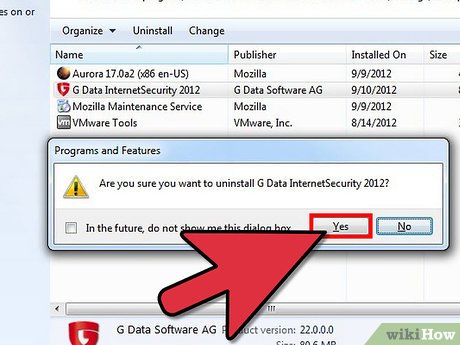
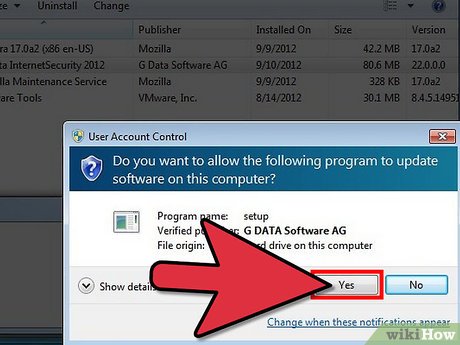
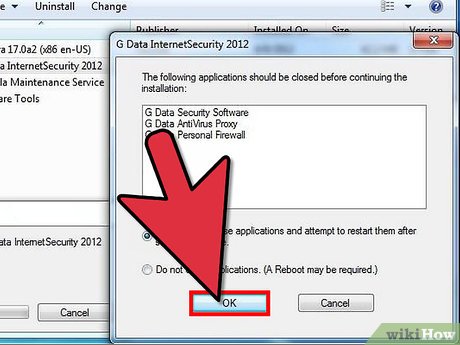
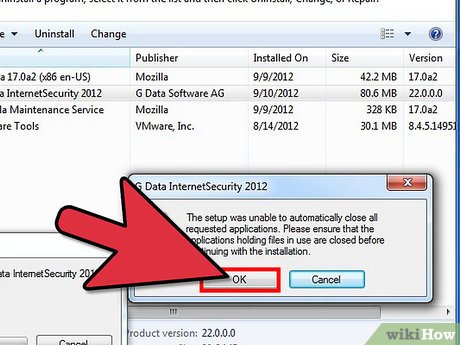
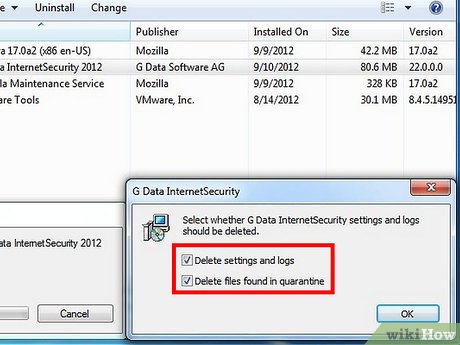
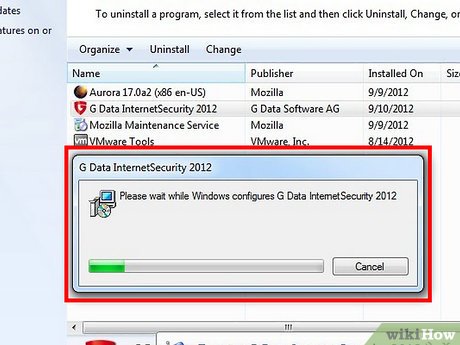
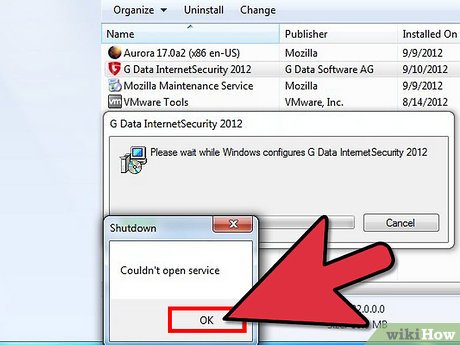

 How to Uninstall Vipre Internet Security 2012
How to Uninstall Vipre Internet Security 2012 How to Install Windows XP on Top of MS DOS 6.22
How to Install Windows XP on Top of MS DOS 6.22 How to Uninstall SopCast
How to Uninstall SopCast How to Remove RegClean Pro
How to Remove RegClean Pro How to Uninstall Kaspersky Internet Security 2015
How to Uninstall Kaspersky Internet Security 2015 How to Uninstall Bing Translator
How to Uninstall Bing Translator