How to uninstall AMD Catalyst driver on Windows
This article provides instructions on how to uninstall the AMD Catalyst driver from Microsoft Windows-based PC systems with AMD Radeon graphics cards.
NOTE : The instructions below do not apply to AMD Catalyst drivers on AMD APU systems. Systems with AMD APUs do not need to go through the driver uninstallation process before updating. To update the graphics driver on AMD APU systems, simply download and install the latest compatible AMD Catalyst driver.
How to uninstall AMD Catalyst driver on Windows 8.1 and Windows 10
1. Move the cursor to the lower left of the desktop or the Metro user interface. The Start box will immediately appear.
2. Right-click on the screen to open the context menu and select Control Panel.
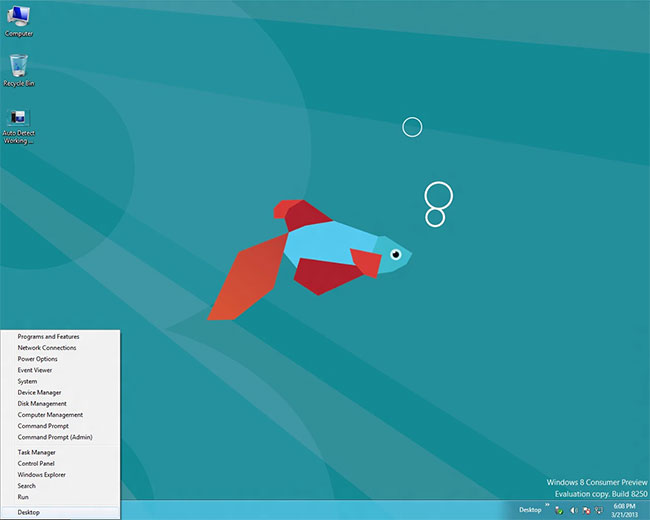 Open Control Panel
Open Control Panel 3. Select Programs and Features in Control Panel and follow the steps mentioned in Uninstalling AMD Catalyst Install Manager (CIM) from Control Panel .
How to uninstall AMD Catalyst driver on Windows Vista and Windows 7
1. Click Start.
2. Open Control Panel.
3. Select Programs and Features from Control Panel and follow the steps mentioned in the section of Uninstalling AMD Catalyst Install Manager (CIM) from Control Panel .
Uninstall AMD Catalyst Install Manager (CIM) from Control Panel
1. In Control Panel , select AMD Catalyst Install Manager .
2. Click Change.
 Click on Change
Click on Change 3. When prompted by AMD Catalyst Install Manager - InstallShield Wizard, click Next.
4. When prompted by the AMD Catalyst Install Manger - InstallShield Wizard, select Express Uninstall ALL AMD Software .
NOTE : Windows User Account Control (UAC) may ask 'Do you want to allow the following program from an unknown publisher to make changes to this computer?' (Do you want to allow the following program from an unknown manufacturer to make changes to this computer?) . If that happens, click Yes to continue the uninstall process.
5. Click All Versions to allow AMD Catalyst Install Manager to remove all previous versions of AMD drivers and AMD application components installed by CIM.
Clicking Current Version will only uninstall the latest version of drivers and components.
 Click All Versions to allow AMD Catalyst Install Manager to delete all previous versions of AMD drivers
Click All Versions to allow AMD Catalyst Install Manager to delete all previous versions of AMD drivers 6. The uninstall process will begin.
7. When prompted to uninstall AMD Catalyst Install Manager, click Remove.
8. Click Finish.
9. Click Yes when prompted to restart the system and complete the uninstall process.
To verify that the AMD Catalyst driver and all related software has been removed from the system, return to the Program and Features list and check to see if any AMD entries are found. If there are specific AMD entries still listed, delete them using the above procedure.
How to uninstall AMD Catalyst driver on Windows XP / Windows 2000
1. Click on Start.
2. Open Control Panel.
3. Select Add or Remove Programs.
4. From the list of currently installed programs, select AMD Catalyst Install Manager .
 Select AMD Catalyst Install Manager
Select AMD Catalyst Install Manager 5. Select Change and continue with the uninstall steps.
6. Reboot the system.
You should read it
- What is Catalyst Control Center (CCC.exe)?
- How to uninstall and reinstall WiFi drivers on Windows 11
- Automatically update drivers for Windows with Snappy Driver Installer
- What is driver in computer? Drivers are required for the operating system
- How to use 3DP Chip to update or install missing drivers for the computer
- How to root out old Windows 10 drivers?
 Should we buy laptop heat sink base?
Should we buy laptop heat sink base? 5 popular wireless projectors to connect to laptops, phones
5 popular wireless projectors to connect to laptops, phones Review Librem 13 - The most secure laptop today
Review Librem 13 - The most secure laptop today How to enable Ultra-Low Latency mode for NVIDIA graphics card
How to enable Ultra-Low Latency mode for NVIDIA graphics card How to monitor laptop battery with Battery Alarm on Windows 10
How to monitor laptop battery with Battery Alarm on Windows 10 How to update drivers for AMD video cards on Windows 10
How to update drivers for AMD video cards on Windows 10