How to Uninstall Vipre Internet Security 2012
Method 1 of 2:
Remove the the majority of the VIPRE software you installed
-
 Click on Start button labeled with Microsoft Corp. Move onto the Control Panel. Or you can also type "uninstall" in the "Search programs and files", press Enter key.
Click on Start button labeled with Microsoft Corp. Move onto the Control Panel. Or you can also type "uninstall" in the "Search programs and files", press Enter key. -
 In the Control Panel, you click on "Programs - Uninstall a program" link.
In the Control Panel, you click on "Programs - Uninstall a program" link. -
 Locate the "VIPRE Internet Security" item listed in "Uninstall or change a program", you then launch the option "Uninstall/Change" for it. Or you right click on it, run the Uninstall/Change command to automatically remove it.
Locate the "VIPRE Internet Security" item listed in "Uninstall or change a program", you then launch the option "Uninstall/Change" for it. Or you right click on it, run the Uninstall/Change command to automatically remove it. -
 Select the option "Remove" from VIS windows. You go on clicking on Next > button.
Select the option "Remove" from VIS windows. You go on clicking on Next > button. -
 To free up the space in system drive, or other disks you have, you can then tick the option "Yes, remove all items.", click Next >. Or you can save the VIPRE virus database and other data in your system.
To free up the space in system drive, or other disks you have, you can then tick the option "Yes, remove all items.", click Next >. Or you can save the VIPRE virus database and other data in your system. -
 Finally, you click on Remove button to uninstall VIS 2012. Please wait for its automatic removal procedure.
Finally, you click on Remove button to uninstall VIS 2012. Please wait for its automatic removal procedure. -
 Click Finish from VIS.
Click Finish from VIS. -
 Ensure you've saved your other stuff, click on Yes from VIS Installer Information to restart your Windows 7 PC.
Ensure you've saved your other stuff, click on Yes from VIS Installer Information to restart your Windows 7 PC.
Method 2 of 2:
Clean VIS leftover files and registry entries
-
 Search and delete related items in hard drive.
Search and delete related items in hard drive. -
 Select Yes from Delete Folder.
Select Yes from Delete Folder. -
 Go on clicking on "Continue" button on "Folder Access Denied".
Go on clicking on "Continue" button on "Folder Access Denied". -
 Open up Recycle Bin, click on "Empty the Recycle Bin" button on top. Select Yes from Delete Folder.
Open up Recycle Bin, click on "Empty the Recycle Bin" button on top. Select Yes from Delete Folder. -
 Type "regedit" in Windows Search application. Run Registry Editor listed on top of that menu.
Type "regedit" in Windows Search application. Run Registry Editor listed on top of that menu. -
 At least, you first backup the registry files via running the Export command. Search and delete VIS/GFI values left in Registry Editor.
At least, you first backup the registry files via running the Export command. Search and delete VIS/GFI values left in Registry Editor.
4 ★ | 2 Vote
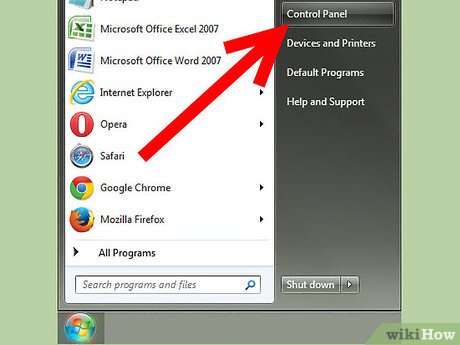
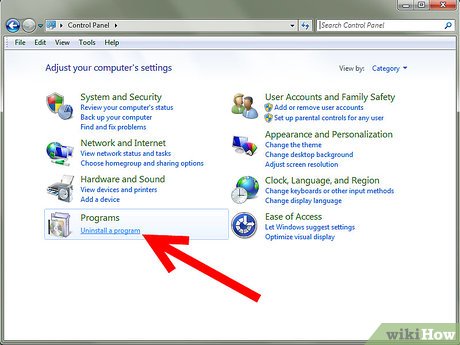
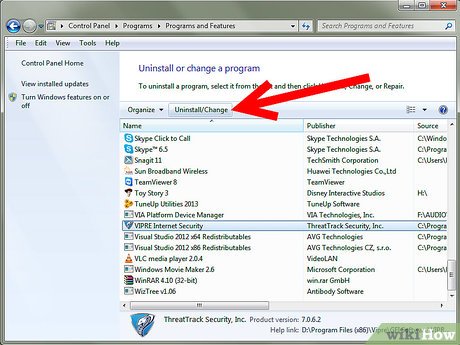
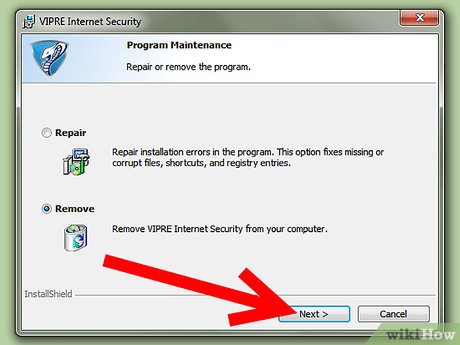
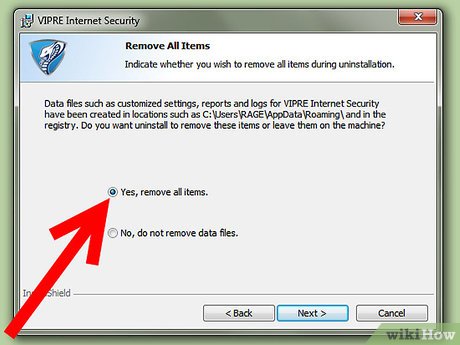
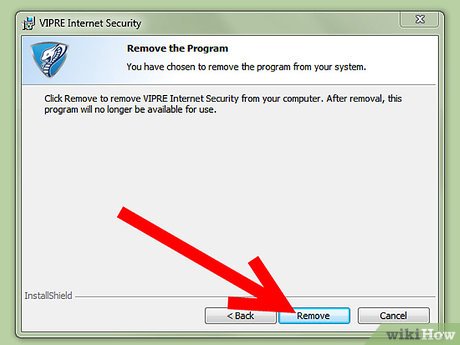
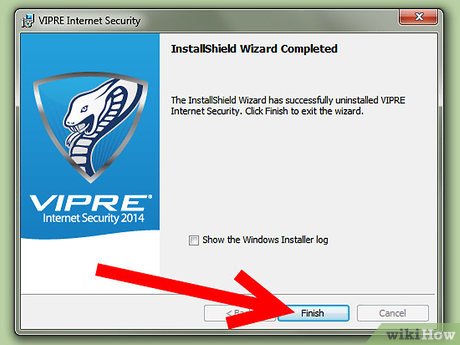
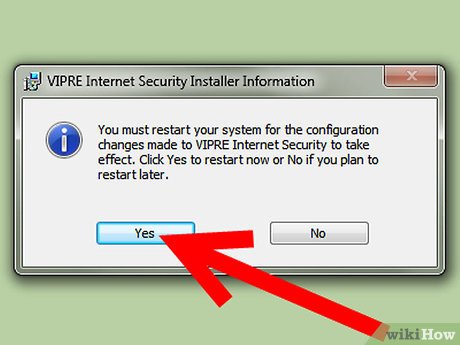
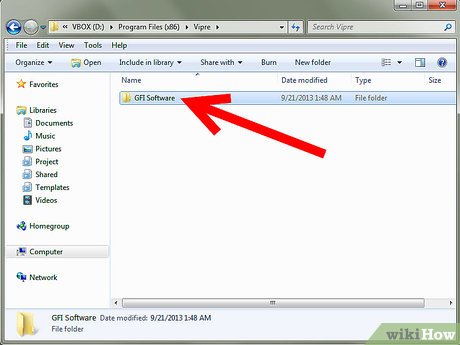
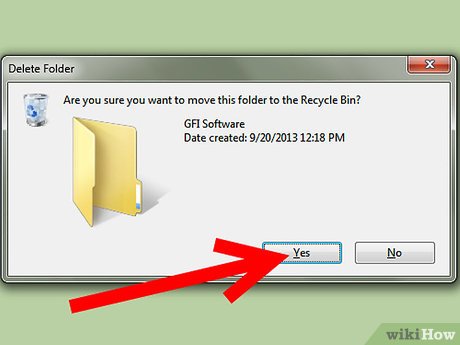
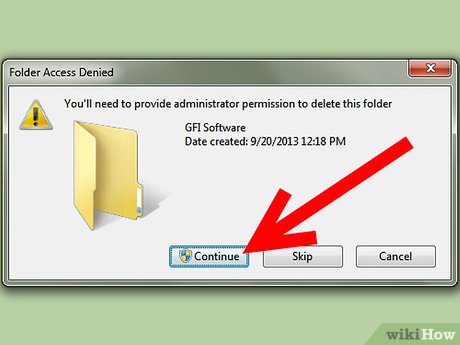
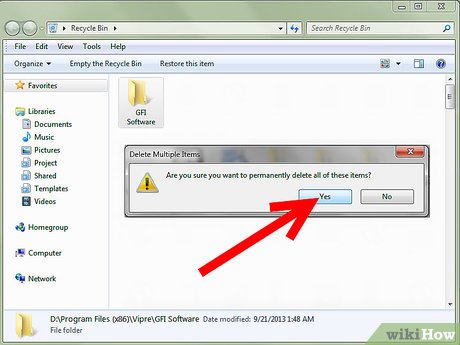
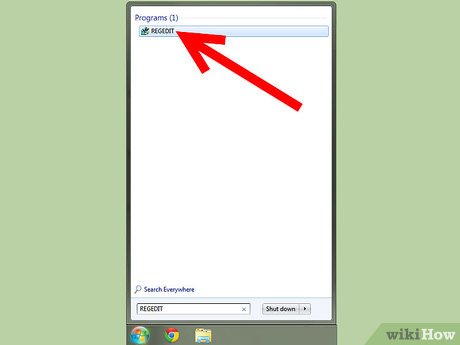
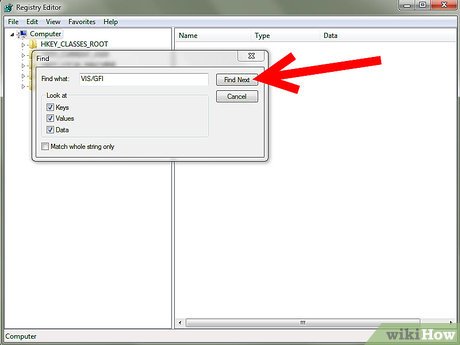
 How to Install Windows XP on Top of MS DOS 6.22
How to Install Windows XP on Top of MS DOS 6.22 How to Uninstall SopCast
How to Uninstall SopCast How to Remove RegClean Pro
How to Remove RegClean Pro How to Uninstall Kaspersky Internet Security 2015
How to Uninstall Kaspersky Internet Security 2015 How to Uninstall Bing Translator
How to Uninstall Bing Translator How to Uninstall Bitdefender Safepay
How to Uninstall Bitdefender Safepay