Steps to Uninstall Bitdefender on Windows
Boasting premium features for both free and paid versions, Bitdefender is one of the best antivirus tools available and has become one of the most popular consumer solutions available today. .
However, users of this highly rated software at some point may want to remove the software from their PC, be it because their subscription has expired or because they are looking to try a different antivirus provider. to replace.
While uninstalling Bitdefender is easy, not doing so in the recommended manner outlined below may result in unwanted files remaining on your machine, resulting in problems installing a program. other viruses.
Follow TipsMake 's instructions and the whole process should take no more than 10 minutes.
How to Uninstall Bitdefender on Windows
Step 1. First, click Start , then click Settings. Then click the Apps icon on the left panel.

Step 2. Find the Bitdefender product you want to remove and select Uninstall. Click Uninstall again to confirm your choice. If the Windows user account control prompt is displayed as above, select Yes.
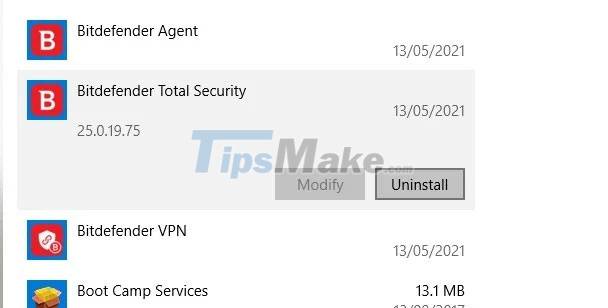
Step 3. Uncheck the box if you don't like filling out the Bitdefender survey, then click Remove and click Next to continue.

Step 4. Wait for the uninstallation to complete.

Step 5. If you have finished uninstalling all the Bitdefender programs that you want to remove, click Restart device to restart the system.
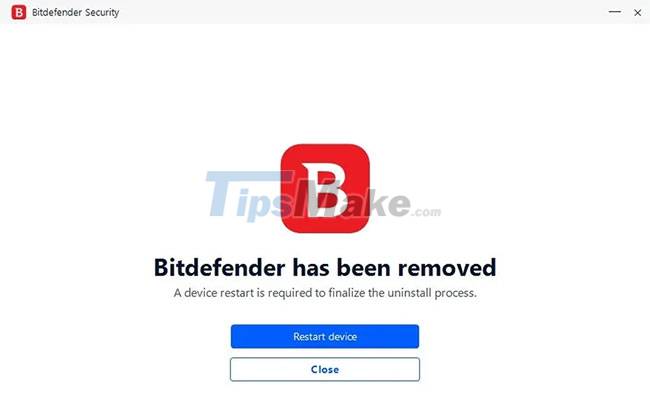
However, if there are still other Bitdefender programs on your system, such as Bitdefender Agent or Bitdefender VPN that you want to remove, click close and repeat the above steps for the rest of the programs. It should be noted that you need to uninstall Bitdefender VPN before you can uninstall Bitdefender Agent.
If you are looking to completely remove the program and all its associated files and settings, Bitdefender recommends using its own uninstallation tools in the final step.
Step 6. Go to Bitdefender's website and select the type of Bitdefender program you are trying to uninstall: Paid or Trial version. Then select the uninstall tool corresponding to your Bitdefender version, download and run it. If the Windows UAC prompt is displayed, select Yes.
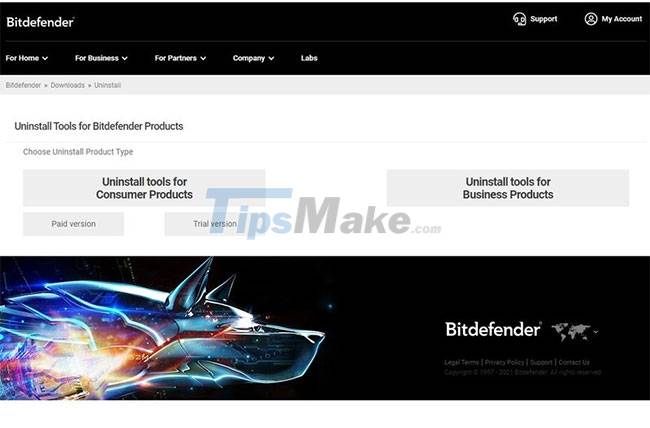
Step 7. Confirm that you want to uninstall. Finally, click Restart to complete the process.
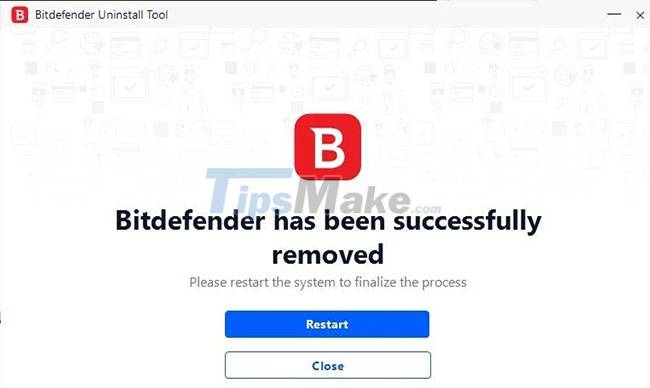
Work completed! Bitdefender is now completely removed from your system.
You should read it
- How to Download and Install Bitdefender on Windows
- Download Bitdefender Antivirus Free 2020.1.0.17.169: Effective protection tool against viruses
- Bitdefender Antivirus Free Edition Review: Compact, full-featured
- Compare Microsoft Defender and Bitdefender
- How to activate Bitdefender Total Security 2018 license for 6 months
- How to use the Bitdefender Adware Removal Tool to remove adware on Windows
 Tips for converting and editing PDF files easily
Tips for converting and editing PDF files easily Instructions for installing Cubase 5 software and fixing common errors
Instructions for installing Cubase 5 software and fixing common errors Install and use Auto-Tune - voice tuning software
Install and use Auto-Tune - voice tuning software Top 10 software to make videos from photos on the best computer
Top 10 software to make videos from photos on the best computer 11 best free Windows computer hard drive division software 2021
11 best free Windows computer hard drive division software 2021 Top 10 best pentest tools 2021
Top 10 best pentest tools 2021