How to download and use the Program Install and Uninstall Troubleshooter in Windows
Program Install and Uninstall Troubleshooter
The Program Install and Uninstall Troubleshooter allows you to automatically repair problems including corrupted registry keys that prevent you from installing or removing programs.
Program Install and Uninstall Troubleshooter fixes:
- Registry key is corrupted on 64-bit operating system
- The registry keys control corrupted update data
- An issue that prevented the new program from being installed
- An issue that prevents existing programs from being completely uninstalled or updated
- Problems prevent you from uninstalling a program through Add or Remove Programs (or Programs and Features ) in Control Panel.
How to use the Program Install and Uninstall Troubleshooter in Windows
Here's how to do it:
1. Download Program Install and Uninstall Troubleshooter.
2. Unblock the downloaded ZIP file.
3. Extract (drag and drop) the MicrosoftProgram_Install_and_Uninstall.meta.diagcab file from the ZIP file to the desktop.
4. Run the file MicrosoftProgram_Install_and_Uninstall.meta.diagcab .
The troubleshooter will only run and not be installed.
5. Click the Advanced link in the troubleshooter.
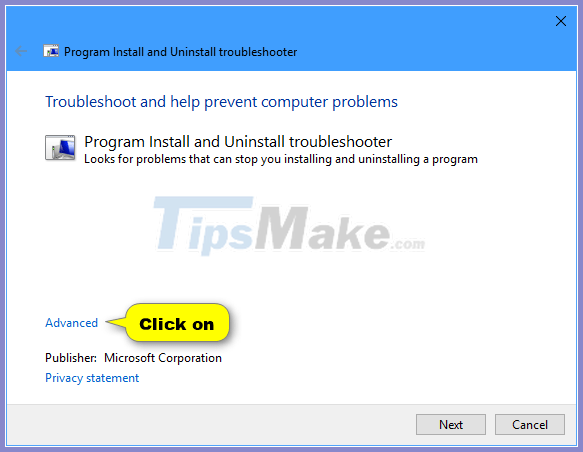
6. Uncheck the box Apply repairs automatically and click Next.
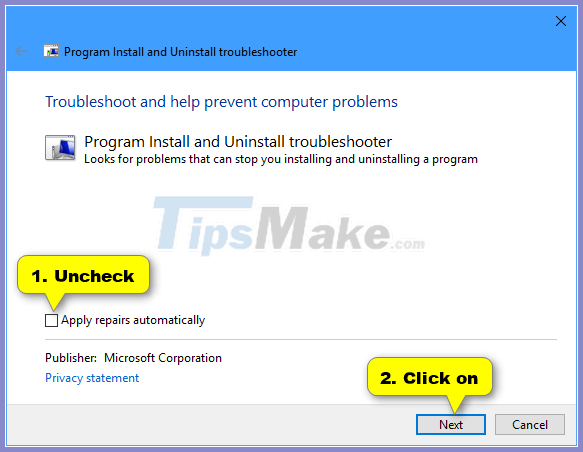
7. Depending on whether you are having problems installing or uninstalling a program, select the corresponding option.

8. Select the programs you want to install or uninstall and click Next.
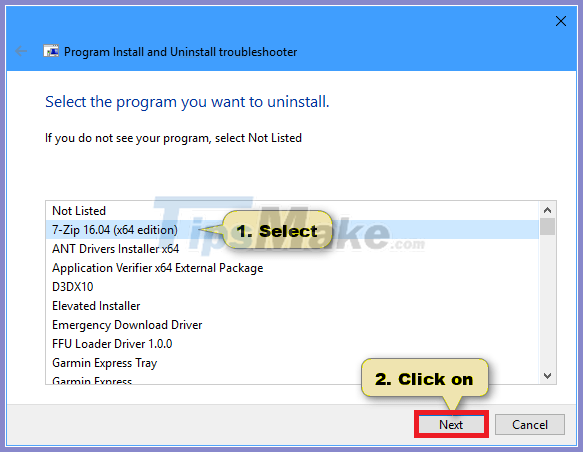
9. Make your selection and follow any of the instructions in the troubleshooter, depending on what you want until it's done, and hopefully the tool helped fix the problem.

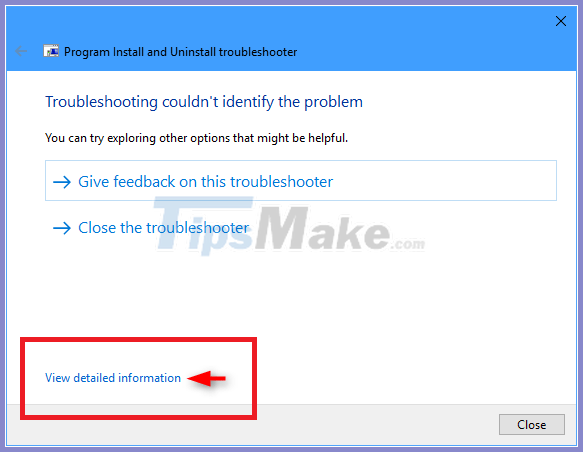
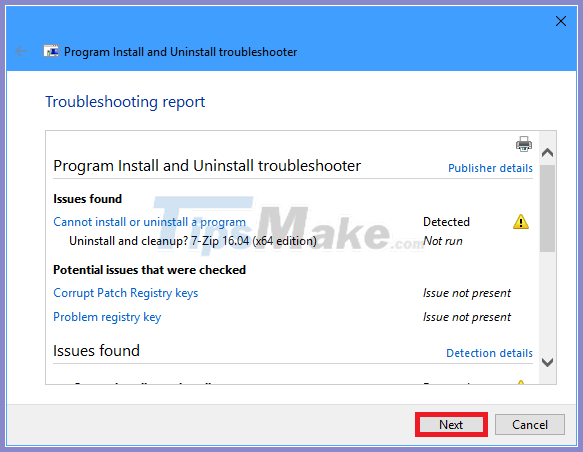

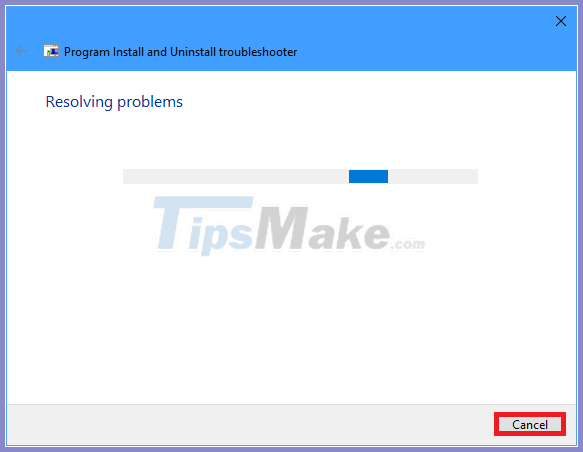

You should read it
- How to Delete TotalAV on PC or Mac
- How to Uninstall Programs on Mac Computers
- How to uninstall application software from a Mac computer
- How to uninstall application software from a Windows computer
- Remove 'root' programs that haven't been uninstalled completely on Windows 7, XP
- Instructions for using Windows Update Troubleshooter
 How to view photos as a slide show on Windows 10
How to view photos as a slide show on Windows 10 What is ApMsgFwd.exe?
What is ApMsgFwd.exe? Guide to backup and restore device drivers in Windows
Guide to backup and restore device drivers in Windows Instructions for installing two Windows operating systems on one computer
Instructions for installing two Windows operating systems on one computer How to organize Windows files using both SSD and HDD
How to organize Windows files using both SSD and HDD How to add Secure Delete to the Recycle Bin context menu in Windows 10
How to add Secure Delete to the Recycle Bin context menu in Windows 10