How to disable iCloud Music Library
iCloud Music Library is Apple's music storage service on iOS and macOS platforms. It allows you to access and sync songs, albums, and playlists across all your Apple devices signed in to the same iCloud account. The way iCloud Music Library works is essentially the same as iCloud Photo Library, but of course for music instead of photos.
In this article, we will learn how to disable iCloud Music Library on iOS and macOS platforms.
What happens if iCloud Music Library is disabled?
Before turning off iCloud Music Library, make sure you know exactly what the negative effects of this action are. Specifically, you will lose access to:
- Any music matched or uploaded on your Mac can be streamed to other devices. This applies even if you're a paid user of Apple Music or use iTunes Match.
- Any saved songs from your Apple Music catalog. Whether you have 100 or 1,000 favorite songs, turning off iCloud Music Library means your devices will no longer sync.
- A cloud-based copy of your iTunes library on your Mac.
The good news is that even if you disable iCloud Music Library, you can still access any songs purchased through iTunes. Those tracks will always be available for you to stream on all your iOS or macOS devices, whether iCloud Music Library is enabled or not.
How to disable iCloud Music Library on iPhone or iPad
1. Open the Settings app and scroll down until you see ' Music ', tap on it.
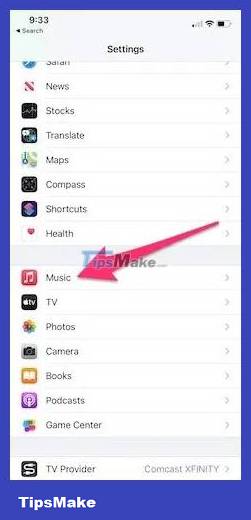
2. Scroll down until you see the ' Sync Library ' option, and toggle the switch to off.
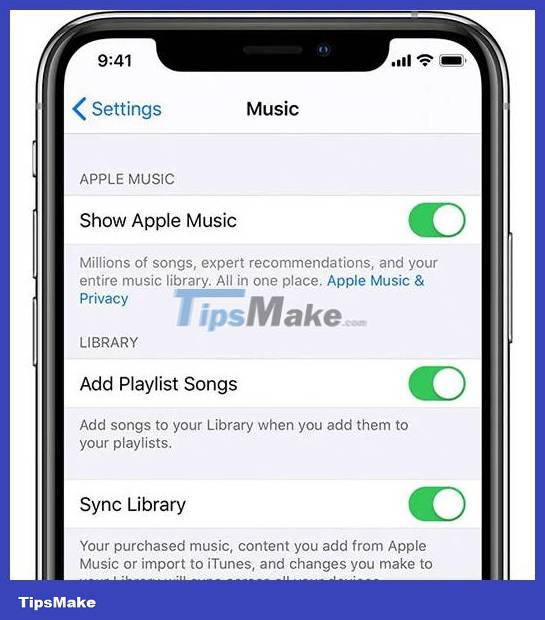
3. Now iCloud Music Library has been disabled. If you want to turn it back on, follow the same steps and toggle the ' Sync Library ' option switch to on.
How to disable iCloud Music Library on Mac
1. Open the Apple Music app on your Mac. You can also open iTunes if you haven't upgraded to macOS Catalina.
2. Click on ' Music ' at the top left of the screen and in the drop-down menu, select ' Preferences '.
3. In the ' General ' tab of the Preferences window , find the option named ' Sync Library ' and uncheck it. Please note that if you do not subscribe to Apple Music or are not currently using iTunes Match, this option will also be inherently disabled.
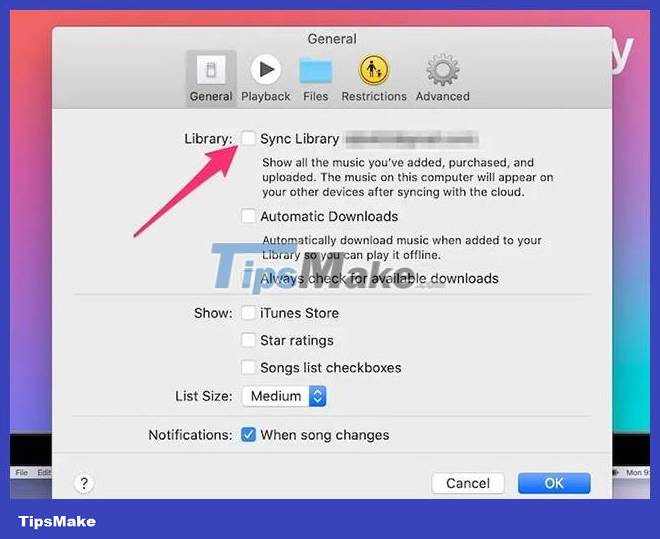
4. Click ' OK ' at the bottom to save changes.
How to disable iCloud Music Library on Windows PC
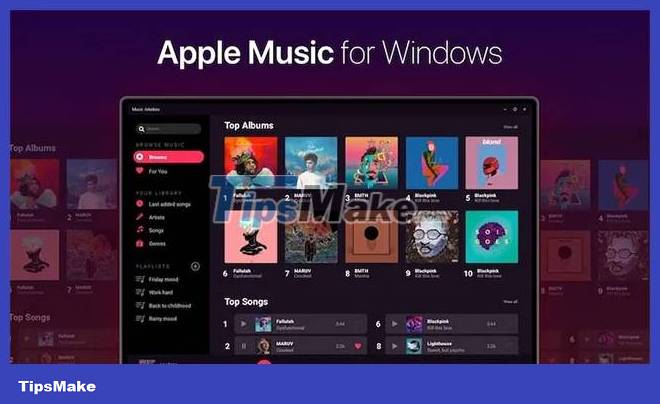
1. Open Apple Music or the iTunes app on your Windows computer.
2. Click ' Edit ' in the menu bar at the top of the screen, then select ' Preferences '.
3. Uncheck ' iCloud Music Library '. Similar to Mac, if you do not subscribe to Apple Music or are not currently using iTunes Match, this option will also be inherently disabled.
4. Click ' OK ' and save your changes.
 4 ways to fix iPhone error not displaying recent calls
4 ways to fix iPhone error not displaying recent calls Instructions to temporarily deactivate iCloud
Instructions to temporarily deactivate iCloud How to enable iCloud advanced data protection
How to enable iCloud advanced data protection How to transfer files from computer to iPhone without app
How to transfer files from computer to iPhone without app 9 common iCloud errors and how to fix them
9 common iCloud errors and how to fix them Can an iPhone that is hidden by iCloud be updated? How to get rid of hidden iCloud very easily
Can an iPhone that is hidden by iCloud be updated? How to get rid of hidden iCloud very easily