How to Consolidate iTunes Library
Method 1 of 2:
Get Organized
-
 Access the main iTunes pulldown menu from your dock or menu bar.
Access the main iTunes pulldown menu from your dock or menu bar. -
 Select the 'Preferences' menu.
Select the 'Preferences' menu. -
 Select the 'Advanced' pane of the Preferences menu.
Select the 'Advanced' pane of the Preferences menu. -
 Click on the 'Keep iTunes Music Folder Organized' and 'Copy Files to iTunes' options. This should produce a check-mark in the box next to each option. If the boxes were already checked, keep them as is.
Click on the 'Keep iTunes Music Folder Organized' and 'Copy Files to iTunes' options. This should produce a check-mark in the box next to each option. If the boxes were already checked, keep them as is.
Method 2 of 2:
Consolidate iTunes Library
-
 Access the 'File' pulldown menu from your iTunes dock or menu bar.
Access the 'File' pulldown menu from your iTunes dock or menu bar. -
 Highlight the 'Library' option. A menu of further options should appear off to the side.
Highlight the 'Library' option. A menu of further options should appear off to the side. -
 Select 'Consolidate Library.'
Select 'Consolidate Library.'
4 ★ | 2 Vote
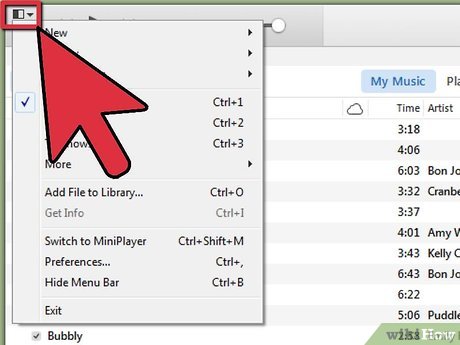
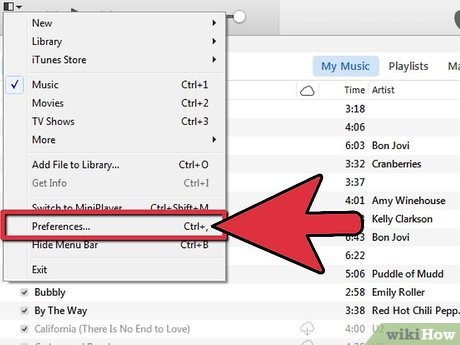
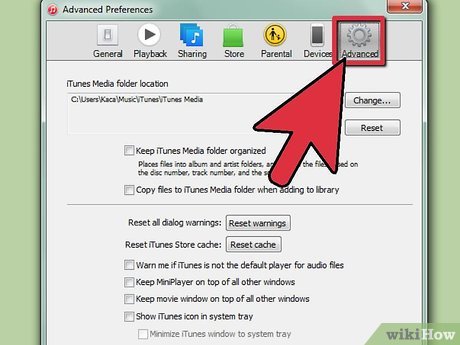
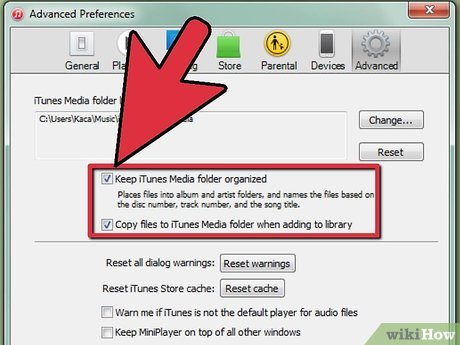
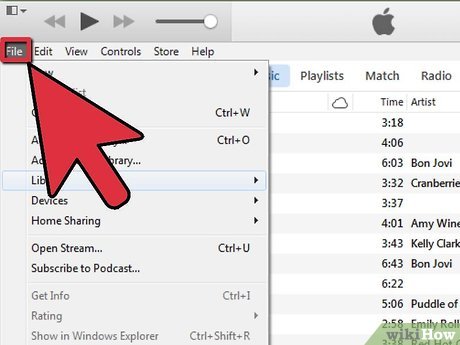
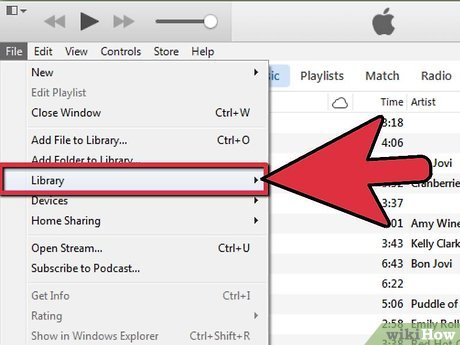
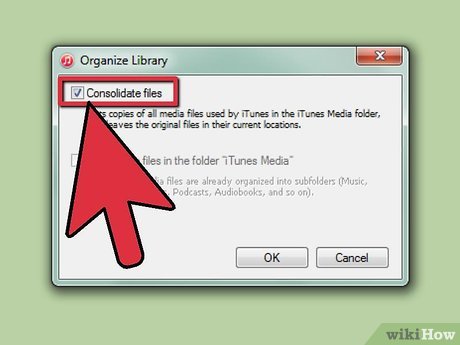
 How to Sell Your Music on iTunes
How to Sell Your Music on iTunes How to Remove Songs from Your iPod
How to Remove Songs from Your iPod How to Dispute iTunes Charges
How to Dispute iTunes Charges How to Use iTunes
How to Use iTunes How to Check Your iTunes Balance
How to Check Your iTunes Balance How to Import Audiobooks Into iTunes
How to Import Audiobooks Into iTunes