How to Create a Personal Mobile Hotspot on iPhone
Set up an Access Point
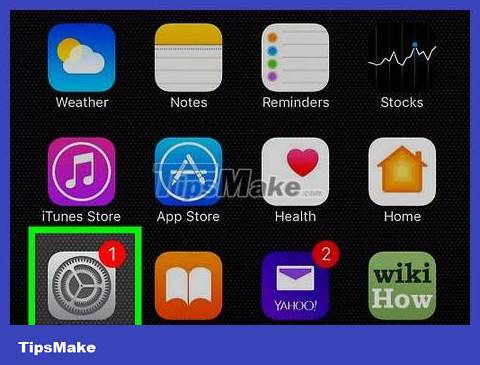
Open Settings. Click the Settings icon, usually located on the home screen, to open the Settings panel.
Activate Mobile Data (LTE) service if you haven't already. You won't see the option below if your iPhone was sold on a prepaid plan because those companies often turn this setting off until you've paid the minimum data plan to keep your service. data. iPhones sold on prepaid plans through third-party contracts often leave LTE service turned off until they ensure you can maintain data service on iPhone for the specified amount. . Tap Cellular in Settings, then tap the switch next to Cellular Data. If you see this switch turn green (or is already green), look below to double-check your Personal Hotspot selection.
Return to the main Settings screen by touching the "< Settings" button in the upper left corner.
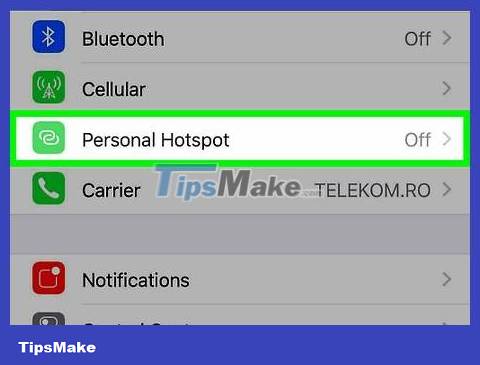
Select Personal Hotspot. If you have enabled "Personal Hotspot" from your wireless device, you will see the Personal Hotspot icon in the first section of the settings.
Note: if you have not subscribed to Internet service for your wireless device, you will need to activate it before proceeding to the next step. Visit your carrier's website and choose the service that best suits your needs and budget.
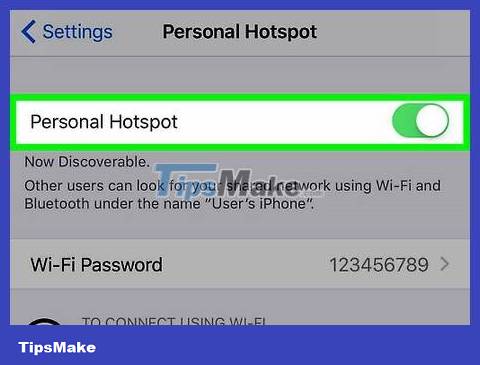
Activate Personal Hotspot. Click the toggle button at the top of the "Personal Hotspot" panel to enable Wi-Fi sharing.
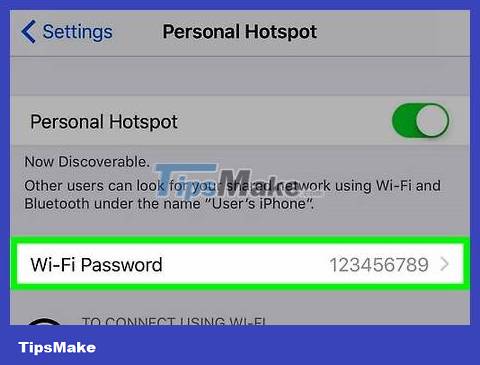
Set password. The current password is displayed in regular text. If you have just set up your device's wireless broadcasting function, you will receive a default password. To change the password, select the Wi-Fi password button, enter the new password, then click the "Done" button. You can also keep the default password as your password. Make sure you write down your password for future use.
Connect Another Mobile Device to Wi-Fi
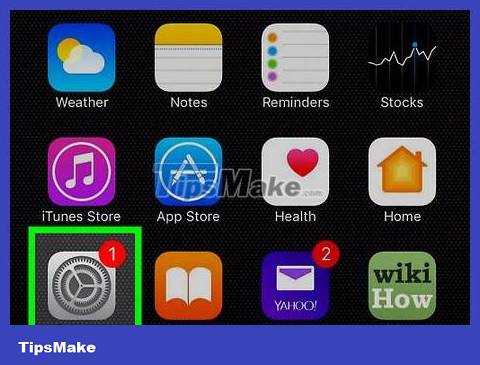
Connect to another mobile device. To connect an iPad to your mobile hotspot, select the Settings icon.
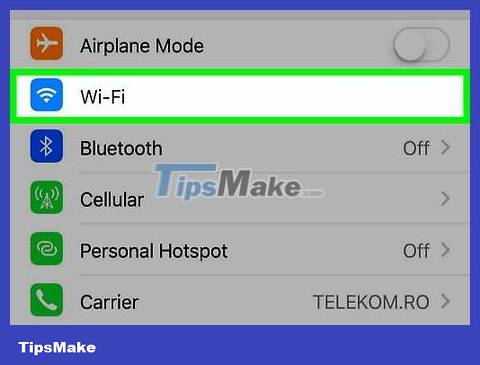
Open the Wi-Fi control panel. In the left column, select "Wi-Fi."
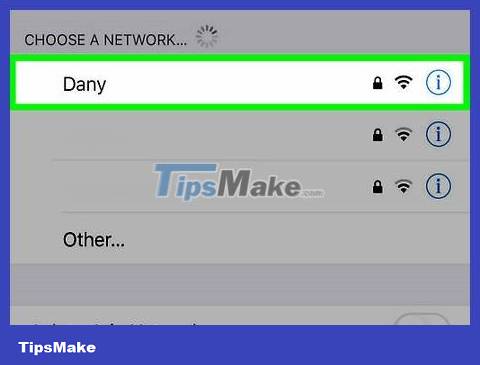
Locate Personal Hotspot on your iPhone. Under "Choose a Network." you'll see the name of your iPhone's Hotspot.
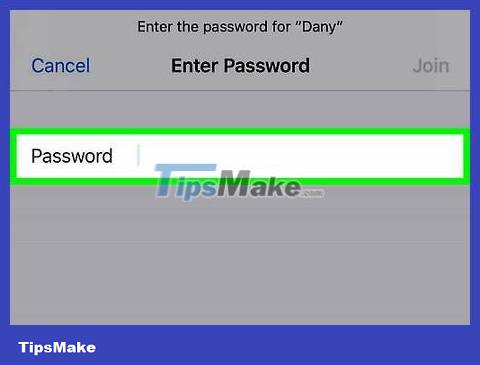
Enter password. A dialog box will appear, asking for the password you used when setting up your hotspot in Part One. Enter your password here.
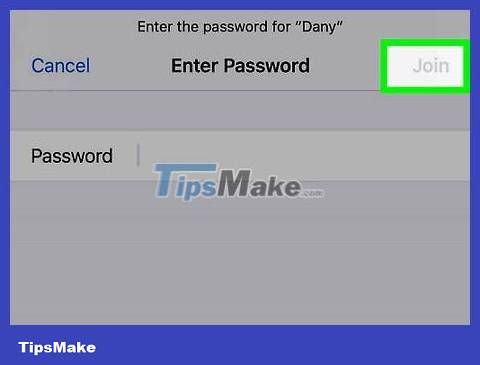
Confirm you're connected. When your device successfully connects to your iPhone, there will be a connected icon in the upper left corner of the screen, where the Wi-Fi icon usually appears.
Wi-Fi Connection for Laptop
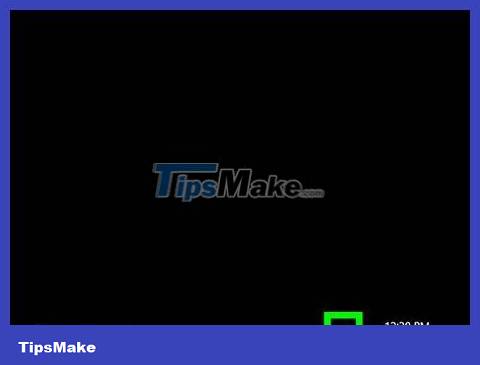
Open the network settings on your laptop. Find the network control panel: on your Mac, open System Preferences from the Apple Menu. On a laptop PC, select the Network Manager icon on the lower right corner of the screen.
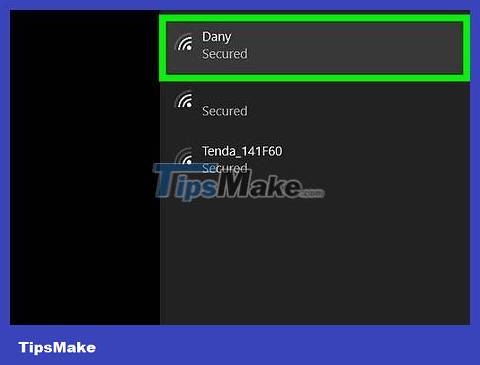
Select your iPhone device from the list of available networks.
Enter the password, and your computer will be connected.
Note when Connecting
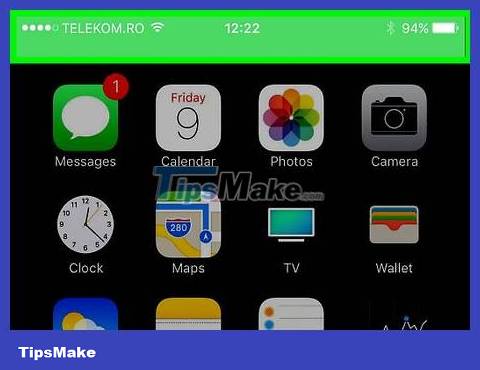
Check connection status. The toolbar at the top of the iPhone screen that is normally black will turn blue and show the number of connections when it is used as a Wi-Fi hotspot.
Note: there's no way to determine who 's connecting, but if you notice there are more people connected than you thought, turn off the Wi-Fi hotspot, change the password, then re-enable it (and don't forget to tell those who should be connected about the new password).
 How to Find a Stolen Phone
How to Find a Stolen Phone How to Look Up Strange Phone Number Information
How to Look Up Strange Phone Number Information How to Remove a Phone Holder
How to Remove a Phone Holder How to Collect Call Details
How to Collect Call Details How to Track a Cell Phone Number
How to Track a Cell Phone Number How to Change Your Bitmoji Character's Outfit
How to Change Your Bitmoji Character's Outfit