Everything you need to know about iCloud Music Library
This service provides a seamless way to sync tunes for easy access across devices as long as you are connected to the Internet. This service is available as part of an Apple Music or iTunes Match subscription. So you don't need to pay any extra fees to sync your favorite tracks and playlists. This article explains how this sync feature works with its pros and cons, as well as how you can enable/disable iCloud Music Library on iPhone, iPad, Mac, and PC. Let's find out details through the following article!
What is iCloud Music Library?
iCloud Music Library or Sync Library is an Apple service that allows you to access and sync your music library across Apple devices where you are signed in with the same Apple ID. This sync service is only available to users subscribed to Apple Music or iTunes Match. You can stream and download music on up to 10 Apple devices. This service syncs your purchases and also handles music you import from CDs or other sources across your devices.
How to turn on iCloud Music Library on iPhone or iPad
Once you sign up for Apple Music, you can sync your music library across your devices.
- Open the Apple Music app and tap the profile icon in the upper right corner.
- Tap Account Settings and verify that you're signed in with the same Apple ID you use with your Apple Music subscription.
- Now, open the Settings app .
- Scroll down and tap Music .
- Here, enable the Sync Library option . If you don't see this option, it means you don't have an active Apple Music subscription.
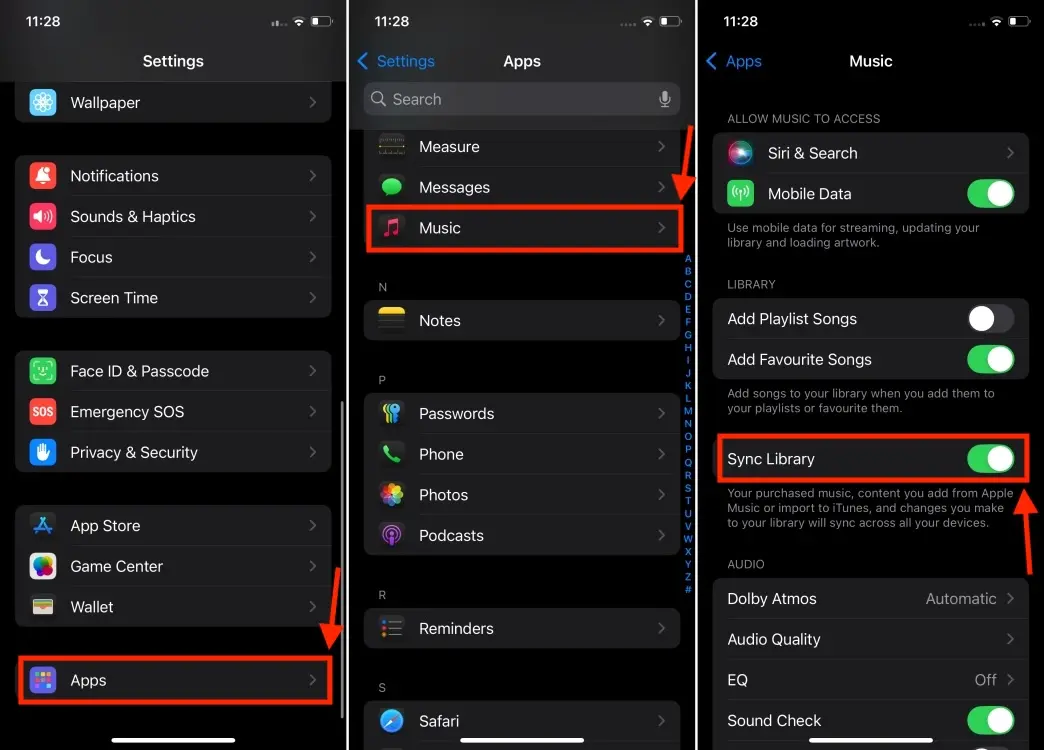
How to turn on iCloud Music Library on Mac
- Open the Apple Music app and click Account from the top menu bar to make sure you're signed in with the correct Apple ID.
- Now, from the menu bar, select Music -> Settings .
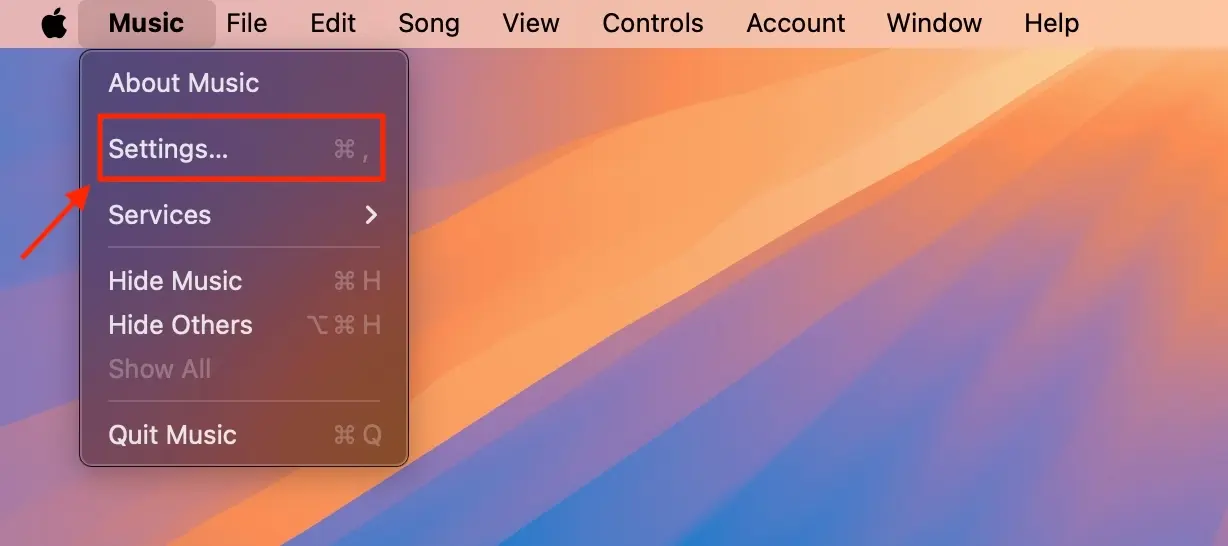
- In the new pop-up window, click the General tab and check the box next to Sync Library .
- Finally, click Ok to save the changes.
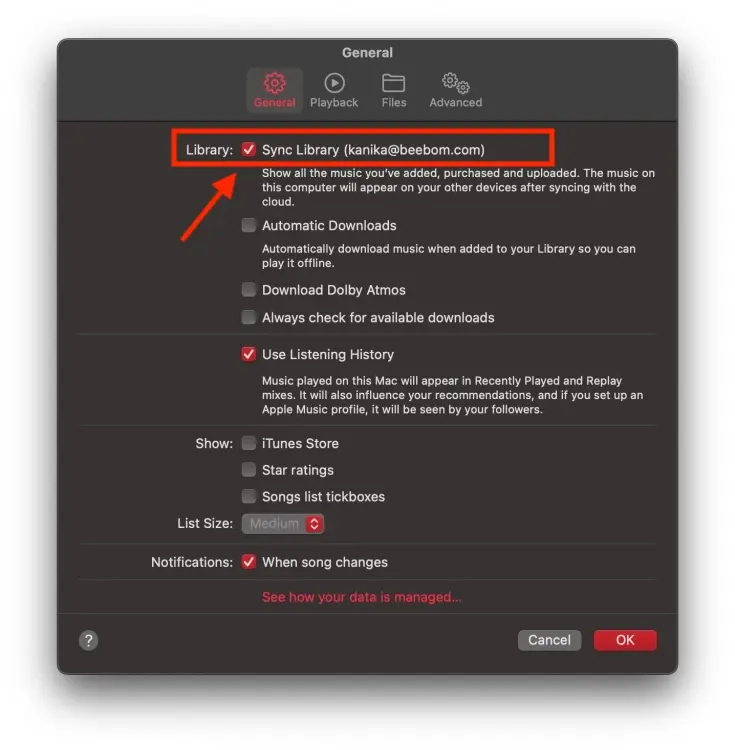
- Once done, wait for your music library to sync. You can check the upload status by clicking Updating Cloud Library .
How to turn on iCloud Music Library on PC
If you're using the Apple Music app for Windows, follow the steps below to turn on Sync Library on your PC.
- Open the Apple Music app on your PC.
- From the bottom of the sidebar, click your name and verify that you're signed in with the same Apple ID you use with your Apple Music subscription.
- Now, from the top of the sidebar, click Sidebar Actions .
- Next, click Settings -> General and turn on the Sync Library toggle .
If you're using the iTunes app, the Sync Library option is called iCloud Music Library. Follow the steps below to enable this feature on Windows PC.
- Open the iTunes app.
- From the top menu bar, click Edit and select Preferences from the drop-down menu.
- Here, select the iCloud Music Library option .
- Click OK to save the changes.
What to do if a song is missing from your music library?
If songs are missing from your music library after turning on the Sync Library feature, you must check the following:
- Verify that you're signed in with the same Apple ID that's subscribed to Apple Music.
- Check your song's cloud status on your Mac or PC.
- Make sure the device is connected to a stable Internet.
- Double-check that you have an active Apple Music or iTunes Match subscription.
You can also see this Apple Support page for more details.
How to turn off iCloud Music Library
If this music sync service doesn't suit your needs, you can turn off Sync Library. When you do this, it will stop syncing your Apple Music library and playlists across devices. Additionally, it will delete any previously synced music, including your Apple Music downloads. You can only access songs stored locally on your device.
 More than 60% of passwords are cracked by AI in less than 60 seconds
More than 60% of passwords are cracked by AI in less than 60 seconds This new feature can help increase gaming performance of AMD chips by 21%
This new feature can help increase gaming performance of AMD chips by 21% The process of transmitting solar electricity from space to Earth
The process of transmitting solar electricity from space to Earth Summary of 12 ways to quickly access the Settings application on Windows 10
Summary of 12 ways to quickly access the Settings application on Windows 10 PowerShell and everything you need to know about it
PowerShell and everything you need to know about it How to fix NVIDIA Control Panel disappearing error in Windows 11/10
How to fix NVIDIA Control Panel disappearing error in Windows 11/10