How to Split PDF Files
Google Chrome
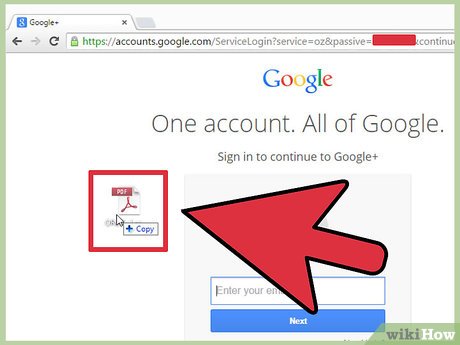
Open PDF files on Google Chrome. The easiest way to split a PDF file is to drag it into an open Chrome window.
You can also right-click the PDF file, select "Open With," and then select Google Chrome from the list of available programs.
If the PDF file doesn't open in Chrome, type it chrome://plugins/into Chrome's address bar and click the "Enable" link under "Chrome PDF Viewer."
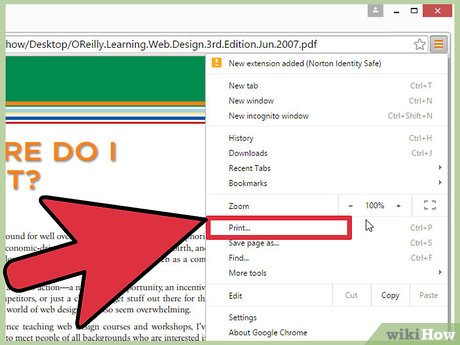
Click the "Print" button. This button is in the row of options that appears when you move your mouse to the lower right corner of the Chrome window.

Click the button. Change . is located under your printer.

Select "Save as PDF" in the "Local Destinations" section.

Enter the page section that you want to split into a new document.
Suppose you want to split a 10-page PDF file into two files, the first containing the first 7 pages and the second containing the remaining 3 pages. In the Pages section, you will enter "1-7" to create the first file. Next, repeat this process to create the second document.

Click "Save" and name the document. You can also choose where to save this document.

Repeat the above process to create the remaining documents. This method allows you to create two (or more) new documents from the original document.
Let's say that for the first operation, you created a new document file that is 7 pages long and now you want to create another document that is 3 pages long. You'll reopen the original document, work through the print options, and set "8-10" as the portion of pages printed. You will now have two new documents: one file containing the first 7 pages and one file containing the last 3 pages of the original document.
PDFSplit! (Online)
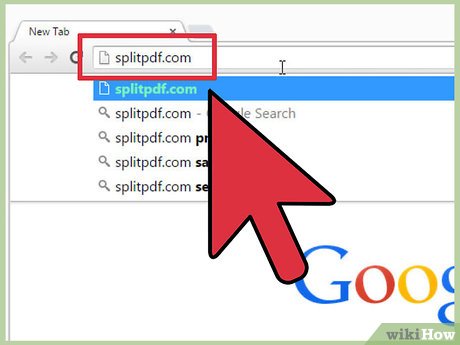
Enter .splitpdf.com using your browser. There are quite a few PDF splitting tools online, but it can be said that this is one of the most reliable and widely used sites.
If you plan to separate confidential or private documents, click the "secure connection" link on the main page.
If it is a very sensitive document, you should consider using one of the offline methods presented in this article.
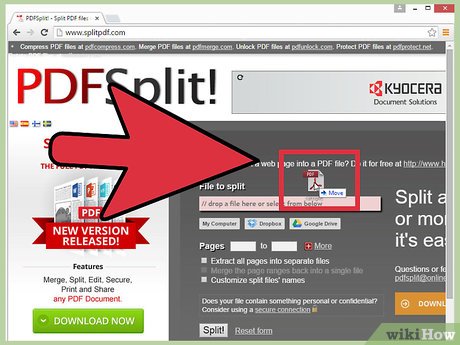
Drag the PDF file you want to split into the "drop a file here" box. If that doesn't work, you can click the "My Computer" link and browse to the document on your computer.
You can also split PDF documents stored in Dropbox and Google Drive accounts.
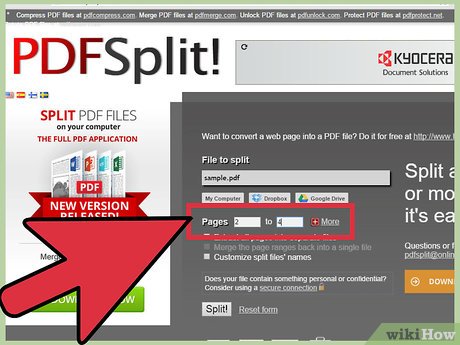
Enter the page section you want to split into the first document.
Suppose you want to split a 12-page PDF document into two, the first containing the first 5 pages and the second containing the remaining 7 pages. In the Pages section, you will enter "1 to 5" to create the first document.
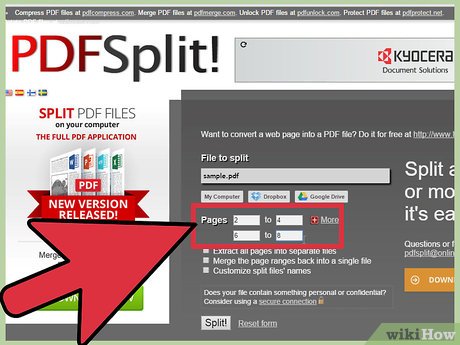
Click the "More" link to create a second document. This link allows you to quickly split one document into two without having to repeat the entire process.
For example, after entering "1 to 7" (1 to 7) in the first line, you can enter "8 to 12" (8 to 12) in the second line. Once you confirm, two new documents will be created at the same time.
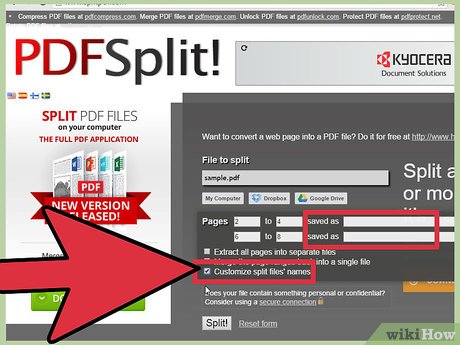
Check the "Customize split files' names" box. This option allows you to enter a custom name for each newly split document.
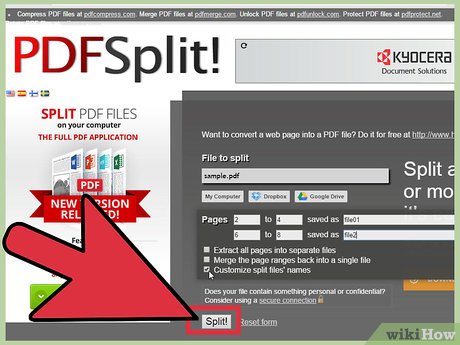
When satisfied, click the button. Split! (Cup). The new document will automatically download as a ZIP archive. This ZIP file contains all the documents you just created.
Double click the ZIP file above to view the document.
Preview (OS X)
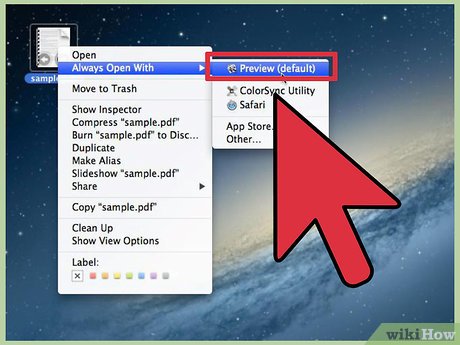
Open the PDF file in Preview. The Preview program that comes pre-installed on every Mac can handle many basic tasks without the need for additional software.
If Preview is not the default PDF opening program, right-click the file you want to split and select "Open with" → "Preview".
Working with Preview takes a little longer than using online tools or Google Chrome. Therefore, if you are in a hurry, you should probably consider using one of these methods.

Click the "View" menu and select "Thumbnails". A list of all pages contained in the PDF document will be displayed.

Drag each page you want to separate onto the screen. A new PDF file containing only that page will then be created. Do this for every page you want to split into a new file.
Suppose you want to create a new file with the first four pages of an 8-page PDF document. At this point, you will drag pages 1 to 4 one by one onto the screen.

Open the first page of a new PDF file with Preview. Now that you have the individual pages, you need to combine them into a new PDF document.
When opening a PDF document, make sure Thumbnail display mode is turned on.

Drag each page into the image sample view in the order you want them in the new document. Drag each page from the screen into the sample canvas. You can switch positions to sort in the desired order.
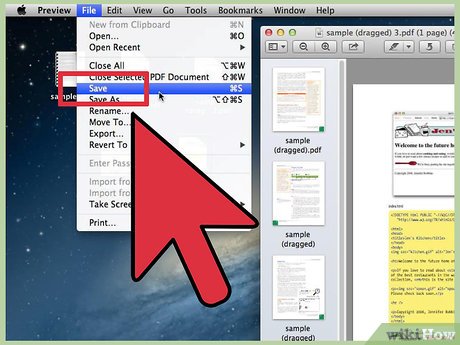
Click "File" → "Save" to save the newly merged file as a PDF. The new file will contain every individual page you extracted from the original document.
CutePDF (Windows)

Download CutePDF software. Unlike OS X, Windows doesn't come with built-in PDF editing software. CutePDF is a free program that allows you to easily extract PDF files from any program that can open PDF documents.
Entercutepdf.com/products/cutepdf/writer.aspand click both "Free Download" and "Free Converter".
If you only need to split one file, you should use Google Chrome or an online file splitting tool: it will be faster. This method is more suitable when you have many files to split.
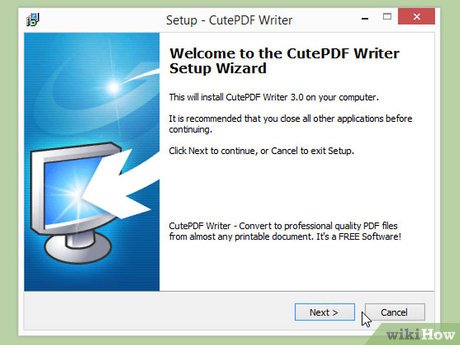
Run "CuteWriter.exe" to install CutePDF software. As with most freeware programs, CuteWriter will attempt to install adware during the installation process. Click the Cancel button on the first offer screen and click the "Skip this and all remaining" link.
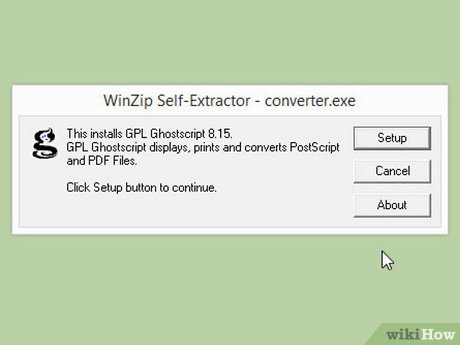
Run the program "converter.exe" to install the files needed for CutePDF. Click the Setup button for automatic installation. Unlike with "CuteWriter.exe", in this step you don't need to bother with adware.
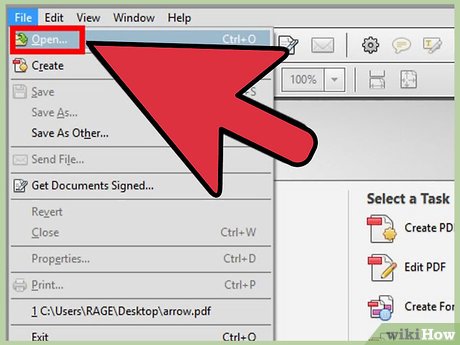
Open the PDF file you want to split. CutePDF works on any software. You can open the PDF with Adobe Reader or your preferred web browser.

Open the Print menu. Usually you can choose "File" → "Print" or press Ctrl+ P.

Select "CutePDF Writer" from the list of available printers. CutePDF works as a virtual printer and creates PDF files instead of actually printing them.
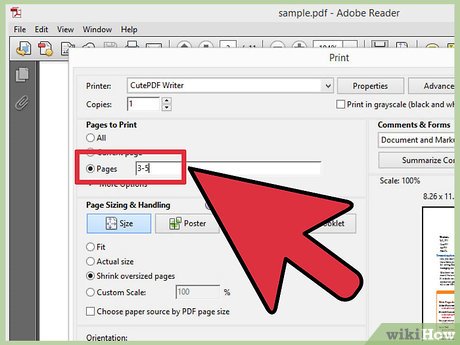
Enter the page section that you want to split into a new document. Thanks to that, you will create new documents from the pages you select.
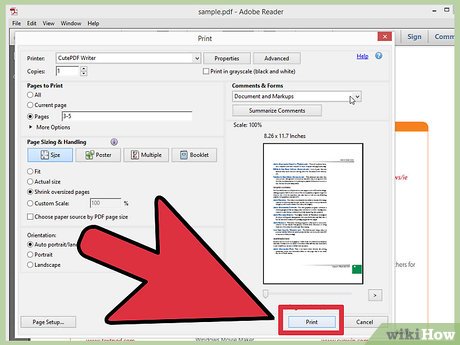
Press the button . Print to save the new file. You will be asked to name and choose a location to save the file.
Repeat the above process if you want to split the original document into multiple new documents.
Adobe Acrobat
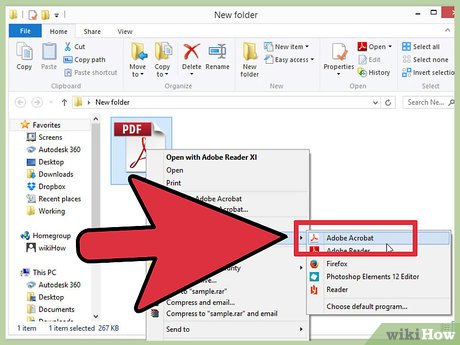
Open the PDF document you want to split in Adobe Acrobat. If you have a paid version of Adobe Acrobat, you can use it to split PDF files. This is not possible with the free Adobe Reader. Therefore, if you only have this version, you will have to use another method.
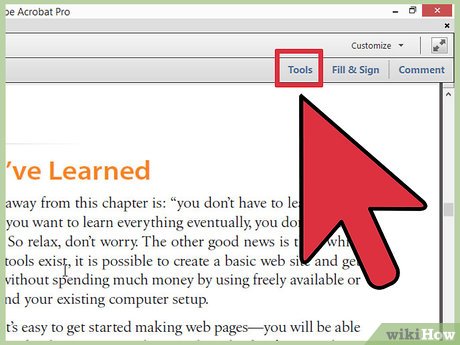
Click the "Tools" button on the left side of the window. The Tools panel will open.
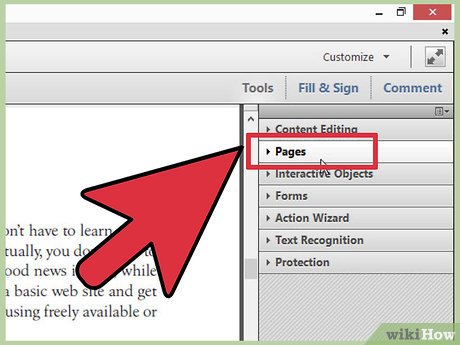
Expand the "Pages" section of this table.
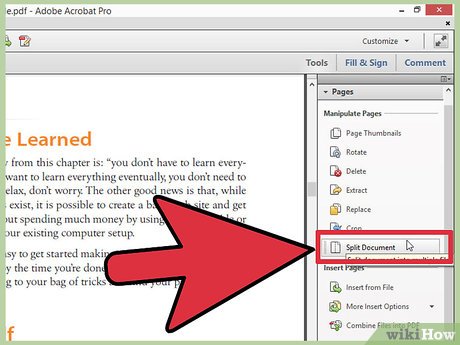
Click the "Split Document" button.
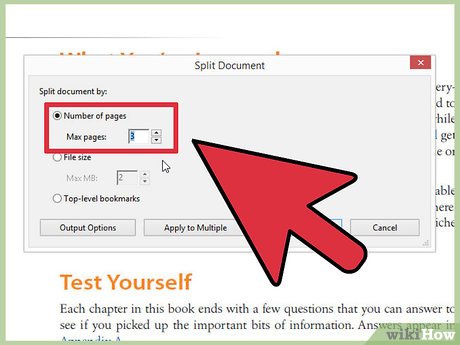
Set the desired page number of each new file. Acrobat allows you to separate documents by predetermined number of pages. For example, when you set 3 as the maximum number of pages, the document will be split into multiple individual files, each with 3 pages.
You can also choose to split by bookmark or maximum file size.
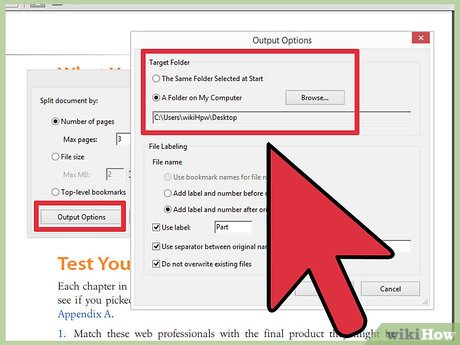
Click the button. Output Options to choose where to save the new file. You can save the document in the same folder as the original file or choose a new folder. You can also set the naming method for new files.
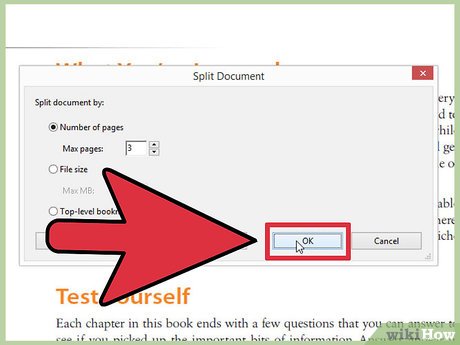
Press . OK to separate files. The new file will be saved in the folder selected in the step above.
You should read it
- How to split PDF file without Vietnamese error
- How to cut PDF files, split PDF files to split or get the pages you need
- How to cut and split images in PDF files simply and easily
- Split, cut PDF files to reduce capacity, take the part you need
- Instructions for splitting compressed files with WinRAR
- Instructions for cutting audio files with Mp3splt software
 How to Add PDF Files to Your Kindle
How to Add PDF Files to Your Kindle How to Enter the Euro Symbol
How to Enter the Euro Symbol How to Open XML Files
How to Open XML Files How to Open EXE Files
How to Open EXE Files How to Create a Calendar on Google Docs
How to Create a Calendar on Google Docs How to Save a Google Doc
How to Save a Google Doc