How to cut PDF files, split PDF files to split or get the pages you need
Foxit PDF Reader is a PDF reader that allows you to be part of a connected world. We provide authors with comments on documents, are notified when new versions of documents are available, discuss interesting topics right within the document, or securely open protected documents.
Foxit Reader is the base application in the product series that includes Foxit PDF Creator and Foxit Editor. The app is free to download as a single-user license for Windows devices, and it includes some ConnectedPDF cloud features. Mac users can download Foxit Phantom PDF on a free trial basis, and limited versions of MobilePDF are available for iOS and Android devices.
In today's article, TipsMake will help readers learn how to cut and split PDF files with Foxit Reader for free.
Crop PDF files to reduce size
When you have to work with large PDF documents, it will be difficult for you to use and edit, especially when sending via email. Besides online PDF editing services, you can use the popular PDF reading software Foxit Reader to split PDF files offline. If you want to convert PDF to Word for further editing, you can see: How to convert PDF files to Word simply, without font errors.
Cutting PDF files into small parts with Foxit Reader, or using online tools to split PDF files to get only the pages you need are the two most common ways. TipsMake.com will share with you how to cut PDF files into many detailed parts using both of the above tools. Please refer.
The steps to cut and split PDF files will be as follows:
Step 1 : Open the PDF file you want to cut ( here we illustrate with a 6-page document )

Step 2 : Press Ctrl+P to open the Print dialog box . Then follow the instructions below
- Item Name : Select Foxit Reader PDF Printer
- Page section : Here, if you want to cut from page 1 to page 3, please fill in 1-3. If you only want to cut pages 1 and 3, fill in 1,3. If you fill in 1-3, 6, it will take from page number 1 to page number 3 and add page number 6.
Then click OK to execute the command.
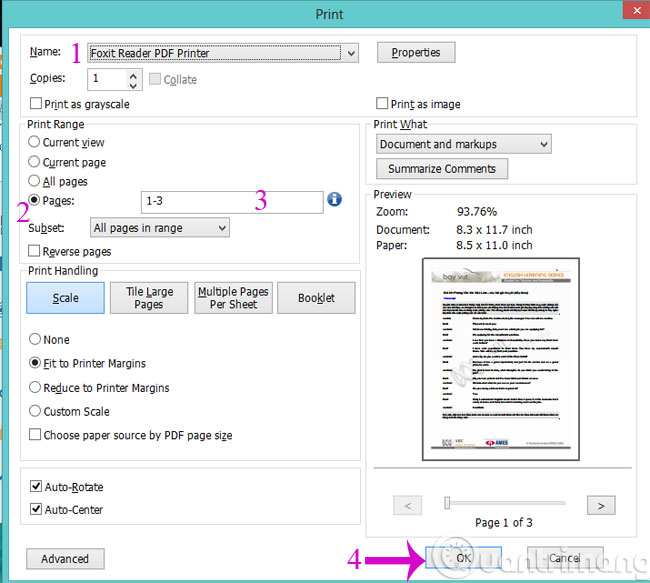
Step 3 : Choose a location to save the cut file

Step 4 : The file cutting process will take place
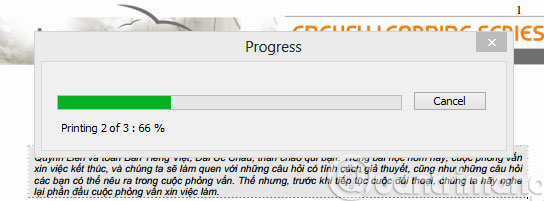
Step 5 : Open the newly cut PDF file to preview
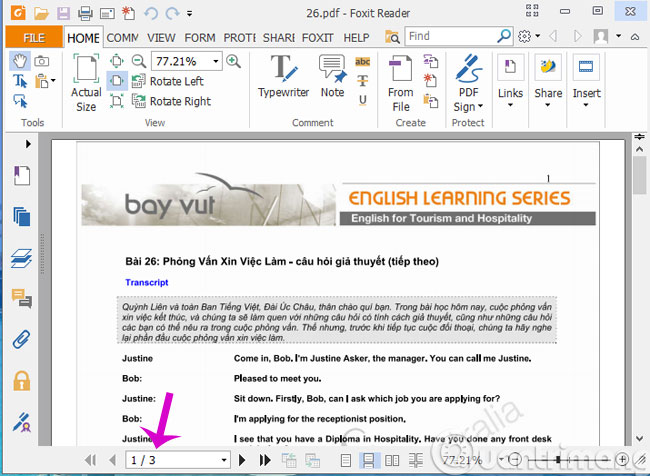
Through just 4 simple steps, you have successfully cut the PDF file with Foxit Reader software. Simple, right?
Cut PDF files into individual pages
Some of you need to cut each page of a PDF file into a separate PDF file. I haven't figured out what to cut like that, but you can also do this with Foxit Reader.
First, we open the PDF file that needs to be cut with Foxit Reader software on the computer. The PDF file below has a total of 5 pages, we will cut each page into individual PDF files.
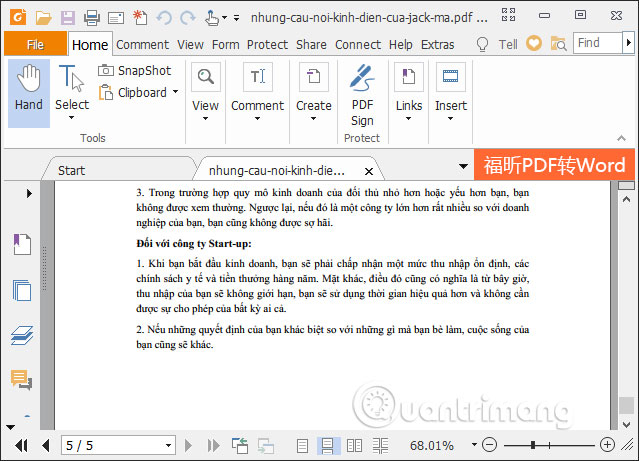
Then press the key combination Ctrl + P to open the Print interface. In the Print Range section, we proceed to select the PDF page to cut. In the Pages section , enter number 1 and then click OK below to cut page number 1.

Displays the folder interface on the computer so we can choose where to save the new PDF file . Click Save to save as a new PDF file.
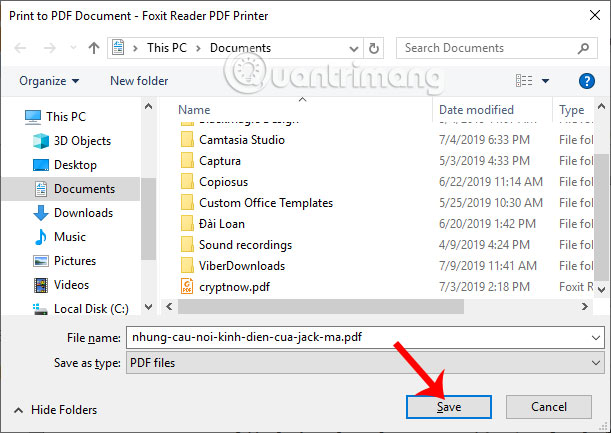
As a result, we get a PDF file split from the first page of the original PDF file.
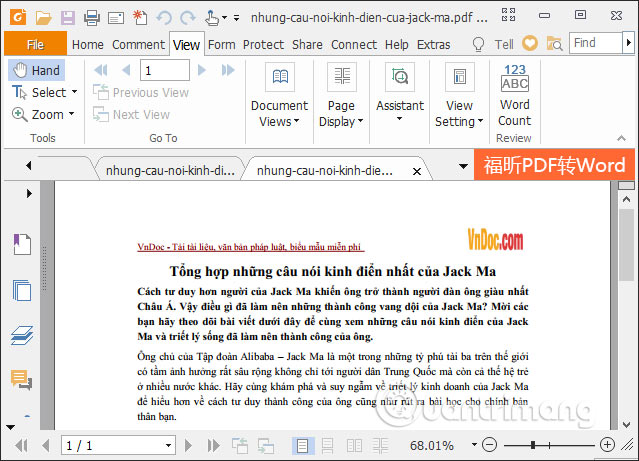
We continue to perform the above operation with the remaining pages of the PDF file, to get an individual PDF file cut from each page of the original PDF file. You must give each page a new name because Foxit Reader automatically names it the same as the original PDF file.
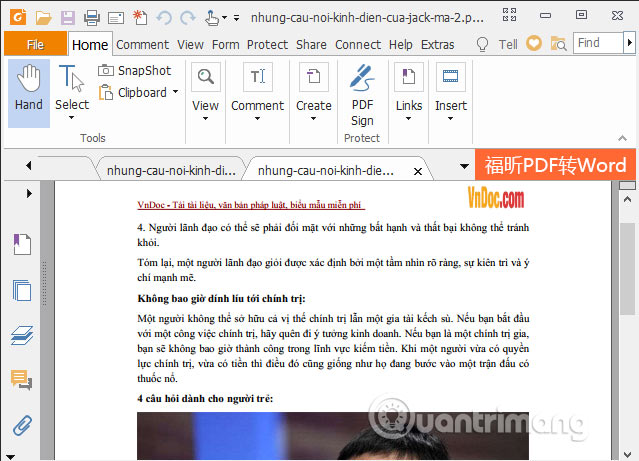
In addition, I found a tool to cut PDF into pages very quickly, which is smallpdf, done right in the browser. You access the website to cut PDF files: smallpdf.com/vi/split-pdf
Drag the PDF file into the " Drop file here " box or click Select file , browse to the file you want to cut on your computer and upload.
Wait a moment to finish downloading the file, then select Extract odd pages into separate PDF files and then click Select .
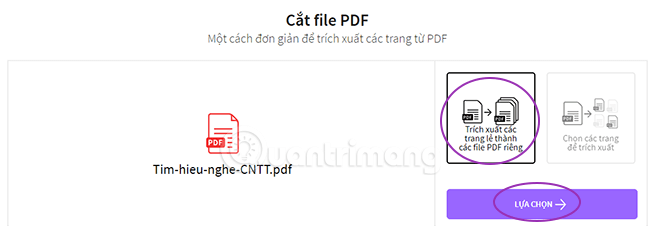
Wait a moment for the cutting process to complete. You can download all the pages in a .zip file or download each page one by one by clicking the corresponding download arrow on the page.
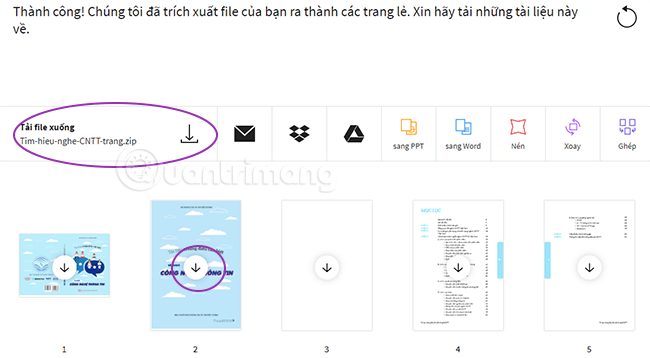
You try to watch it.
Foxit Reader has long been considered the best PDF software solution on the market for personal and business use. Also known as ConnectedPDF, the modern version of Foxit PDF reader is a comprehensive application that provides easy document access, integration, file request processing, document review and annotation, signing names and the ability to encrypt sensitive PDF documents, in addition to the ability to split and split files as described in the article above!
Good luck!
 Millennials use AI the most for entertainment
Millennials use AI the most for entertainment How to turn off Research in Excel
How to turn off Research in Excel How to unlock Excel files from editing
How to unlock Excel files from editing Instructions for dividing 1 cell into multiple cells in Excel
Instructions for dividing 1 cell into multiple cells in Excel 3 ways to convert time to decimal numbers in Excel and how to convert it back
3 ways to convert time to decimal numbers in Excel and how to convert it back How to draw straight lines and arrows in Excel - Draw shapes in Excel
How to draw straight lines and arrows in Excel - Draw shapes in Excel