How to Open XML Files
Use a text editor
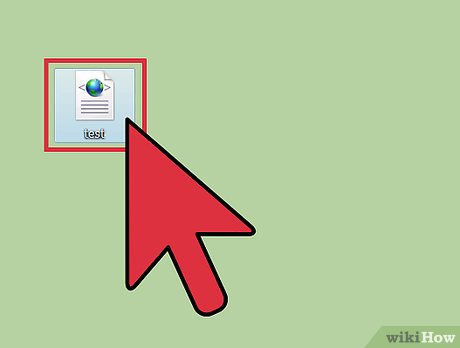
Find the XML file you want to open. XML is encoded in plain text, so you can clearly open and read the file with any text editor.
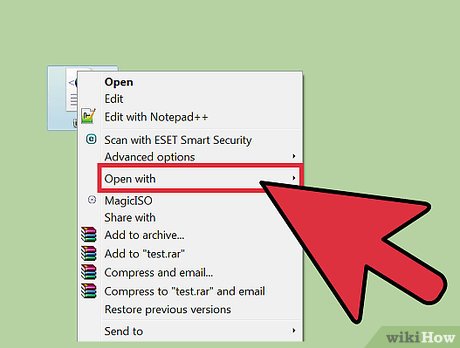
Right-click the XML file and select "Open With". You will see a list of programs.
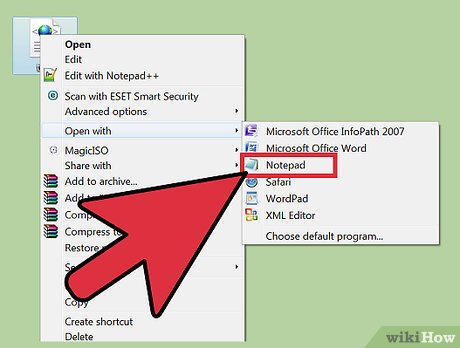
Select "Notepad" (Windows) or "TextEdit" (Mac). These are all text editors that come pre-installed in each operating system and are on the list.
If the program isn't on the list, you'll need to browse for it. Notepad is located in%SystemRoot%system32notepad.exe, and TextEdit is in the Applications folder.
While a simple editor is enough to see all the information, more advanced code editors like Notepad++ or TextMate are suitable for syntax highlighting and advanced editing.

Decode text on the screen. The XML file opens in the editing program. The complexity of the content depends on the intended use. Use the tag label to find the information you need. In general the labels are quite easy to understand, you can look through the data and find the information you need.
You will see content likeat top. This shows that the next part is in XML format.
XML uses custom tags to hold each piece of data. Each tag is created to be usable by any program, so there is no universal syntax for markup labels. For example, an XML file might have a section, the other file has the sectionbut both have similar features.
Tags can be nested and create a tree structure. For example, each cardcan contain multiple tags inside, likeand.
Use a web browser
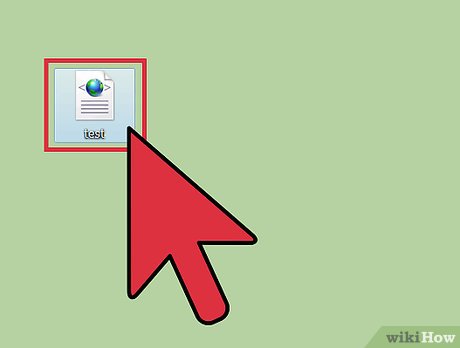
Find the XML file you want to open. Although you can use any plain text editor to open the XML format (see above), using a browser will make it easier to navigate. Most browsers automatically indent nested tags and allow you to collapse each branch of the XML tree.
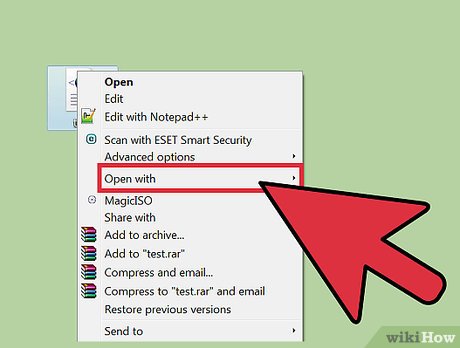
Right-click the file, hover over "Open With" and select the program you want to use.

Select a web browser from the list. You can use any web browser to open XML files. Usually, your web browser is already in the list of suggested programs. If not, you'll need to browse on your computer.

Read XML data in the browser. The XML file will open in a new tab in the browser. The browser will display the entire content and automatically indent nested tags. You will easily recognize which data belongs to which set.
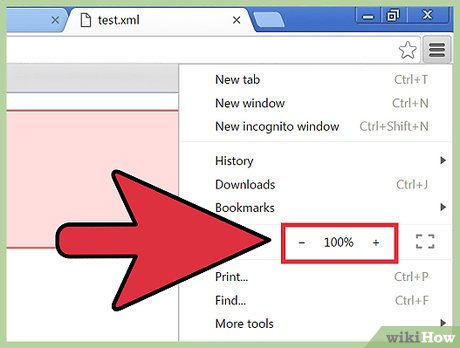
Expand or shrink sections for easier reading. The advantage of using a browser to read XML files is the ability to control the content displayed. Click the arrows or +/- buttons next to each section to expand or shrink them.
Use Excel
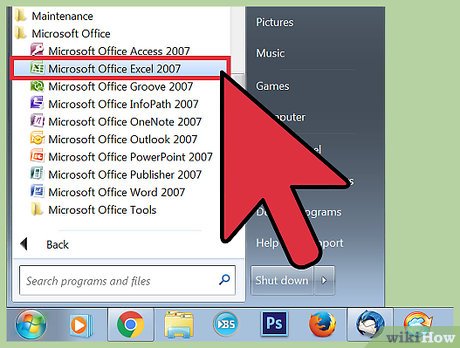
Open Excel. Excel is not often on the list of suggestions, so the fastest way is to open the program first.
Excel can convert XML files into tables, making it easy to process information visually.
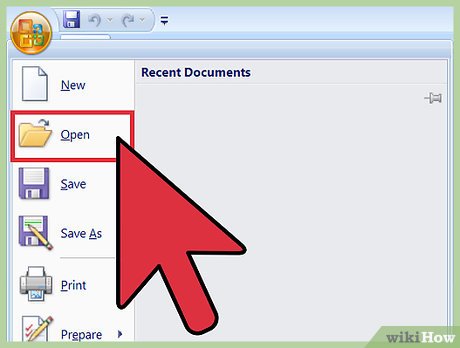
Click "File" and select "Open". The Open menu will open.
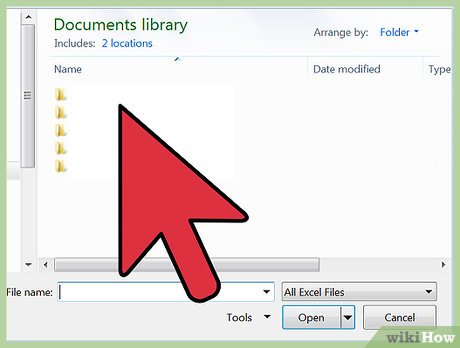
Click the "Browse" button to browse for files on your computer.
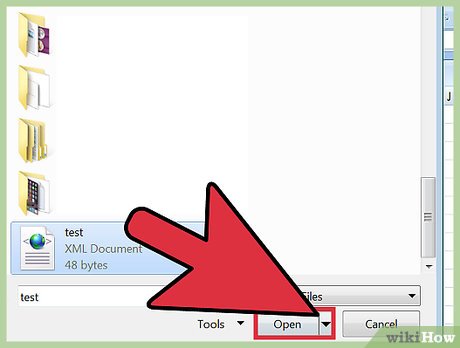
Open the XML file on your computer. You can navigate and find files as usual, otherwise click the "Type" menu and select "XML Files."
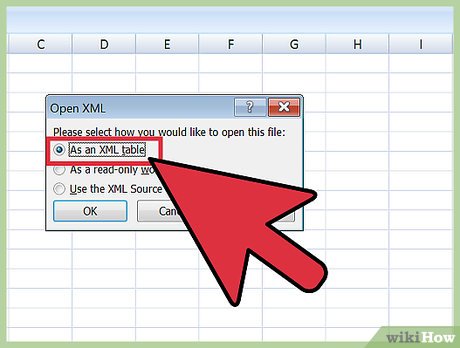
Select "As an XML table" to convert the XML file into an Excel table.
You will be prompted that the XML file is not a schema. Click "OK" for Excel to proceed with building the table based on the tags in the file.
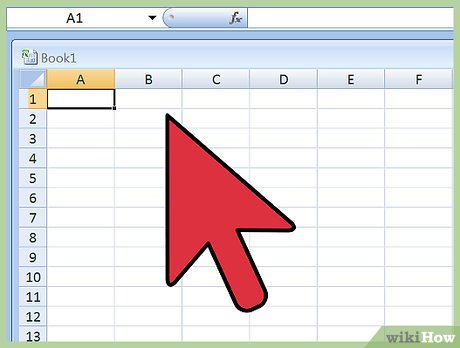
Read XML data. The XML file will be organized into tables based on the tag structure. You can use Excel's sorting and filtering tools to customize your table.
You may have difficulty expressing complex XML files into tables. If your XML data includes multiple nested tags, you'll need to use an XML viewer.
Use an XML viewer
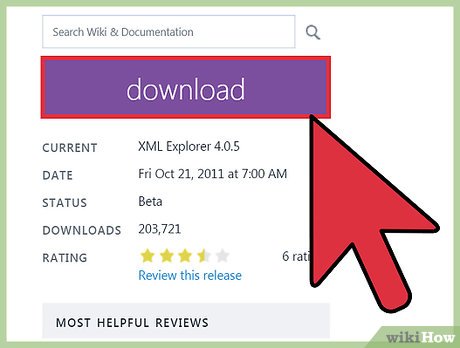
Download an XML file viewer. If you have to work with a lot of XML files, you should use an XML viewer or editor. They will make handling complex XML files much easier. There are many options, both free and paid, of which XML Explorer is a free, open source reader (xmlexplorer.codeplex.com).
Different programs will meet different needs. If you need to create many XML files, you should use a professional XML editor. They will allow you to automate and collaborate with multiple people on large XML projects.
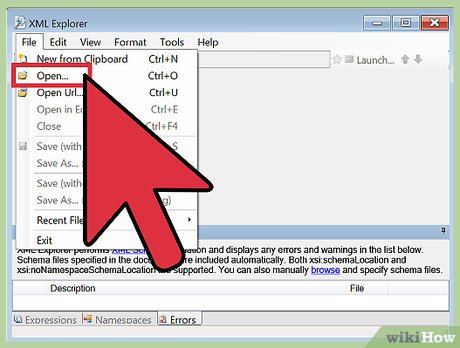
Open the XML file in the new program. Many programs that specialize in XML will automatically become the default program for XML files, then you just need to double-click the file to open it. If not, right-click the XML file, select "Open With" and browse for the program you just installed.
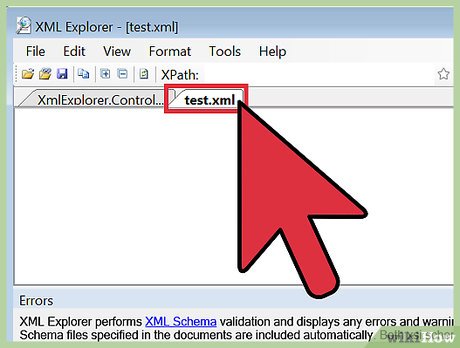
Read XML data. Programs like XML Explorer allow you to collapse sections as well as enable/disable syntax highlighting. More advanced programs also allow us to edit and create additional items.
 How to Open EXE Files
How to Open EXE Files How to Create a Calendar on Google Docs
How to Create a Calendar on Google Docs How to Save a Google Doc
How to Save a Google Doc How to Copy Documents from Computer to USB
How to Copy Documents from Computer to USB How to Use Text Color Tags in HTML
How to Use Text Color Tags in HTML How to Copy Secure PDF Files on Windows or Mac Computers
How to Copy Secure PDF Files on Windows or Mac Computers