How to Set Your Computer to Log on Automatically
Method 1 of 3:
Windows XP
-
 Go to start and chose run
Go to start and chose run -
 In the field type control userpasswords2
In the field type control userpasswords2 -
 a box should prompt up now you just un-check the box that says, User must enter a user name and password to use this computer.
a box should prompt up now you just un-check the box that says, User must enter a user name and password to use this computer. -
 Click Apply another box should appear type the user name and password you want the computer to automatically use each time it loads.
Click Apply another box should appear type the user name and password you want the computer to automatically use each time it loads. - Click OK.
Method 2 of 3:
Windows Vista & Windows 7
- Go to start and type in the search box Netplwiz then hit the enter button .
- After that a box should prompt up now you just un-check the box that says, User must enter a user name and password to use this computer.
- Click Apply another box should appear type the user name and password you want the computer to automatically use each time it loads.
- Click OK.
Method 3 of 3:
Mac OS X
- Click on the blue apple icon in the upper left corner of your screen, and choose System Preferences
- In the Personal section, select Security
- Un-Check the box labeled Disable automatic logins.
4 ★ | 1 Vote
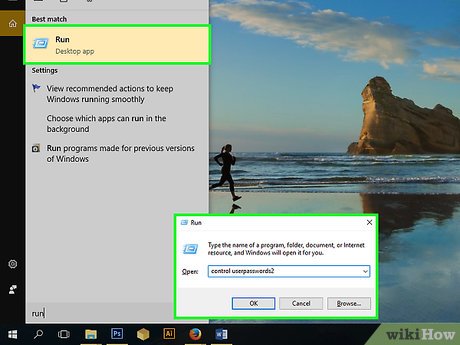

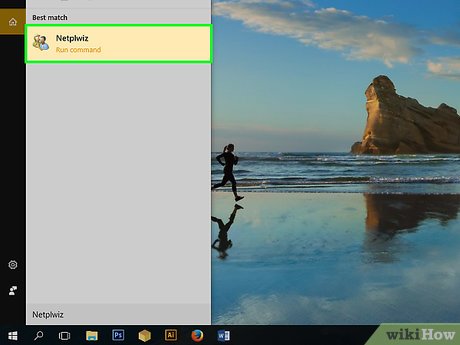
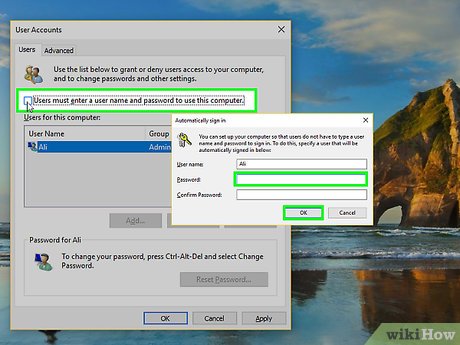
 How to Make a Map Using OpenLayers 3
How to Make a Map Using OpenLayers 3 How to Load an Image Onto a PC Using Ghosting
How to Load an Image Onto a PC Using Ghosting How to Make a Map Using Google Maps JS API
How to Make a Map Using Google Maps JS API How to Use eXe
How to Use eXe How to Sync Files With 4Shared Sync
How to Sync Files With 4Shared Sync How to Get Started Using LaTeX
How to Get Started Using LaTeX