How to Use KUser
Method 1 of 3:
Create a new account
-
 Click the "Add" button on the top toolbar.
Click the "Add" button on the top toolbar. -
 In the popup box, enter the name you want the user to log in with (ie. test3).
In the popup box, enter the name you want the user to log in with (ie. test3). -
 You will now receive the "User properties" window, with three tabs. Click the "Set password" button to create a password for the user.
You will now receive the "User properties" window, with three tabs. Click the "Set password" button to create a password for the user. -
 Click "Ok." The user can now log onto the system. You can change other options in the User Properties box, but unless you know you need to, you should probably leave them alone.
Click "Ok." The user can now log onto the system. You can change other options in the User Properties box, but unless you know you need to, you should probably leave them alone.
Method 2 of 3:
Change the password on an account
-
 Click on the account you want to change from the list on the main window.
Click on the account you want to change from the list on the main window. -
 Click the "Set password" button.
Click the "Set password" button. -
 Enter the new password twice, once in each box, and click Ok.
Enter the new password twice, once in each box, and click Ok. -
 Click Ok on the User properties window.
Click Ok on the User properties window.
Method 3 of 3:
Delete an account
-
 Click on the account you want to change from the list on the main window.
Click on the account you want to change from the list on the main window. -
 If the User properties box comes up, click Cancel. Click the "Delete" button on the toolbar.
If the User properties box comes up, click Cancel. Click the "Delete" button on the toolbar. -
 The "Delete User" window will pop up. If you want to delete the user's mail account and Home folder, check the boxes. Then click "Delete."
The "Delete User" window will pop up. If you want to delete the user's mail account and Home folder, check the boxes. Then click "Delete." -
 If a message pops up about the user's private group (almost every user is in a group with the same name), you can click "Delete."
If a message pops up about the user's private group (almost every user is in a group with the same name), you can click "Delete."
5 ★ | 1 Vote
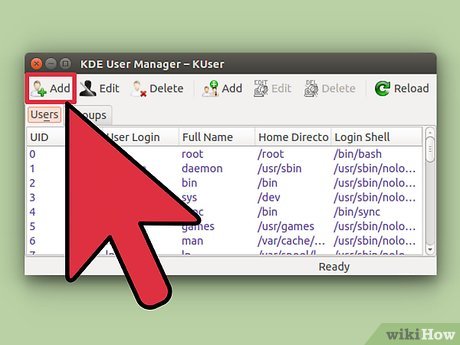
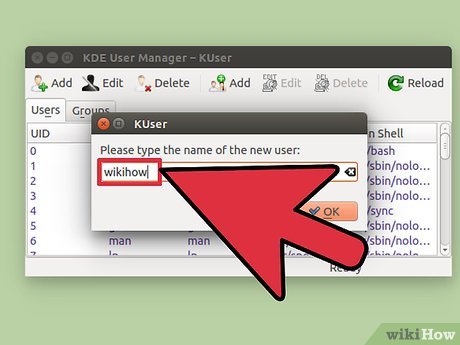
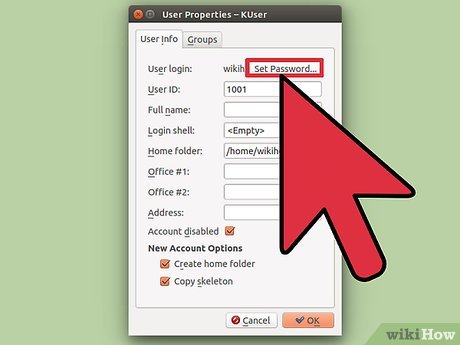
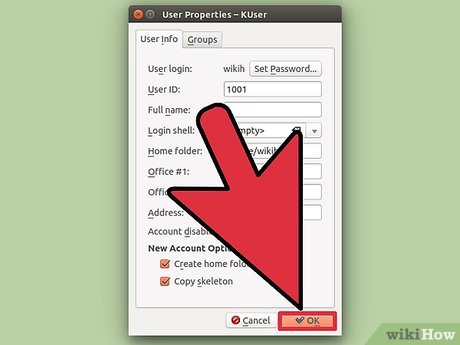




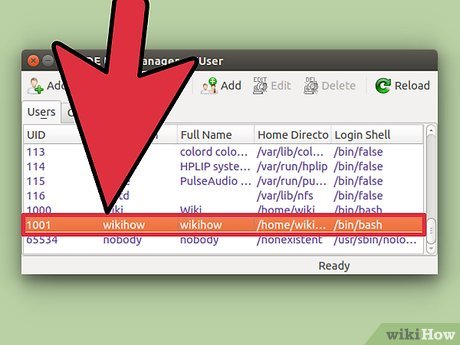
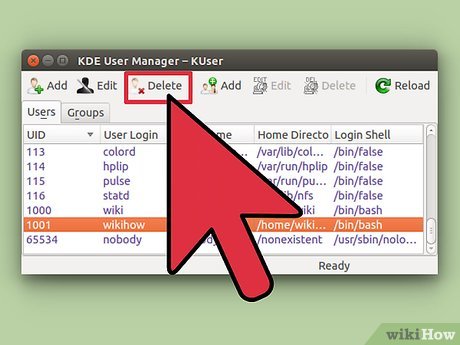
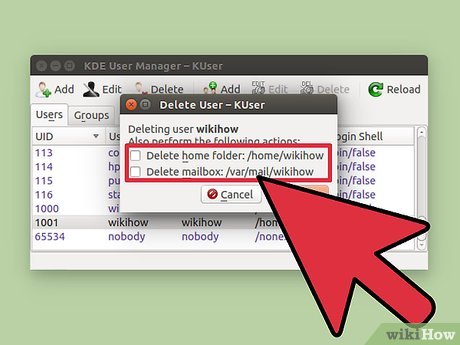
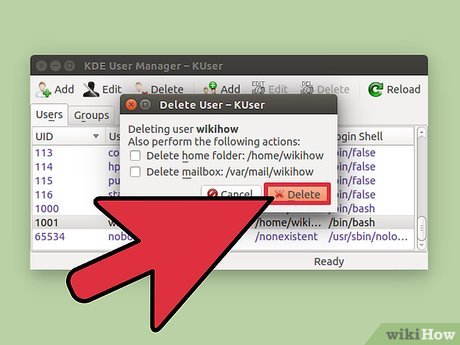
 How to Change the Position of the Wbar Dock in AV Linux
How to Change the Position of the Wbar Dock in AV Linux How to Set up Php on Apache 2.2.3 on CentOS 5.3
How to Set up Php on Apache 2.2.3 on CentOS 5.3 How to Send Mail in Linux
How to Send Mail in Linux How to Start a Prboom Multi Player Game in Linux
How to Start a Prboom Multi Player Game in Linux How to Install Software on Linux
How to Install Software on Linux How to Use Jolicloud
How to Use Jolicloud