Set your computer to start automatically at a specified time
Most of the time, you'll turn on your computer manually, so it will take a little while to wait for it to start. With many generations of computer belonging to the new generation today, the hardware supports this timer.
Setup starts automatically On a Mac computer
Step 1: Access System Preferences (apple icon in the upper left corner of the screen) and select System Preferences.
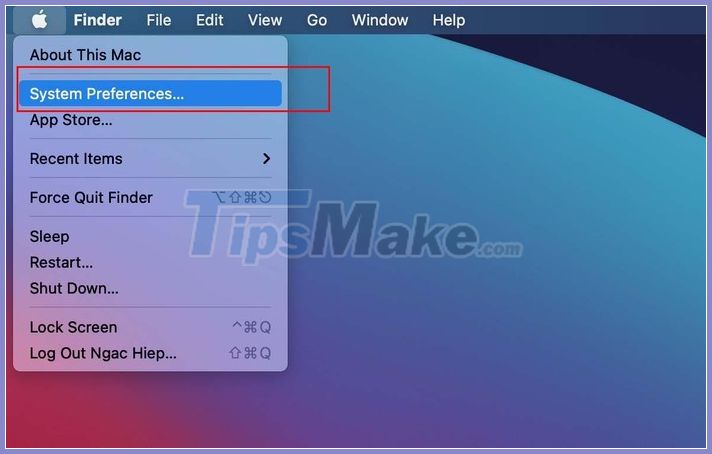
Step 3: System Preferences dialog box appears, you continue to click on Energy Saver - Schedule ( Battery > Schedule with Macos Bigsur).
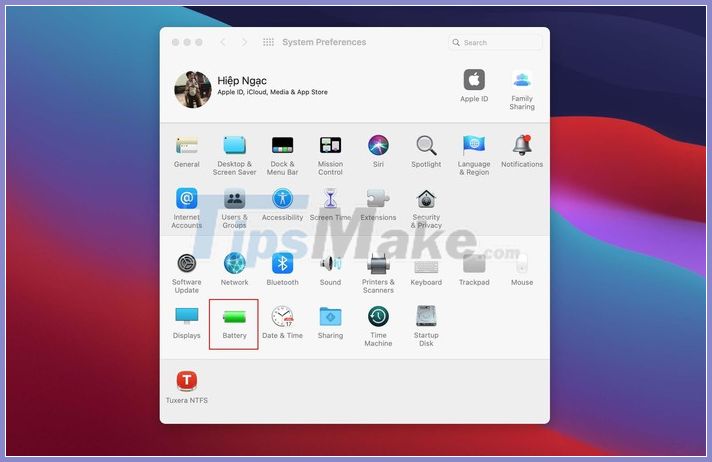
Step 4: Check the line Start up or wake to choose a timer and set the time to turn on the computer automatically. At the same time you can check the option to switch off or start with the option below.

Note: Macbook must plug in to charge, the function to automatically turn on the computer works.
Setup starts automatically on Windows machine
To be able to use this feature, please access your BIOS or UEFI settings first by restarting and pressing the certain key, usually F2 .
On computers using the new UEFI standard, select the UEFI Firmware Settings option
Troubleshoot > Advanced Options (this is an extended boot option of Windows). Keep key
Shift while selecting Windows 10 Restar t to access this optional item.
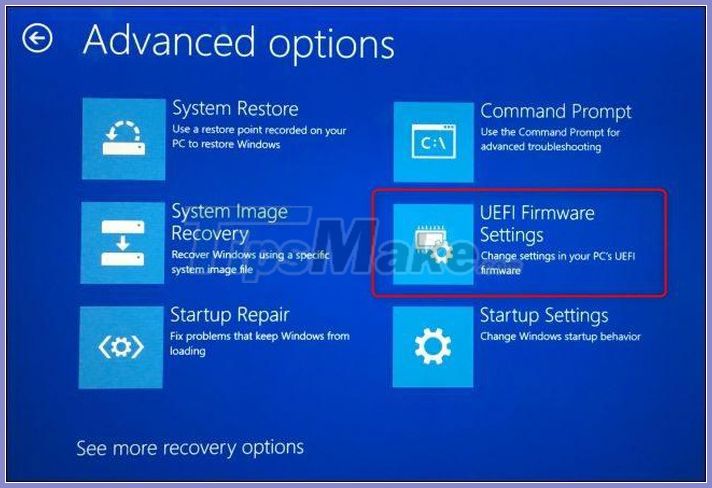
In UEFI or BIOS settings, navigate to Advanced > BIOS Power-On. Here you can choose to start Windows at a specific time of day. (Note depending on the system, each brand will have different options)
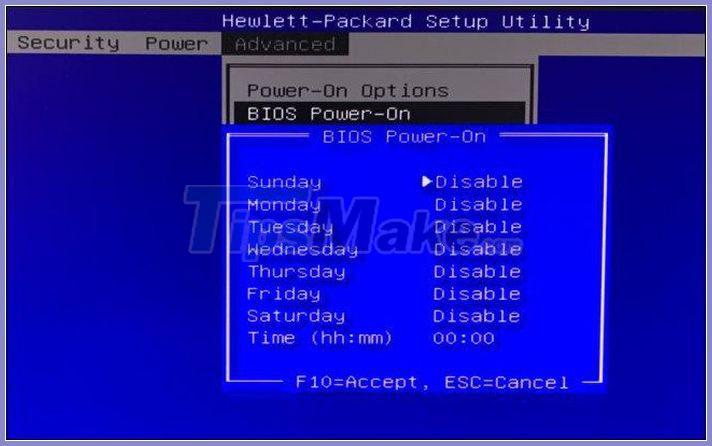
Once Windows has turned itself on, you can set up some popular programs to start automatically by following these steps.
Step 1: Open the Run dialog with Windows + R and type netplwiz
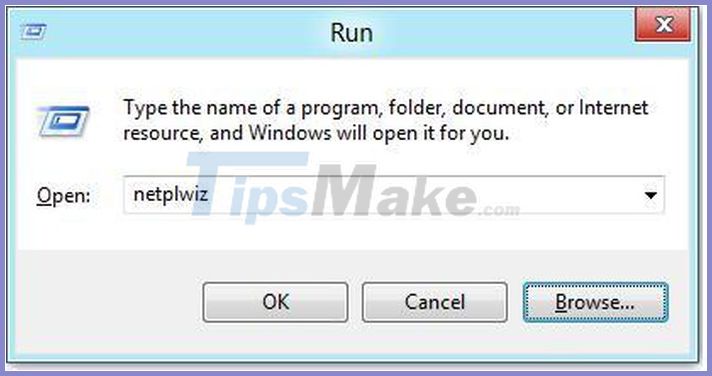
Step 2: Select the account you are using to log into the system, uncheck the box Users must enter a user name and password to use this computer.
Step 3: An Automatically sign in dialog box appears. Please enter your username and password here and select OK
With the program auto-start at startup, you can choose programs that match your machine's hardware for faster boot speeds.
Good luck!
 7 ways to turn a smartphone into a PC
7 ways to turn a smartphone into a PC Discover gimbal technology in smartphone camera module
Discover gimbal technology in smartphone camera module How to cool the laptop simply and effectively
How to cool the laptop simply and effectively How to transfer files from your phone to a PC via Bluetooth connection
How to transfer files from your phone to a PC via Bluetooth connection Guide 3 ways to check configuration, computer information fast and simple
Guide 3 ways to check configuration, computer information fast and simple What is a .DAT file and how to open a .DAT file?
What is a .DAT file and how to open a .DAT file?