How to Sync Files With 4Shared Sync
Method 1 of 3:
Synchronize any file/folder between user's computers
-
 Download and install 4shared Sync on all computers, between which the files are needed to be synchronized (PCs or laptops).
Download and install 4shared Sync on all computers, between which the files are needed to be synchronized (PCs or laptops). -
 Open the automatically created 'My 4shared' folder on one of the computers.
Open the automatically created 'My 4shared' folder on one of the computers. -
 Drag and drop or copy the file or the folder, you would like to sync in 'My 4shared' folder; it will appear and become accessible on all other computers without a browser.
Drag and drop or copy the file or the folder, you would like to sync in 'My 4shared' folder; it will appear and become accessible on all other computers without a browser.
Method 2 of 3:
Synchronize files between user's computer and web-account
-
 Download and install 4shared Sync on the computer.
Download and install 4shared Sync on the computer.- The contents of your web-account at 4shared.com will automatically be downloaded to the created 'My 4shared' folder.
-
 Any file or folder from the computer, added to 'My 4shared' folder, will automatically be saved at the user's 4shared web-account, and vice versa, any file or folder, added to one's web-account, will be synchronized and become accessible in the user's 'My 4shared' folder on the computer.
Any file or folder from the computer, added to 'My 4shared' folder, will automatically be saved at the user's 4shared web-account, and vice versa, any file or folder, added to one's web-account, will be synchronized and become accessible in the user's 'My 4shared' folder on the computer.
Method 3 of 3:
-
 Choose any file from 'My 4shared' folder on one of the computers and click on it.
Choose any file from 'My 4shared' folder on one of the computers and click on it. -
 Select 'Get Link' option from the appearing menu.
Select 'Get Link' option from the appearing menu. -
 Copy the link to the file and share it with others.
Copy the link to the file and share it with others.
3.5 ★ | 2 Vote
You should read it
- How to Set Password for Folder and File in Windows
- Change any file or folder name in Windows
- How to Zip Folder on Windows
- How to save files to multiple folders on the web browser
- What is the FOUND,000 folder and the file FILE0000.CHK on Windows?
- Find the file or folder that takes up the most disk space on your computer

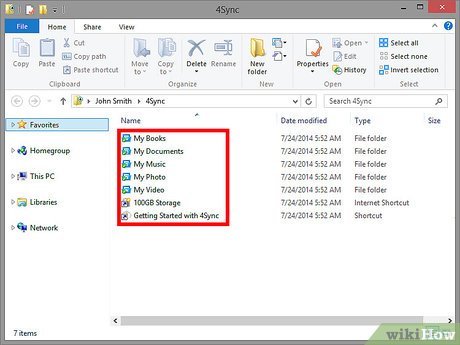



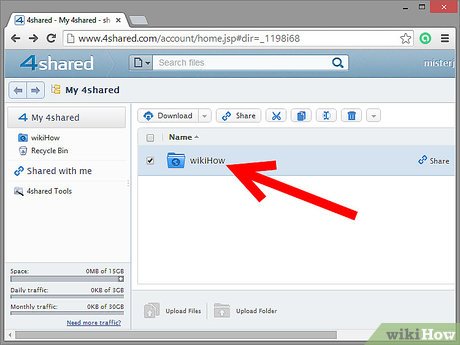
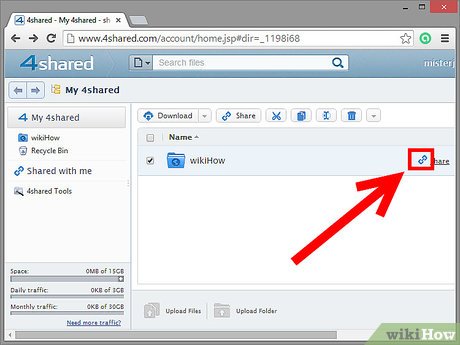
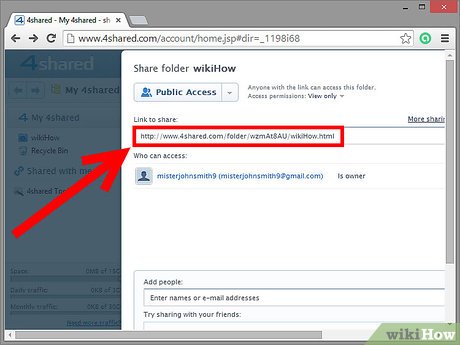
 How to Get Started Using LaTeX
How to Get Started Using LaTeX How to Video Chat with Friends on Oovoo
How to Video Chat with Friends on Oovoo How to Make a Map Using Leaflet
How to Make a Map Using Leaflet How to Draft a Software Licensing Agreement
How to Draft a Software Licensing Agreement How to Choose an Email Service Provider
How to Choose an Email Service Provider How to Install Quicken
How to Install Quicken