How to set up VPN Surfshark on Raspberry Pi
Please note that some configurations may differ depending on the Linux distribution you are using.
Log into the Surfshark service
First, you will need the Surfshark service login information. Go to the this website and login.
Once you are logged in go to Devices> Manual , scroll down to the bottom of the page. You will find your service credentials there.
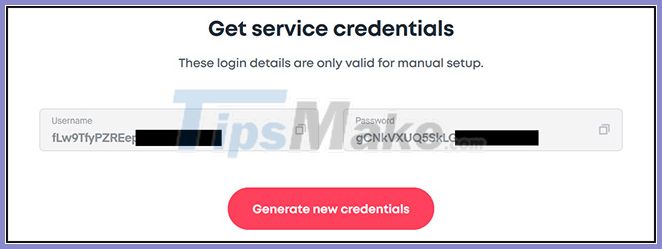
How to set up VPN Surfshark on Raspberry Pi
Step 1. Open a Terminal window ( Ctrl + Alt + T ).
Step 2. Install the required packages by entering the command:
sudo apt-get install openvpn unzipIf you are asked for a password, please enter your computer's admin password.
Step 3. Navigate to the OpenVPN folder by typing:
cd /etc/openvpnStep 4. Download the Surfshark OpenVPN configuration file:
sudo wget https://account.surfshark.com/api/v1/server/configurationsStep 5. Unzip the configurations.zip file :
sudo unzip configurationsStep 6. Delete the unused .zip file:
sudo rm configurationsStep 7. To see a list of all available servers, enter:
lsStep 8. Select one of the servers from the list and connect to Surfshark by typing:
sudo openvpn [tên file]For example:
sudo openvpn us-dal.prod.surfshark.com_udp.ovpn sudo openvpn /etc/openvpn/us-dal.prod.surfshark.com_udp.ovpnStep 9. OpenVPN will ask you to provide service login information. Enter the Surfshark service login information you collected at the beginning of this tutorial.
Step 10. You have successfully connected to Surfshark if in Terminal logs you see the message " Initialization Sequence Completed ".
Step 11. To disconnect from OpenVPN, just open Terminal and press Ctrl + C .
You should read it
- Review VPN Surfshark
- How to set up IKEv2 IPsec on Windows
- How to set up VyprVPN on a Raspberry Pi
- How to set up a USB WiFi Adapter on a Raspberry Pi
- How to set up Raspberry Pi touch screen
- How to host your own website on Raspberry Pi
- How to add an ADC to Raspberry Pi: What you need to know
- Raspberry Pi Zero vs Model A and B, how are they different?
- Instructions on 2 ways to install MongoDB on Raspberry Pi
- What is the Raspberry Pi and how is the Raspberry Pi used?
- How to start Raspberry Pi 3 from USB
- Why should people try Raspberry Pi 4?
Maybe you are interested
Learn about caching, a popular technique to increase computer performance? Use Firefox Voice to surf the web only with words Google Assistant has appeared on Xbox One with many interesting gadgets Switch from base 16 to base 2 Toshiba Z930 is the best ultrabook rated How to create ringtones from Zing MP3 Android
