How to send commands Ctrl-Alt-Delete in Remote Desktop
Ctrl + Alt + Delete is a combination of "divine" shortcut keys that help us get rid of application crash status quickly. But what if we use this combination on the Remote Desktop? Invite you to read along to follow the instructions below.
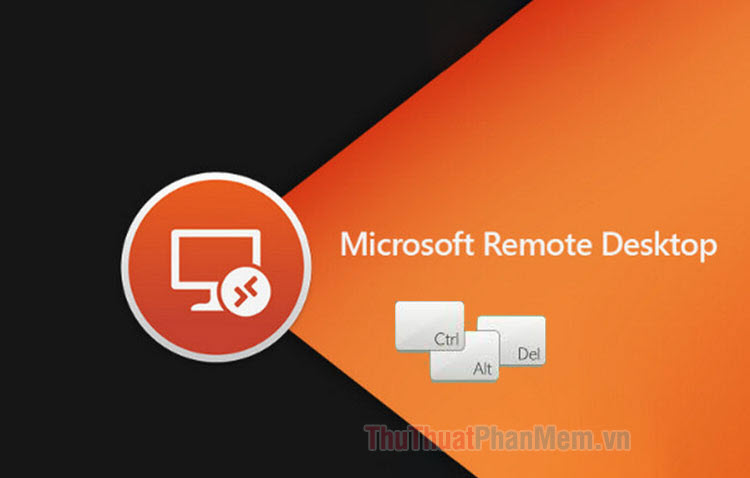
1. Send commands in Remote Desktop with Ctrl + Alt + End
Instead of using Ctrl + Alt + Delete in Remote Desktop, Microsoft allows us to use the alternative combination is Ctrl + Alt + End on keyboard with the same function as normal Ctrl + Alt + Delete .
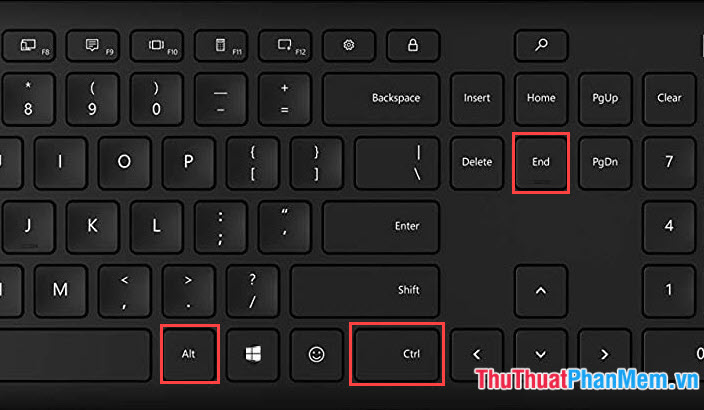
And after using Ctrl + Alt + End , the multi-function management screen is shown as shown below. You can operate such as opening Task manager, shutdown, changing accounts .

2. Send command Ctrl + Alt + Delete via virtual keyboard.
A very interesting way to send Ctrl + Alt + Delete commands to the Remote Desktop is to use the virtual keyboard (On-screen keyboard). Proceed as follows:
Step 1: Go to Start (1) => search with the keyword osk (2) => click on the osk application (3) . For Windows 10, press the Windows + S keyboard shortcut to open the search tool and select the On-Screen Keyboard application .

Step 2: You press the key combination Ctrl + Alt above your real keyboard. You keep the same combination and click on the Del key in the virtual keyboard. So we have successfully created the key combination Ctrl + Alt + Del in Remote Desktop.

After doing the above, the " Ctrl + Alt + Delete " screen will display as usual. Once done, you can exit the virtual key to manipulate other functions more easily.

After reading this article, you see sending commands Ctrl + Alt + Delete in Remote Desktop is simple and easy right? Good luck!
You should read it
- Instructions for activating and using Remote Desktop on Windows 10 computers
- Troubleshoot Remote Desktop problems
- 6 ways to disable Remote Desktop on Windows 11
- How to enable and use Remote Desktop on Windows 11
- How to Hear Audio from the Remote PC when Using Remote Desktop
- Leaks information about Microsoft's new Remote Desktop application
 Two well-known anti-virus software encountered an error that prevented the application to open on Windows 10
Two well-known anti-virus software encountered an error that prevented the application to open on Windows 10 5 ways to use SSH in Windows
5 ways to use SSH in Windows Fresh start feature has an error on Windows 10 May 2020 Update, Microsoft has not fixed it yet
Fresh start feature has an error on Windows 10 May 2020 Update, Microsoft has not fixed it yet How to set up Port Forwarding on Netgear router
How to set up Port Forwarding on Netgear router How are Linux kernel updates distributed on Windows Update?
How are Linux kernel updates distributed on Windows Update? Fix old driver duplicate settings on Windows Update
Fix old driver duplicate settings on Windows Update