Instructions for using Remote Desktop on Windows 8
TipsMake.com - A feature that appears from Windows XP to higher versions is Remote Desktop, allowing users to connect to other computers on the network and work remotely. The article guides users on how to set up and use Remote Desktop Metro application on Windows 8.
Please turn on Remote Desktop before using it to connect to other computers.
First, click on the Remote Desktop icon on the Metro Start screen.
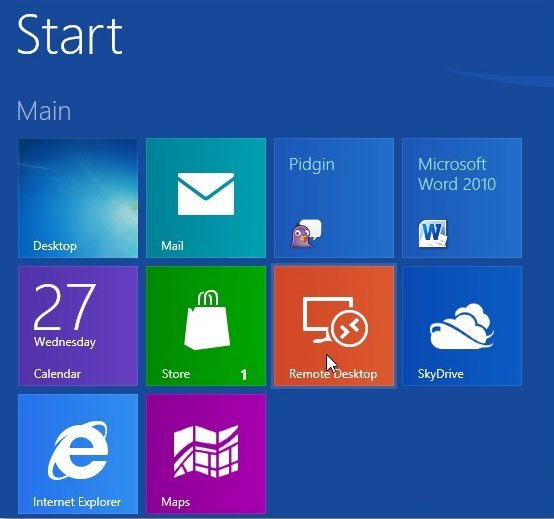
After that, Remote Desktop is started. Users can now enter the machine IP address they want to connect to in the field at the bottom of the screen and click Connect.
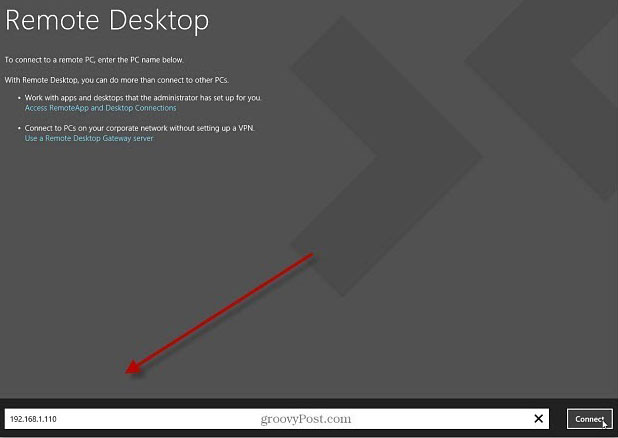
There are also a few options. We can work with applications and desktops that are enabled with RDP or can connect to PCs on an enterprise network via VPN.

Before connecting, enter the username and password if you choose to connect to the computer in a basic way. Check Remember My Credentials and click OK .

When you first connect to a machine in the local network, the user will receive a warning message about remote PC identification and verification. Check not to be asked again and then click Connect Anyway .

You are now connected to the remote computer. Here, we are connecting to a Windows 7 computer running Windows 8 VM.
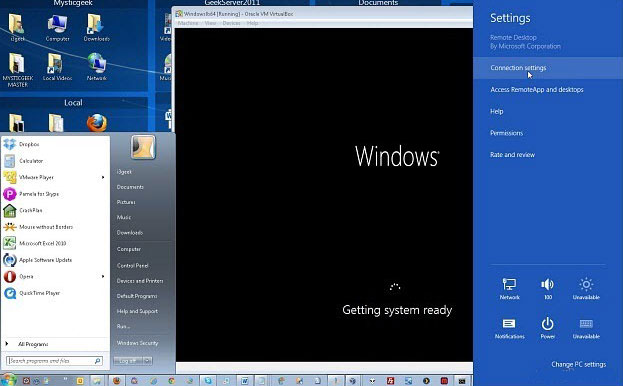
Each computer the user connects to will be saved as an icon and minimized, allowing them to connect to many different computers if needed. Or, click the Add icon to connect to another computer on the network.
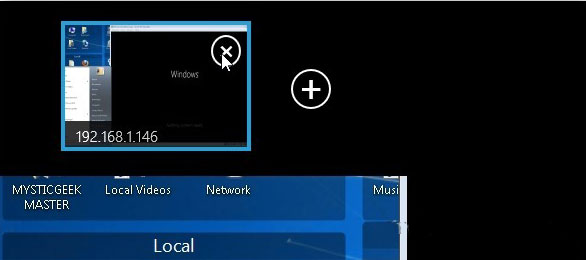
Connecting to many different computers remotely is really a useful feature for IT administrators and even more amazing when Windows 8 still appears this feature.
You should read it
- Use Remote Desktop to access remote computers via the Internet
- Setting up and connecting Remote Desktop in Windows 7
- Activate Remote Desktop in Vista and Windows 7
- How to Hear Audio from the Remote PC when Using Remote Desktop
- 10 ways to open the Remote Desktop Connection tool in Windows 11
- Instructions for activating and using Remote Desktop on Windows 10 computers