Fix old driver duplicate settings on Windows Update
The built-in update mechanism of Windows 10 is designed to support the installation of new drivers for system components such as monitors, networks, Bluetooth, etc.When a specific component of these, such as Bluetooth Not compatible with the new operating system version, Windows Update will try to find and install the appropriate driver package from the Microsoft driver store.
It can be said that using Windows Update is the fastest and easiest way to update drivers with OEM customizations. However, this update support tool does not always work smoothly, especially after major Windows 10 updates are implemented. Recently, some users are reporting that Windows Update is constantly trying to install older versions of Intel Corporation Display drivers on their systems.
Specifically, according to a series of reports from Reddit and Feedback Hub users over the past few days, Windows Update seems to be having trouble trying to repeatedly install duplicate graphics drivers on the system, creating a The installation loop is quite confusing.
'My Windows Update is constantly trying to install an old version of Intel UHD Graphics driver, although in fact, I'm using the latest version of Intel UHD Graphics driver. This problem seems to appear after I installed the Windows 10 May 2020 Update (v2004) ' , a user reported in the Feedback Hub.
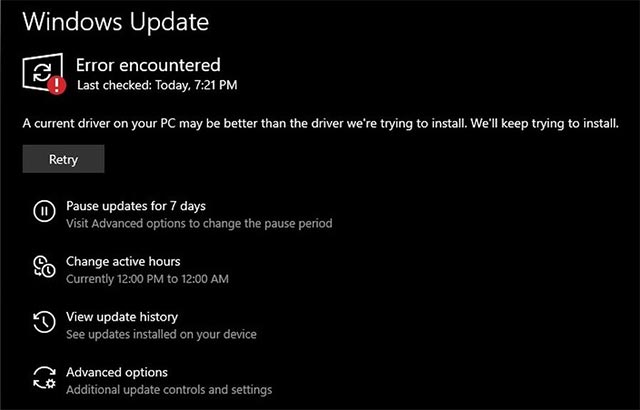 Windows Update reported an error
Windows Update reported an error 'My Windows Update is trying to install Intel Corporation - Display - 26.20.100.7325 after this driver has been successfully installed previously. Finally, it gives an update error that indicates a better driver version has been installed. But in fact, Windows Update seems to be installing the same driver version over and over , ' another user said.
On Twitter, the Windows Dev team noted that this problem is most likely originating from a vulnerability that exists in the update cache, and can be fixed by following these steps:
- Navigate to Settings> Update & Security> Troubleshoot . On the Troubleshoot page, select Windows Update.
- Select ' Run the troubleshooter '.
In addition, Microsoft also recommends that users clear the Windows Update cache by following these steps:
- Open the ' Services ' application (services.msc).
- Double click on Windows Update and stop the process.
- Open File Explorer and navigate to C: WindowsSoftwareDistributionDownload
- Select and delete all files or folders.
- Reopen the ' Services ' application and restart the Windows Update process.
- Check for updates and you'll see the driver is gone.
If the problem persists, you can also uninstall Intel GPU driver in Device Manager and reboot the system.
After rebooting, your PC will only use the basic driver, and Windows Update will be able to install the latest driver version, which was previously blocked due to a conflict with an existing driver.
You should read it
- Turn off driver update on Windows Update Windows 10
- How to download and update Bluetooth drivers for Windows 10
- How to update drivers windows 10
- Automatically update drivers for Windows with Snappy Driver Installer
- How to Update Video Card Drivers in Windows
- How to use 3DP Chip to update or install missing drivers for the computer
 How to fix computer errors or hangs, frozen
How to fix computer errors or hangs, frozen How to cancel the Shutdown command quickly
How to cancel the Shutdown command quickly VPN for Windows 10: Here's exactly what you need to do
VPN for Windows 10: Here's exactly what you need to do How to fix error 30088-26 when updating Office on Windows 10
How to fix error 30088-26 when updating Office on Windows 10 How to fix files that cannot be deleted
How to fix files that cannot be deleted Want to sell your PC? Here's what you need to do
Want to sell your PC? Here's what you need to do