Instructions for using Chrome Remote Desktop application on Android
The Chrome Remote Desktop application that Google has just released allows you to control a Windows or Mac computer using an Android device.
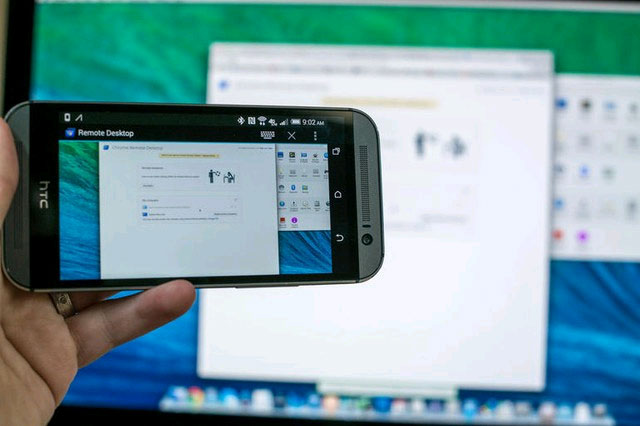
This application was previously available on Google Chrome browser via Chrome Remote Desktop extension. With the Android version, users of Android devices can also access their Windows or Mac computers more conveniently.
To get started, you must first download and install the Chrome Remote Desktop utility for Google Chrome . Then go to the Settings page of this utility.

Click Get Started and then Enable Remote Access . You will be asked for a PIN, enter your PIN as you wish and remember it.

Then use the Google account you use on Google Chrome to log in to your device or application ( if asked ). You will see a list of computers that have Chrome Remote Desktop installed. Click on the computer name you need to connect.

A window asking for a PIN code will appear, enter the PIN you set up earlier and click Connect.

And this is the result.

You will be provided with a virtual keyboard to work with the familiar Crtl-Alt-Del quick command to manipulate. The Disconnect option will disconnect between your computer and Android device as soon as you click.
You should read it
- Chrome browser adds a remote control feature
- Chrome allows remote computer control
- Instructions for activating and using Remote Desktop on Windows 10 computers
- The difference between Remote Desktop (RDP) and VPN
- Instructions for controlling a computer with Chrome Remote Desktop
- Troubleshoot Remote Desktop problems
 How to change the voice on Android phones
How to change the voice on Android phones Block Android apps automatically create shortcuts automatically on the main screen
Block Android apps automatically create shortcuts automatically on the main screen Decode the cause of the headphones ... tangled
Decode the cause of the headphones ... tangled How to identify compatible smartphones with Android watches
How to identify compatible smartphones with Android watches How does the headset cord tangle?
How does the headset cord tangle? Extending three times the amount of batteries of smartphones and tablets by ... sand
Extending three times the amount of batteries of smartphones and tablets by ... sand