How to safely delete Windows10Upgrade folder in Windows 10
Many PC users wonder about the Windows10Upgrade folder located in the Windows 10. installation directory. What is it and is it safe to delete? The answer will be in the following article.
What is the Windows10Upgrade folder?
The Windows10Upgrade folder was not created when you installed Windows 10 operating system. Instead, it was created when you installed and used the Windows 10 Update Assistant to upgrade Windows 10 to the latest version.
The Windows 10 Update Assistant tool allows you to download and install feature updates on Windows 10. This tool, when used, creates the Windows10Upgrade folder in the root of the drive where Windows 10 is installed.
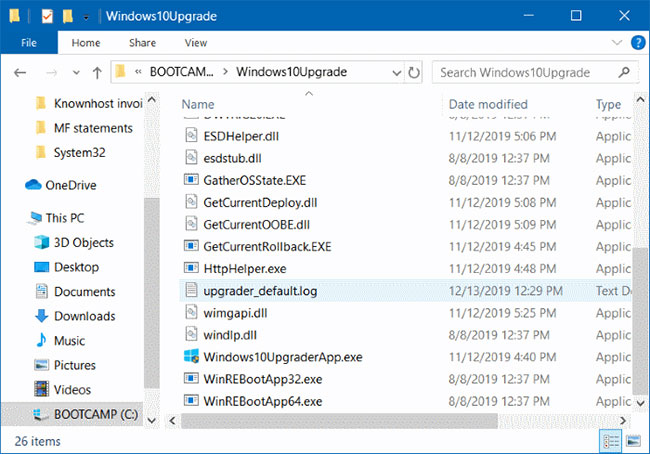
When you use the Windows 10 Update Assistant tool to upgrade Windows 10 to the latest version, this tool uses the Windows10Upgrade folder to temporarily store downloaded files (containing feature update files). ESD files will be automatically deleted after the upgrade is completed.
When not in use, the Windows10Upgrade folder consumes less than 20MB of disk space. When used (when feature updates are being downloaded), its size can be up to 5GB.
Although it is possible to delete the Windows10Upgrade folder from within File Explorer, the Windows 10 Update Assistant will not run without it. In fact, you cannot not uninstall it.
If you want to safely delete the Windows10Upgrade folder, you'll need to uninstall the Windows 10 Update Assistant program from your PC, as doing so will also delete the Windows10Upgrade folder.
How to safely delete the Windows10Upgrade folder
Step 1 : Open the Settings application . Navigate to Apps> Apps & features .
Step 2 : Scroll down the list of installed applications to see Windows 10 Update Assistant. Click it to display the Uninstall button . Click the Uninstall button . When you see a window appear, click the Uninstall button .
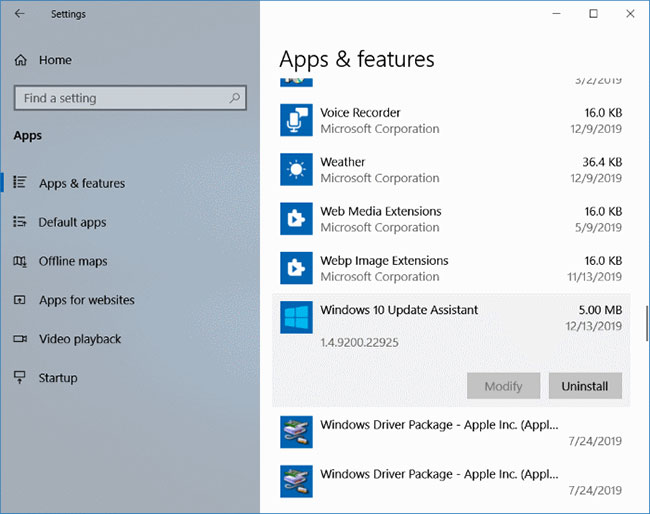
Uninstalling the Windows 10 Update Assistant program also automatically deletes the Windows10Upgrade folder.
Additionally, you can also uninstall Windows 10 Update Assistant through the Control Panel. Enter Appwiz.cpl in the Start menu / taskbar search field and press the Enter key to open the Programs and Features window, showing all installed programs, including the Windows 10 Update Assistant. Right-click on the Windows 10 Update Assistant and click Uninstall.
You should read it
- DVD upgrade to Windows 8 costs 70 USD
- Instructions for upgrading Windows XP to Windows 7 or Windows 10
- Microsoft details the upgrade process from Windows 7/8/10 to Windows 11
- Germany forced Microsoft not to impose a Windows 10 upgrade
- This is why you should say goodbye to Windows 7 and upgrade your device to Windows 10
- How does Windows 7, 8 not automatically upgrade to Windows 10?
 Is it safe to delete files from the WindowsInstaller folder in Windows 10?
Is it safe to delete files from the WindowsInstaller folder in Windows 10? How to enable / prevent device from waking Windows 10 computer
How to enable / prevent device from waking Windows 10 computer How to delete thumbs.db file on Windows 10
How to delete thumbs.db file on Windows 10 Turn on / off color display for Start, Taskbar and Action Center on Windows 10
Turn on / off color display for Start, Taskbar and Action Center on Windows 10 How to use the Windows 10 DPI Fix utility to fix blurry text errors
How to use the Windows 10 DPI Fix utility to fix blurry text errors How to unlink a Windows 10 license from a Microsoft account
How to unlink a Windows 10 license from a Microsoft account