What is the $WINDOWS.~BT directory? Is it possible to delete this folder?
$WINDOWS.~BT and $WINDOWS.~WS are folders related to the Windows 10 upgrade process. These folders can be present on Windows 7, 8 and 10 computers and take up a lot of disk space.

What is the $WINDOWS.~BT directory?
By default these are hidden folders, so you will have to take extra steps to show these hidden folders on Windows Explorer (or File Explorer) to be able to see the folders.
See more steps to show hidden files and folders on Windows 7/8/10 here.
On Windows 7 and Windows 8
During the free upgrade to Windows 10, Windows 7 ISO and 8 automatically download the Windows 10 installation files and store them in the $WINDOWS.~BT folder. When you upgrade to Windows 10 the system will use these files to quickly install the new operating system version.
However, the free upgrade version has expired, so you cannot use these files to upgrade to Windows 10.
Although Microsoft will remove these files, in fact these files are still 'present' on Windows 7 ISO and Windows 8 computers.
On Windows 10
On Windows 10, the $WINDOWS.~BT folder contains the installation files of previous versions. These files are used in case to downgrade to a previous version of Windows or a previous build of Windows 10.
The $WINDOWS.~BT folder is similar to the Windows.old folder, containing the installation files of the previous Windows version. In fact, you will see both Windows.old and $WINDOWS.~BT folders after upgrading to Windows 10.
In addition, the $WINDOWS.~BT directory also contains the log file. For example, if you download and run the Media Creation Tool, it will create a directory $WINDOWS.~BT containing log files. In addition, this Media Creation Tool also creates a folder containing Windows installation files.
On the Anniversary Update update, Windows will automatically delete these files after 10 days to free up space, or after 30 days if your computer has not upgraded to the Anniversary Update update.
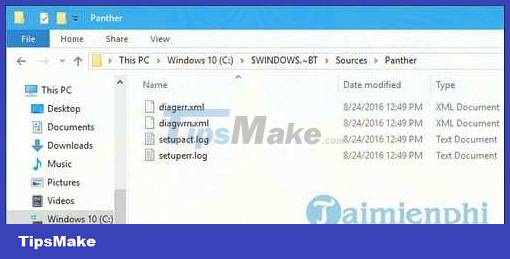
Is it possible to delete $WINDOWS.~BT and how to delete it?
Warning: If you delete the $WINDOWS.~BT folder on Windows 10, you cannot downgrade to a previous build of Windows 10 or previously installed versions of Windows.
The option to downgrade the computer to the previous version in Settings => Update & Security => Recovery will also disappear. However, Windows 10 will also automatically delete these files after 10 days.
If you want you can also delete these files, but not in the usual way. Instead you will have to use the Disk Cleanup tool built into Windows versions.
To do this, access the built-in Disk Cleanup tool, then click Clean Up System File . Check the boxes below to delete files:
- Previous Windows installation(s) : delete the $WINDOWS.~BT folder and the Windows.old folder on Windows 10.
- Temporary Windows installation files : delete the $WINDOWS.~BT folder on Windows 7 and 8 and the $WINDOWS.~WS folder on Windows 10.
Click OK to delete these files.

After performing the above steps and the $WINDOWS.~BT file is still present, maybe the directory contains only a few log files. Now you can delete the folder right on File Explorer. Just right-click the folder and select Delete .
On Windows there are a lot of hidden files, in addition to $WINDOWS.~BT there is also a Windows.old file, this is a file that stores old operating system data when you install a new operating system for your computer, so there is can delete Windows.old as $WINDOWS.~BT? you can also delete Windows.old to free up space, however, if you keep it, it will be easier when you want to use that operating system again.
Deleting files on Windows is as easy as removing apps on Android, when you no longer want to use an application, you should delete that application to increase memory card usage and install many other Apps. Uninstalling applications on Android has been introduced by us in detail, if you are interested, please refer to it.
https://thuthuat.taimienphi.vn/thu-muc-windows-bt-la-gi-co-the-xoa-thu-muc-nay-duoc-khong-24460n.aspx
The folder $WINDOWS.~BT appears only when you show the folder in Windows, just like $WINDOWS.~BT, the two folders $GetCurrent and $SysReset also appear due to many activities on the computer, see the introduction of the $GetCurrent and $SysReset folders for more details.
 What's so scary about the Y2K38 incident? Is it like Y2K in 2000?
What's so scary about the Y2K38 incident? Is it like Y2K in 2000? What's the difference between Intel Core and Intel Core X CPUs?
What's the difference between Intel Core and Intel Core X CPUs? What is Apple's Lost Mode?
What is Apple's Lost Mode? What is TPU (Tensor Processing Unit) and how is it used?
What is TPU (Tensor Processing Unit) and how is it used? What are PST files? How to open PST . files
What are PST files? How to open PST . files Web4: SQL injection - Exploitation steps
Web4: SQL injection - Exploitation steps