How to unlink a Windows 10 license from a Microsoft account
Windows 10 allows you to associate a Windows 10 license with a Microsoft account. Linking a Windows 10 license to a Microsoft account allows you to reactivate Windows 10 on the same device without any problems, especially after replacing the memory and motherboard.
When a Windows 10 license is associated with a Microsoft account, Settings> Update & Security> Activation will display the message 'Windows is activated with a digital license linked to your Microsoft account' .
When you sell or give away computers to others, you may want to unlink your Windows 10 license from your Microsoft account. In this guide, TipsMake.com will show you how to unlink a Windows 10 license from a Microsoft account and remove the device from there.
Unlink a Windows 10 license from a Microsoft account
To unlink a Windows 10 license from a Microsoft account, all you need to do is sign out of your Microsoft account, by moving from your Microsoft account to the local user account, then removing the device from Microsoft account. Here is how to do it.
Move to local account
Step 1 : Open the Settings application . Go to Accounts> Your info .
Step 2 : Click the Sign in with a local account instead link .
Step 3 : Click the link that will display the 'Are you sure you want to switch to a local account?' Dialog box . . Click the Next button .

Step 4 : Enter the PIN you created earlier for your Microsoft account.
Step 5 : Enter a name for the local user account, then enter the password twice before clicking the Next button . If you do not want to have a password for your account, leave the New password and Confirm password fields blank. If you are selling a device, it is better not to use a password for your account.

Step 6 : Finally, click the Sign out and finish button to log out of your Microsoft account. Doing so unlinks your Windows 10 license from your Microsoft account.
You should now see the lock screen. You can log in to the newly created local account and navigate to Settings> Update & Security> Activation .
Now, the Activation page will display the message 'Windows is activated with a digital license' or 'Windows is activated' , instead of 'Windows is activated with a digital license linked to your Microsoft account' .

Delete the device from the account
Step 7 : Now, you have unlinked the license from your Microsoft account. It's time to remove your Windows 10 device from your Microsoft account. To do that, go to the Devices page in your web browser, sign in with the same Microsoft account you used earlier on Windows 10.
Step 8 : The page displays all the devices associated with the Microsoft account. To erase a device, click the Manage link immediately below the device.

If you have multiple computers associated with a Microsoft account, you should cross-check the computer name displayed on the page with the computer name that you want to delete from your Microsoft account, to ensure that you are deleting the correct computer. want to sell or donate.
To find out the name of your computer, type sysdm.cpl in the search bar on the taskbar and press the Enter key to open the System Properties dialog box . The Computer Name tab will display the name of your computer. Check that the name shown here matches the name displayed on the Devices page of a Microsoft account.
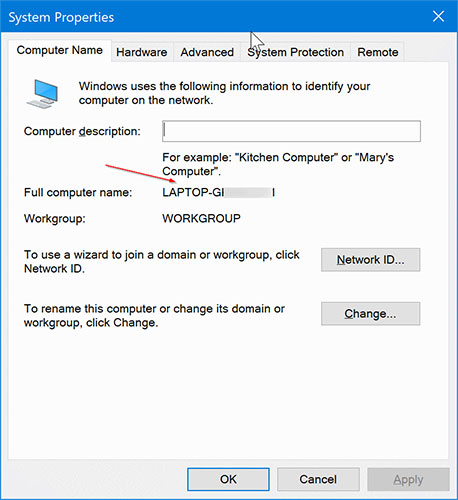
Step 9 : In the results page, click the down arrow icon next to the Manage option and then click the Remove laptop option .
You should read it
- Microsoft provides free Windows copyrights
- Distinguish local accounts and Microsoft accounts on Windows 8
- Instructions for creating a Microsoft account for Windows Phone
- Instructions to transfer Microsoft account to Local account on Windows 10 / 8.1
- List of default Windows key from Microsoft
- 10 effective and safe usage tips for Microsoft accounts
 Download the Indexer Diagnostic Tool for Windows 10
Download the Indexer Diagnostic Tool for Windows 10 Turn on / off auto-arrange in folders in Windows 10
Turn on / off auto-arrange in folders in Windows 10 How to display the full path in File Explorer on Windows 10
How to display the full path in File Explorer on Windows 10 How to reset Windows Update on Windows 10
How to reset Windows Update on Windows 10 How to add / remove 'Display brightness' from Power Options in Windows
How to add / remove 'Display brightness' from Power Options in Windows How to add media controls to the Taskbar in Windows
How to add media controls to the Taskbar in Windows