How to Run a BAT File on Windows
Method 1 of 2:
Running in File Explorer
-
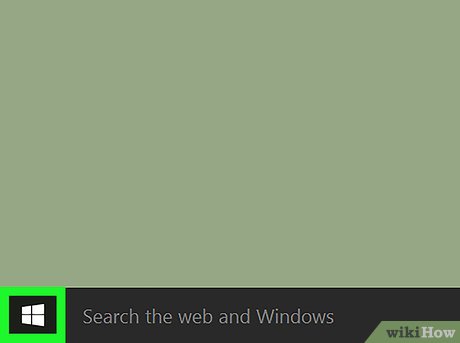 Open Start. Click the Windows logo in the bottom-left of the taskbar to launch the start menu.
Open Start. Click the Windows logo in the bottom-left of the taskbar to launch the start menu.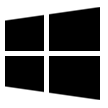
- ClickFile Explorer. It's in the left-side column of the start menu.
- You can also right-click on the Windows icon in the task bar and select File Explorer.
EXPERT TIPA wikiHow Staff Editor reviewed and edited this article to make sure that it is comprehensive, helpful, and accurate. Our team of experienced and carefully-trained writers and editors improves articles using quality research sources, and academic and personal experience.wikiHow
StaffwikiHow
StaffIf you don't see the File Explorer option, right click on Settings.
Select the folders you want to appear on the Start menu. In this case, select the File Explorer.
You can also select Videos, Music, Downloads etc. - Go to the folder that contains your BAT file. Navigate to the location of your batch file or you can search for by clicking This PC in the left pane and typing the filename in the search bar at the top-right.
- Double-click the BAT file. Normally, to run a batch file, all that is needed is to double-click the file. If you are experiencing problems running the file successfully you can try running it as an administrator.
- Right-click the file and select Run as administrator. Depending on what the batch file is programmed to do, running it with administrator privileges may be required.
- Oftentimes, batch files don't do much visually on your computer, and running them will make changes to your computer behind the scenes. Be sure you understand what your batch file is supposed to do, as it may have run successfully even though it didn't look like anything happened.
Method 2 of 2:
Running in Command Prompt
- Open Start. Click the Windows logo in the bottom-left of the taskbar to launch the start menu.
- Type cmd into start. As you type, Windows will filter search results below your text in the Start Menu.
- Right-click on Command Prompt. It's the black icon with the white text in the upper-left corner.
- Click Run as administrator. Running command prompt with administrator privileges might be required depending on what your batch file is programmed to do.
- Type cd followed by the file's location. Type the letters "cd", which is the command to "change directory"—and then type a space—followed by the folder location the batch file is in. For example, if your batch file is located on the desktop of the username "Jeff", you would type:
cd /Users/Jeff/Desktop.- Don't forget a space between "cd" and the file's location.
- Press ↵ Enter. This changes the current directory to the new location you specified.
- Type the BAT file's full filename. That means typing the filename and extension, ending with .bat at the end. For example, if your batch file is named "install", then you would type install.bat into the command prompt.
- Press ↵ Enter. This will run the BAT file. If you see the same command prompt location as before and the cursor is blinking, the batch file has finished running.
- Note any errors that appear in the command prompt from running the batch file, as that may be helpful in troubleshooting something wrong the batch file's code.
Update 04 March 2020
You should read it
- Instructions for creating and using BAT file on Windows
- 5 software to rename files in batch
- How to Write a Batch File
- How to Delete a File in Microsoft Windows Using Batch Files
- How to Crash Your Computer Using a Batch File
- How to use File Converter to batch convert files from the right-click menu
- How to batch rename files on Windows without software
- 5 IF commands help use Batch script smarter
- How to Run a Batch File from the Command Line on Windows
- Top 5 software for fast batch file renaming
- How to Launch BAT Files on Windows
- How to batch delete files on Windows 10
