How to retrieve Facebook password when forgotten by phone number, Email, Messenger
The habit of users is that when registering for Facebook or creating a new account, they often use the function to remember login names and passwords available in browsers, to avoid having to re-enter the account next time. This leads to frequent forgetting of passwords. How to retrieve Facebook password is as follows.
This trick helps you:
- Get Facebook password by email
- Get Facebook password by phone number
I. How to retrieve lost Facebook password using Gmail/Email
Step 1: Visit Facebook's homepage HERE
Step 2: Enter your Email / Gmail address in the first blank box and leave the password unchanged => click Log In .
- Or access the Facebook password reset link here.

Step 3: In the next table, select the red Forgot Password button below.
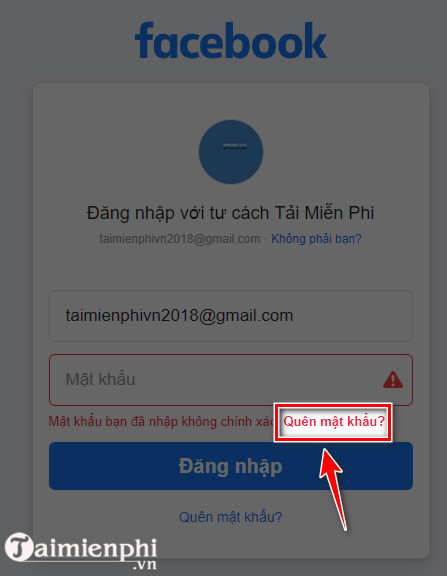
Step 4: Here Facebook will display a Reset Your Password notice board, you can choose one of two ways to receive the Code, use them to retrieve your lost or change Facebook password. new password => Click Continue (continue).
- Use my Google account (use my Google account): Use your Google account to receive the code
- Email me a link to reset my password (Send code via Email): Receive code via Email used to register Sign up for Facebook (Here Taimienphi chooses this option)
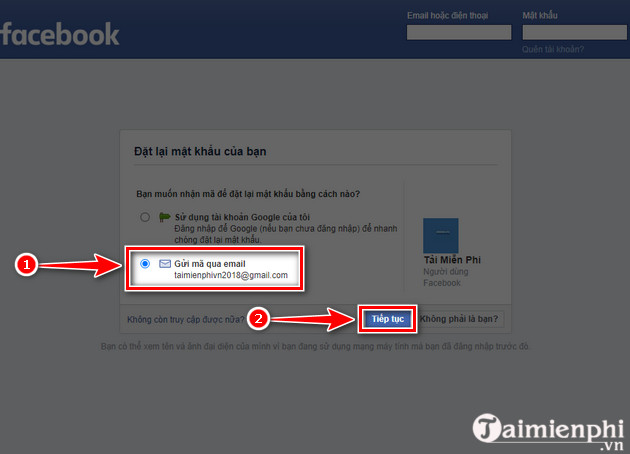
When you forget your Facebook password, you can do it with the same steps. If you don't remember your registration information, see the instructions below.
Step 5: Access your Email to get the Code Facebook sent.
- Note: In case you do not receive the code from the incoming email, please check to see if you have entered the correct email address, or if it is the email of the Facebook account you need to log in to. If everything is correct and you still do not receive the code, click i didn't receive a code to proceed to receive the code again.
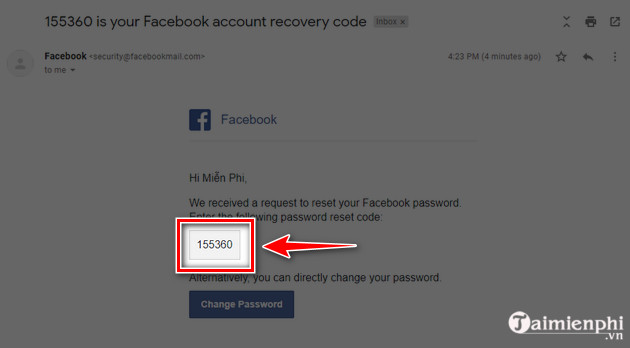
Step 6: Enter the Facebook Code from Email/Gmail into the empty box => click Continue to complete the process of retrieving Facebook password.
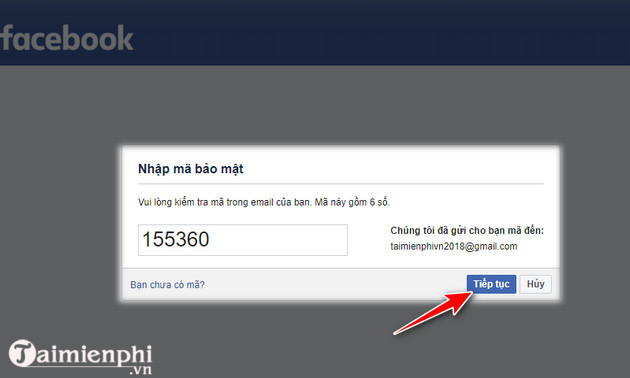
Step 7: Immediately after entering, a notification panel appears allowing you to set a new password for your Facebook account, enter the new password and click Continue .
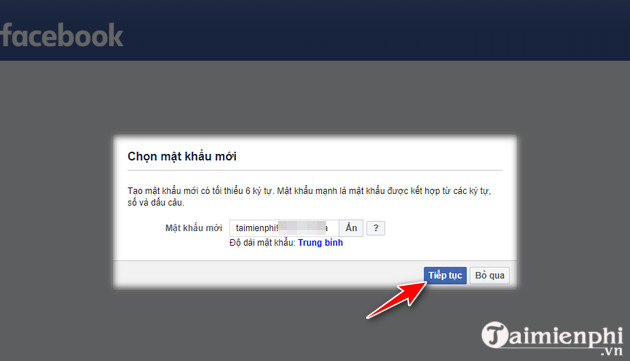
Step 8: To be safe, you should select Log out of other devices to log out of your Facebook account from the devices that have or are saving your Facebook account, to avoid losing your Facebook account again => click Continue (continue)
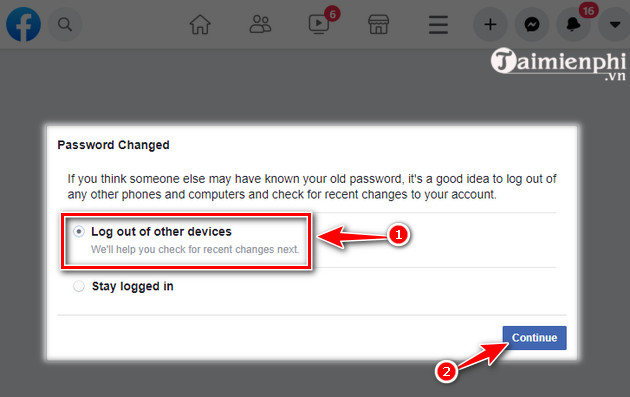
Step 9: Finally, Facebook will scan your account, click Get Start to start using.

And from the next time you log in to Facebook, please use the new password set for your account to log in to Facebook. You should turn off Unikey before entering the new password to ensure there is no mistake or mistake, and you don't have to retrieve it again. Facebook password lost again.
In addition to how to retrieve Facebook password using Gmail, you can easily retrieve Facebook password by phone number. See below to know and follow.
II. How to retrieve Facebook password using phone number
This is how to retrieve Facebook account password for users who have activated their Facebook 2-layer security with their phone number or registered for Facebook with their phone number. The steps are not much different from how to retrieve your password by email, the only difference is that you receive the Facebook Code on your phone instead of Email like the above method. As follows:
Step 1: At Facebook 's main interface , enter your phone number then click Login .

Step 2: A new interface appears informing you that the password you entered is incorrect, click Forgotten Password below the blue Login button.

Step 3: At the Reset Your Password interface , select the Send Code Via SMS method to the phone number you used to register your Facebook account => click Continue .

How to change Facebook password but forget old password
Step 4: There will be a security code sent to the phone number you registered, enter the Facebook Code in the blank box => click Continue .
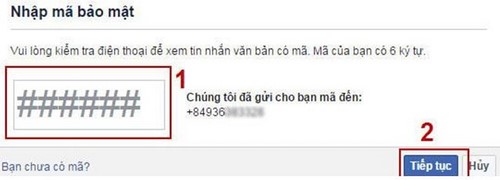
Step 5: Enter a new password for your Facebook account => Contiunue (continue).
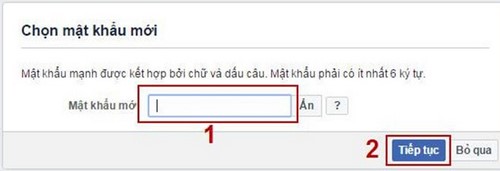
Step 6: Choose to log out of your Facebook account from other devices => Continue (continue)
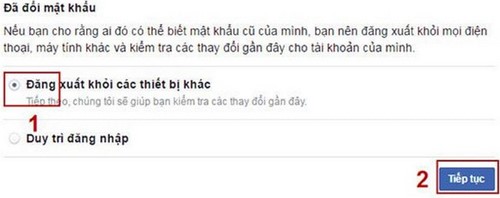
Above are all the steps to retrieve a lost or forgotten Facebook password using phone number or gmail that users need to know if they do not want to create a new Facebook account and have to make friends from the beginning. In addition, you should refer to how to change your Facebook password regularly to avoid having your Facebook password stolen. If you mainly use Facebook on your phone, you can completely change your Facebook password on your phone instead of doing this. on the computer.
You should read it
- Facebook lock acc, change password ... just follow it, don't worry
- VNCERT warns Internet users in Vietnam to change their email and Facebook passwords immediately
- Instructions to change your Facebook password
- Facebook voices a batch of password changes
- Instructions to retrieve Facebook password
- 2 steps to change Linksys wifi password
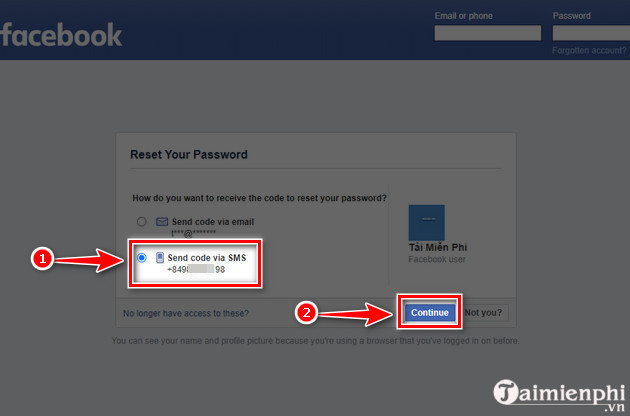
 5 email applications that allow creating additional addresses for security
5 email applications that allow creating additional addresses for security How to create anonymous email aliases with SimpleLogin
How to create anonymous email aliases with SimpleLogin 8 extremely useful Shift shortcuts when using Gmail
8 extremely useful Shift shortcuts when using Gmail Instructions for snoozing emails in Gmail
Instructions for snoozing emails in Gmail How to fix Outlook error 0x800CCC0E
How to fix Outlook error 0x800CCC0E Instructions for using Gemini in Gmail
Instructions for using Gemini in Gmail