Instructions to change your Facebook password
Frequently changing your facebook account password helps you to better secure your facebook account, avoiding unauthorized access to facebook and scam friends. If you do not know how to change your facebook password, please refer to the following article.
Article instructions on how to change the password on your computer facebook.
Step 1: Go to https://www.facebook.com/ and log in with your Facebook account.

Step 2: On the homepage interface, select the triangle icon in the upper right and select Settings (Settings).
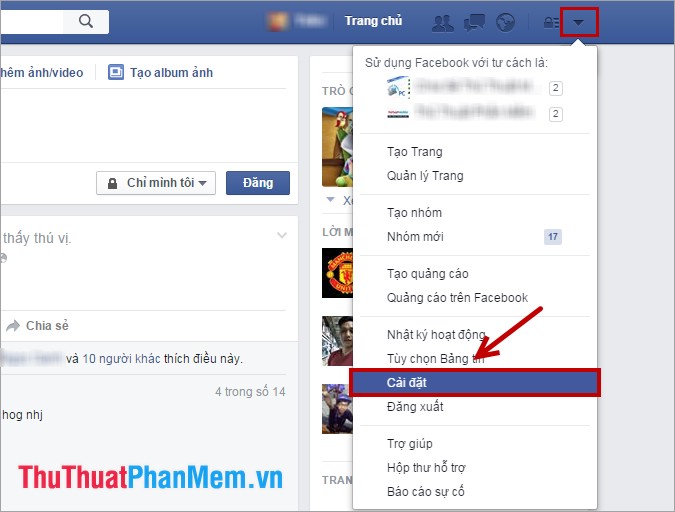
Step 3: In the window of General account Settings (General Account Settings), you select Edit (Edit) on the Password (Password) line.
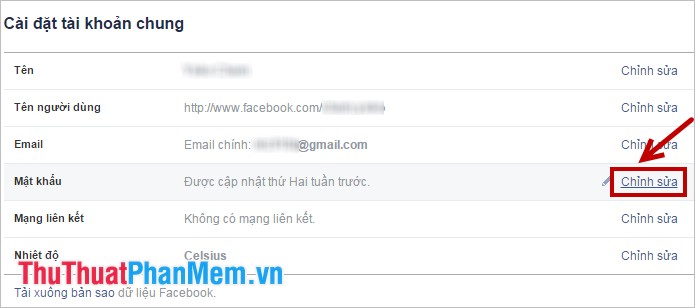
Step 4: Next, you enter the Current password (Current), New password (New), Enter the new password (Re-type new). Then click Save changes (Save Changes) to change the password.
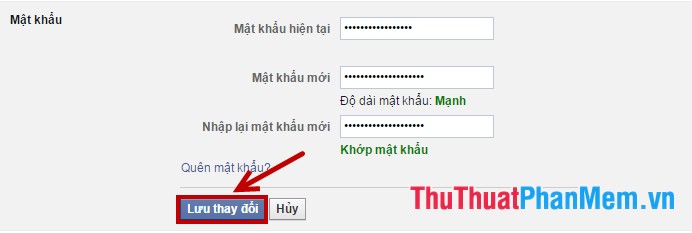
So you have changed your facebook password.
You should read it
- Facebook lock acc, change password ... just follow it, don't worry
- VNCERT warns Internet users in Vietnam to change their email and Facebook passwords immediately
- Instructions to retrieve Facebook password
- How to change VNPT WiFi password
- Facebook voices a batch of password changes
- Instructions to change Garena password on the phone
 Instructions to recover your Facebook password when it is forgotten
Instructions to recover your Facebook password when it is forgotten Instructions to block invitations to play games and applications on Facebook
Instructions to block invitations to play games and applications on Facebook Instructions for renaming on Facebook
Instructions for renaming on Facebook How to lock your Facebook account temporarily
How to lock your Facebook account temporarily How to delete your Facebook account permanently
How to delete your Facebook account permanently The fastest guide to online video cutting
The fastest guide to online video cutting