How to remove Windows 7 upgrade notice from Microsoft
After more than 10 years of development, Windows 7 has officially entered the phase of discontinuing support (EoS) on January 14, meaning that it will no longer receive security, feature or support updates. technical assistance.
Of course, you can still continue to use Windows 7, if you want, but at the same time you will face a multitude of potential security risks. Therefore, the general policy of Microsoft is still to encourage users to upgrade to Windows 10. Starting January 15, Windows 7 users in all versions including Home Basic, Home Premium, Professional and Ultimate, are will begin to receive a full screen notification, describe security risks when using OS OS EoS, and encourage users to upgrade to a supported operating system. In particular, this message will automatically appear each time you start the system and will not disappear.
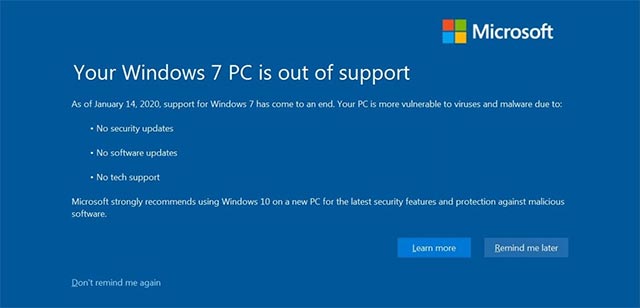
Full-screen notifications of this type will undoubtedly get the most attention, but at the same time will bring discomfort to users in the long run. Therefore, Microsoft has also added an option to allow Windows 7 users to block this message.
As you can see in the screenshot above, the message from Microsoft says that the Windows 7 support pack has officially ended, along with advice on upgrading to Windows 10. As for options to do With this message, if you click 'Remind me later', the message disappears but will appear again the next time you turn on the device. If you click 'Don't remind me again', the notification will be permanently disabled.
That is the most common way. You can also modify the EOSNotify setting with the Windows Registry Editor to block the above message.
If you do not see the above message in the first place, it is likely that your Windows 7 PC is part of the domain or systems running in kiosk mode. If you work for an organization that has purchased the Extended Security Updates extended support package, the above quote will also be blocked by default.
Software upgrade notice is being displayed on all Windows 7 PCs worldwide. Users are advised to switch to Windows 10 to receive ongoing and full support.
You should read it
- Turn off the Win 10 update, stop Windows 10 from updating automatically
- How to turn off the notification Your Windows license will expire soon Windows 10
- Turn off driver update on Windows Update Windows 10
- How to turn off the notification center on Windows 10?
- Instructions to turn off iOS update notifications
- Instructions to turn off or change Windows 10 notification sound
 How to create your own Start button
How to create your own Start button Backup and restore Registry on Windows
Backup and restore Registry on Windows Change the Power button function on Windows 7
Change the Power button function on Windows 7 How to update Win 7, update Windows 7 to the latest version
How to update Win 7, update Windows 7 to the latest version 6 ways to restart your Windows computer from simple to 'Pro'
6 ways to restart your Windows computer from simple to 'Pro' How to fix 0x00000024 error in Windows
How to fix 0x00000024 error in Windows