How to remove the Quick Search Tool hijacker from the browser
Luckily, you can easily remove it and get Google back to its default search engine in just a few minutes.
What is Browser hijacker Quick Search Tool?
Hijacker Quick Search Tool is an unwanted program or fake search engine. You are forced to use it as your default search engine when it enters your browser. After infiltrating the browser, Quick Search Tool begins to collect information about what and how you search the web, posing a threat to privacy. So you shouldn't let it linger on your browser for long.
Now let's see how to remove Quick Search Tool from device and all major web browsers.
How to remove Quick Search Tool hijacker from device
Sometimes, the Quick Search Tool hijacker is installed as a program on the device, then hijacks the browser. Therefore, you must make sure it is not hidden on the device as a program before removing it from the web browser.
Find Quick Search Tool in the list of programs installed on your device. Once this malicious program is found, Windows users can uninstall it by following the instructions: 10 ways to remove applications on Windows computers, remove Windows software fastest: and macOS users can Refer to the article: How to remove and delete applications on Mac OS.
How to remove the Quick Search Tool hijacker in major web browsers
To completely remove the Quick Search Tool hijacker from your browser, you need to make sure of 3 things: Your browser does not have an extension related to this hijacker, it is not selected as the default search engine and its address "search.quicksearchtool.com" is not set to open for every newly loaded page.
Now let's see how you can guarantee these in different browsers.
1. Chrome
Chrome users can get rid of the Quick Search Tool hijacker on both desktop and mobile devices as follows:
How to remove the Quick Search Tool hijacker in Chrome for computers
Follow these instructions carefully to remove the Quick Search Tool hijacker from chrome for desktop:
- Click the three vertical dots icon in the top right corner of the browser window.
- Go to More tools > Extensions .
- If you find the Quick Search Tool extension , click Remove.
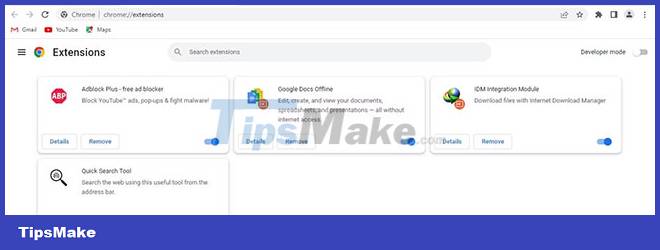
- Then, click on the three vertical dots in the upper right corner and go to Settings.
- Select On startup from the sidebar on the left.
- In the right pane, select Open the New Tab page .
- Make sure that "https://search.quicksearchtool.com" is not added as an address in Open a specific page or set of pages .
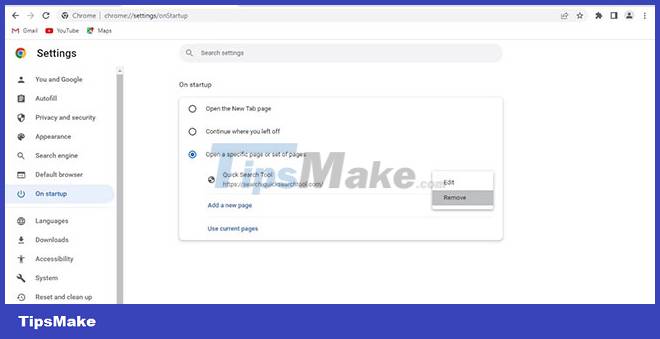
- Next, click Search engine from the sidebar in Settings.
- In the right pane, click Manage search engines and site search .
- If Quick Search Tool appears as a search tool, click the three vertical dots next to it and choose Delete.
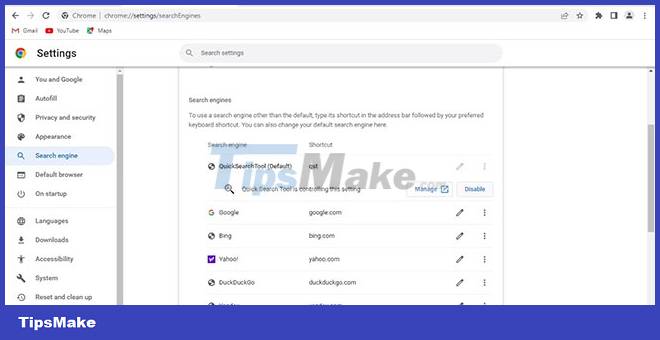
- Next, click on the three vertical dots next to Google and select Make default.
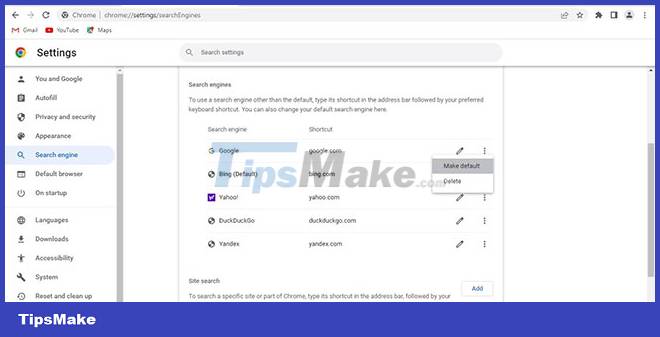
How to remove the Quick Search Tool hijacker in Chrome for Android and iOS
Follow the steps below to remove the Quick Search Tool hijacker from Chrome for Android:
- Open Chrome.
- Tap the three vertical dots in the upper right corner and select Settings.
- Go to Search engine and select Google.
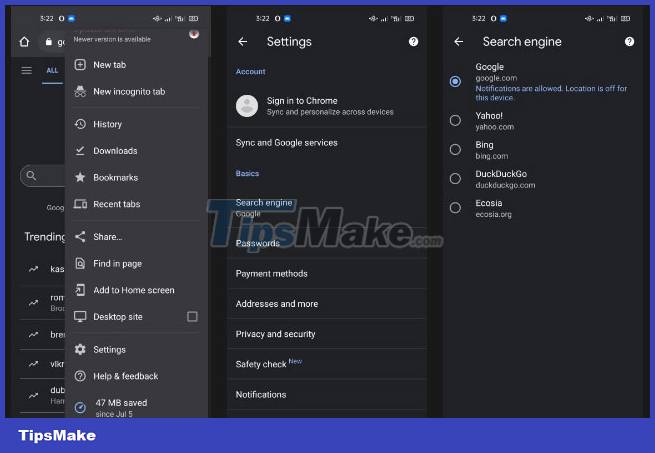
- Go to the Settings page and click Homepage under Advanced.
- Make sure that "https://search.quicksearchtool.com" is not added as an address.
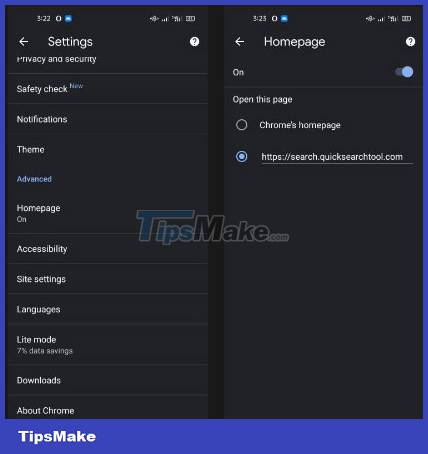
If you are an iPhone or iPad user, you can follow these instructions to remove the Quick Search Tool hijacker from the Chrome app:
- Open Chrome and tap the three horizontal dots.
- Select Settings and make sure that Google is selected for search engine settings.
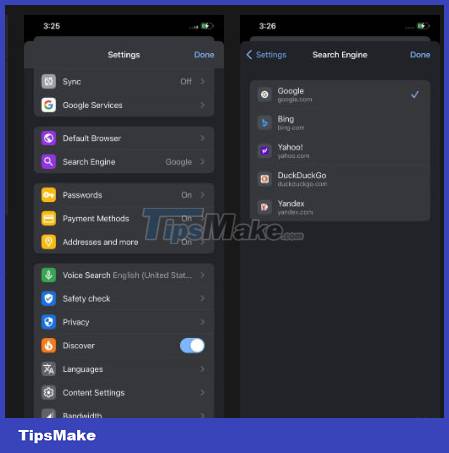
2. Microsoft Edge
Edge users can easily remove the Quick Search Tool hijacker on their computers and mobile devices. You can learn how to do that in the sections below.
How to remove the Quick Search Tool hijacker in Edge for desktop
Follow the steps below to remove the Quick Search Tool hijacker from Edge for desktop:
- In the top right corner, click the three horizontal dots.
- Then click Extensions.
- In the pop-up window, click Manage extensions.
- Remove the Quick Search Tool extension if present.
- In the confirmation pop-up window, click Remove.
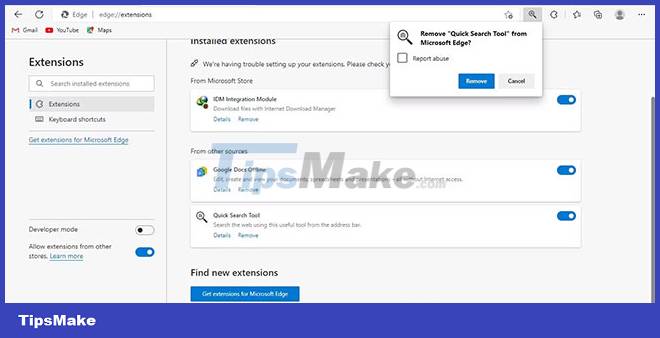
- Click the three horizontal dots in the top right corner and select Settings.
- In the left sidebar, click Start, home, and new tabs .
- Under When Microsoft Edge starts , select Open the new tab page .
- Check if "https://search.quicksearchtool.com" is listed in Open these pages . You can click the three-dot icon and select Remove if you see it.
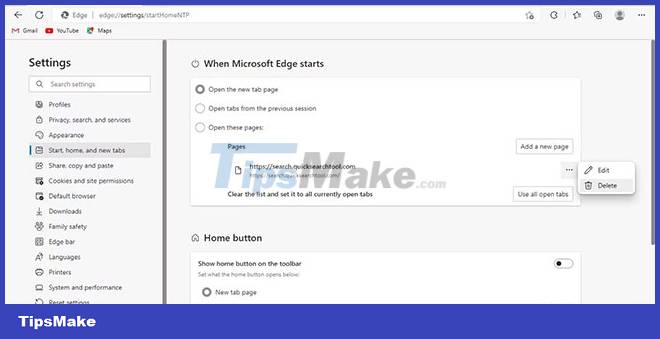
- Next, you will need to choose your preferred search engine. Please see the manual: for more details.
How to remove the Quick Search Tool hijacker in Edge for Android and iOS
Getting rid of the Quick Search Tool hijacker in Edge is similar for Android and iOS users. Here are the steps you need to follow:
- Launch Edge and go to Settings by tapping the three horizontal dots in the bottom menu.
- Navigate to General.
- Now click on Select search engine and select Bing or Google. On Android you also need to make sure that "https://search.quicksearchtool.com" is not added in A specific page .
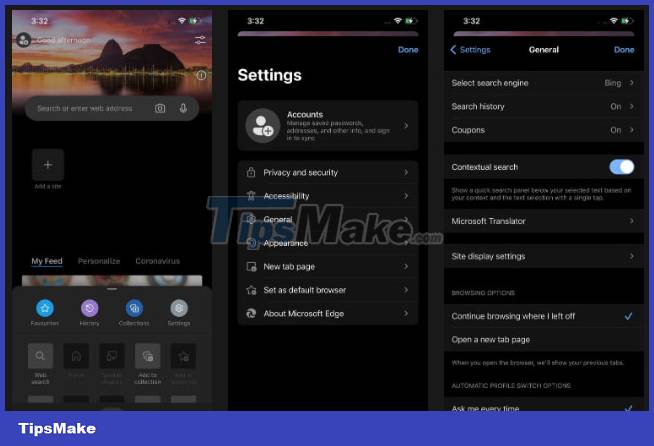
3. Mozilla Firefox
Removing the Quick Search Tool hijacker on Firefox for desktop and mobile is very simple.
How to remove the Quick Search Tool hijacker in Firefox for desktop
The steps below will help you remove Quick Search Tool in Firefox immediately:
- In the top right corner, click the three horizontal lines.
- Go to Add-ons and themes .
- From the left sidebar, select Extensions.
- In the installed extensions look for the Quick Search Tool extension .
- If it's there, click the three horizontal dots next to it and hit Remove.
- In the top right corner, click the three horizontal lines and select Settings.
- From the left sidebar, select Home.
- Make sure that Custom URLs. is not selected in the drop-down menu next to Homepage and new windows .
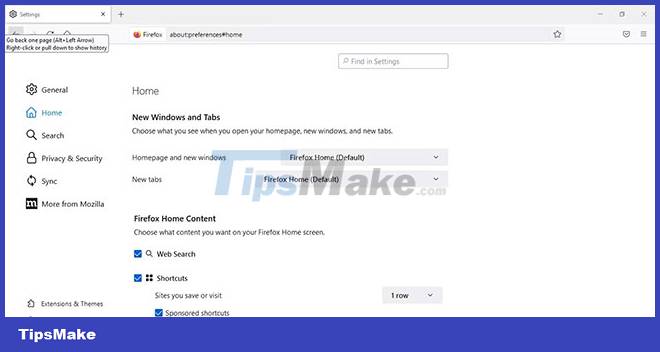
- You can then navigate to the Search tab on the left sidebar.
- Check to make sure that Quick Search Tool is not the default search engine.
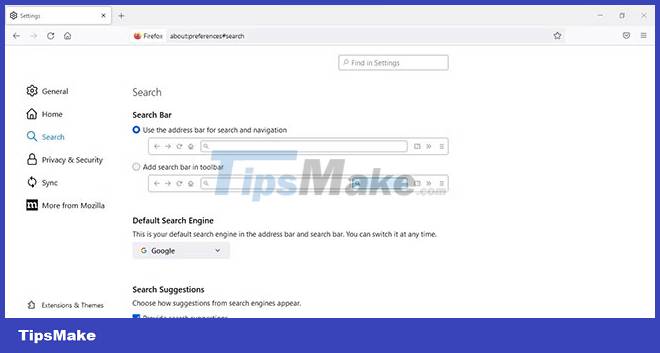
How to Remove Hijacker Quick Search Tool in Firefox for Android and iOS
Like Edge, the removal of the Quick Search Tool hijacker on Firefox is almost the same on Android and iOS. Here are the steps you need to follow:
- Open Firefox and go to Settings by tapping the three vertical dots (on Android) or the three horizontal lines (on iOS) in the bottom right corner.
- Then click Search.
- Make sure that Quick Search Tool is not set as the default search engine.
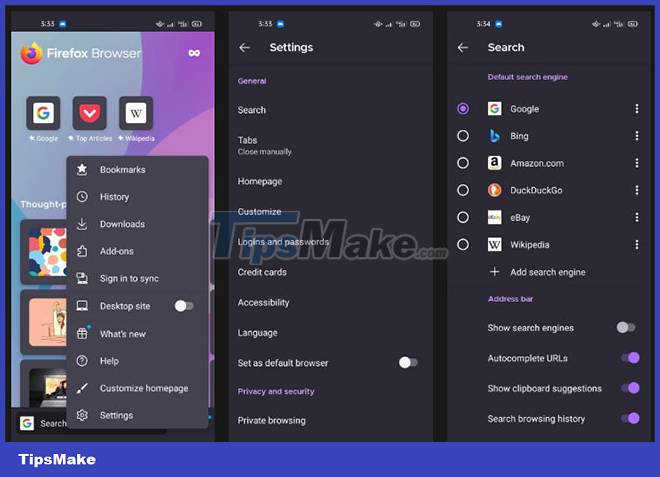
4. Safari
Whether you use Safari on your Mac, iPhone or iPad, you can easily remove the Quick Search Tool hijacker.
How to remove the Quick Search Tool hijacker in Safari for Mac
Follow these simple instructions to remove the Quick Search Tool hijacker from Safari for Mac:
- Open Safari and navigate to Safari > Preferences from the menu bar.
- Go to the Extensions tab.
- If Quick Search Tool or related extension is installed, remove it by clicking Uninstall.
- Select the next Search tab.
- Make sure that Quick Search Tool is not selected in the drop-down menu next to Search engine .
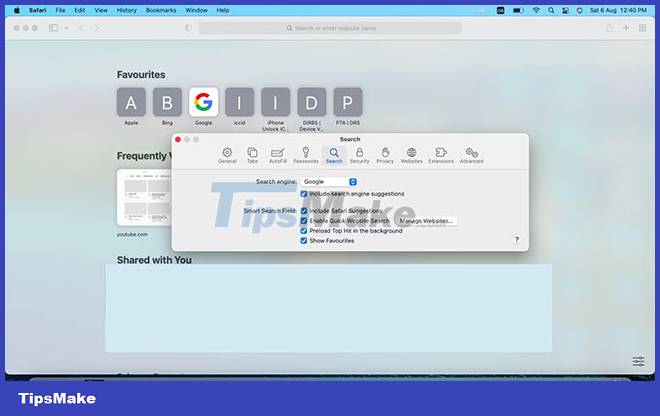
- Navigate to the General tab.
- Make sure the Homepage field is not set to "https://search.quicksearchtool.com".
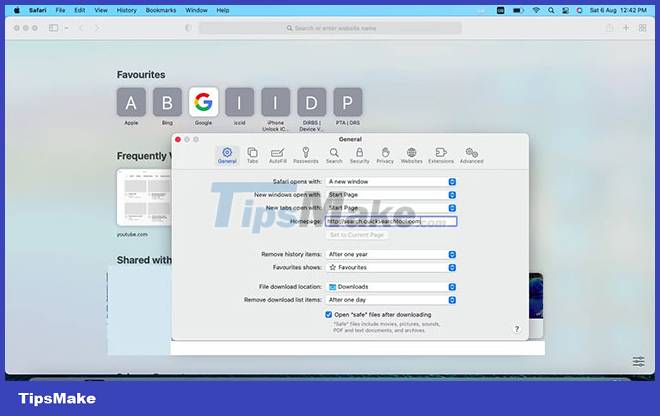
How to remove the Quick Search Tool hijacker in Safari for iPhone
Follow the steps below to remove the Quick Search Tool hijacker from Safari for iPhone:
- Go to the Settings section of your iPhone.
- Scroll down and tap Safari.
- Click on Search Engine and make sure that Quick Search Tool is not selected as the engine.
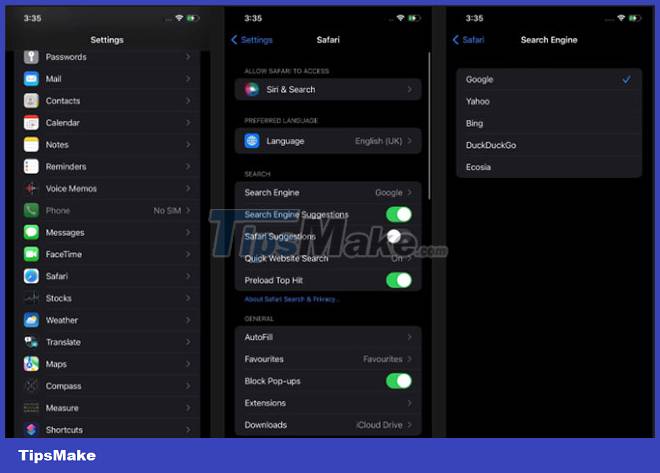
The article showed you how to remove the Quick Search Tool hijacker from your browser. Removing other hijackers like Easy Search from your browser follows the same process, so repeat the same steps if you get hacked again in the future.
Have you ever used an incognito browser? If not, then you should try taking the time to review. The Tor, Epic and SRWare Iron browsers let you surf privately, making your online experience extremely secure. Take a look to see if they're right for you.
You should read it
- Instructions to remove Social Search toolbar in Chrome, Firefox and Internet Explorer browsers
- How to remove the 'junk' search bar from Chrome and Firefox browsers
- Instructions to completely remove Youndoo.com on all browsers
- How to remove PublicBoardSearch browser hijacker
- 10 free search tools for Windows 10
- Google Search is integrated with a quick job search feature in Vietnam
 Where is Google Chrome bookmark data stored on your computer?
Where is Google Chrome bookmark data stored on your computer? 4 best cookie editor extensions for Google Chrome
4 best cookie editor extensions for Google Chrome How to delete and hide quick access shortcuts on Google Chrome new tab page
How to delete and hide quick access shortcuts on Google Chrome new tab page Microsoft will update Windows to permanently remove Internet Explorer
Microsoft will update Windows to permanently remove Internet Explorer Looking back at the 'life' full of ups and downs of Internet Explorer
Looking back at the 'life' full of ups and downs of Internet Explorer