Where is Google Chrome bookmark data stored on your computer?
Google Chrome can save your bookmarks list in a few different places, such as the bookmarks bar, the 'Other bookmarks' folder, and the sidebar. Additionally, Chrome bookmarks data is also stored locally in a folder on your Windows PC or Mac.
These local bookmark files will be very useful when you perform browser backups. If you don't want to rely on Chrome's cloud sync features, you can use the bookmarks file as a local backup and use it to restore the bookmarks data on the browser. This article will show you how to locate the bookmarks file on a Windows PC or Mac.
Find the location where Chrome bookmarks files are stored on a Windows PC
To find the file that stores Chrome's bookmarks on Windows, first open File Explorer and open the C: drive.
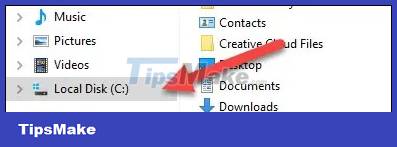
Next, navigate to Users > username. You will need to enable the 'Hidden Items' option from the 'View' tab on the ribbon.

You should now see an "AppData" folder, which is where Chrome bookmarks files are stored by default on Windows.

Here, you continue to navigate to Local > Google > Chrome > User Data > Default.

In the 'Default' folder, look for the 'Bookmarks' and 'Bookmarks.bak' files. 'Bookmarks' is your current list of bookmarks, while 'Bookmarks.bak' includes deleted bookmarks. You won't see this if you haven't deleted any bookmarks.
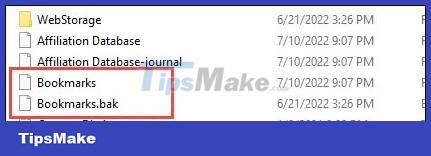
Find where Chrome bookmarks files are stored on Mac
On your Mac, open Finder. Press and hold the Option key on your keyboard and click Go > Library on the top menu bar. (If you don't hold down the option key, you won't see it in the menu.)
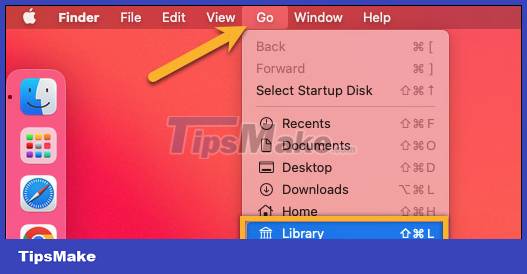
Next, navigate to Application Support > Google > Chrome > Default.
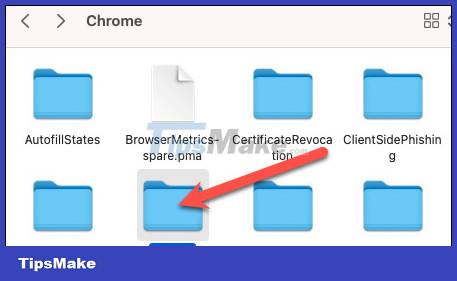
Here you will find ' Bookmarks ' and 'Bookmarks.bak' files. 'Bookmarks' is your current list of bookmarks, while 'Bookmarks.bak' includes deleted bookmarks. You won't see this if you haven't deleted any bookmarks.
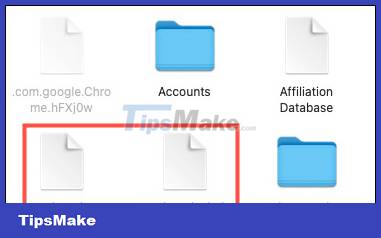
It's just that simple! You can now use these files to create a local backup of your Chrome bookmarks data.
You should read it
- How to secure bookmarks on Google Chrome browser?
- Instructions for recovering bookmarks have been deleted on Chrome and Firefox
- How to delete Chrome bookmarks is corrupted
- How to create bookmarks on Chrome, Coc Coc and Firefox browsers
- Google upgraded Bookmark for Chrome
- How to manage Chrome bookmark folder by shortcut
 4 best cookie editor extensions for Google Chrome
4 best cookie editor extensions for Google Chrome How to delete and hide quick access shortcuts on Google Chrome new tab page
How to delete and hide quick access shortcuts on Google Chrome new tab page Microsoft will update Windows to permanently remove Internet Explorer
Microsoft will update Windows to permanently remove Internet Explorer Looking back at the 'life' full of ups and downs of Internet Explorer
Looking back at the 'life' full of ups and downs of Internet Explorer The 'Windows 11 style' Microsoft Edge interface is available, activate and experience immediately
The 'Windows 11 style' Microsoft Edge interface is available, activate and experience immediately Microsoft urges users to stop using Internet Explorer
Microsoft urges users to stop using Internet Explorer