How to remove the browser hijacker Search.yourpackagesnow.com
This article provides you with detailed information about the browser Search.yourpackagesnow.com browser hijacker and provides instructions for completely removing this malware.
Search.yourpackagesnow.com is a search engine that changes the main browser settings without user permission. When accessing the victim's browser, it can hijack the start page, the new tab page, and the default search engine. Moreover, it can track users' online activities and make many annoying ads appear. For the sake of online security, users should remove it as soon as possible.
Complete removal of Search.yourpackagesnow.com
- General information about Search.yourpackagesnow.com
- How does Search.yourpackagesnow.com infect the browser?
- The impact of Search.yourpackagesnow.com
- How to remove Search.yourpackagesnow.com Hijacker
- 1. How to uninstall a malicious program from Windows
- 2, "Clean" the browser and registry from Search.yourpackagesnow.com
- 3. Scan for malware and unwanted programs with SpyHunter anti-malware tool
General information about Search.yourpackagesnow.com

How does Search.yourpackagesnow.com infect the browser?
The appearance of Search.yourpackagesnow.com hijacker in your favorite web browser is most likely due to any potential unwanted program (PUP) running on the device. Such a program can enter the computer without the owner's permission.
This is entirely possible with the help of some common malware-spreading techniques. One of them is through software package. There are many free third-party programs used to distribute PUP, as well as the hijackers discussed earlier. This technique is preferred by the PUP creators because of easy access to the installation code. When accessing this code, they add the PUP program's configuration files and let them install by default with the main application. Programs with modified installers can be uploaded on forums, software platforms, social media channels, and P2P networks.
There is a way to prevent unwanted applications from entering the system. It is included in the Advanced / Custom configuration option available in most software settings. By reading the information contained in this section, users can detect the presence of some additional features and refuse to install them.
The most used web browsers such as Google Chrome, Mozilla Firefox, Internet Explorer, Microsoft Edge, Opera and Safari can all be attacked by Search.yourpackagesnow.com
The impact of Search.yourpackagesnow.com
Search.yourpackagesnow.com Hijacker can affect the settings of the main browser. So to force users to use its scam services, this hijacker can replace the start page, new tab page and default search engine in the victim's favorite web browser.
This is the page you can see every time you open the browser affected by Search.yourpackagesnow.com hijacker:
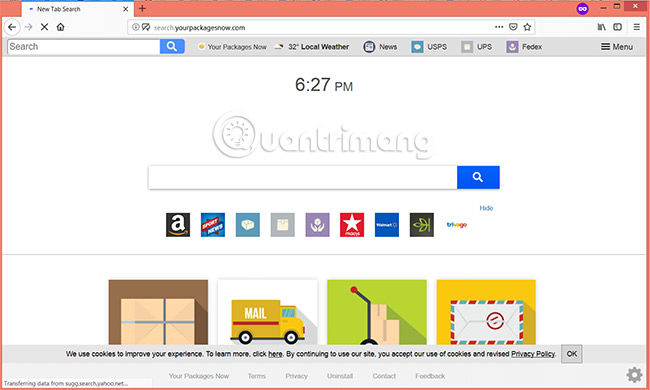
At first, users may assume that it is a reliable search engine that will produce the most relevant results every time a search query is entered. However, only one search is enough to determine that it is a scam search service. Obviously Search.yourpackagesnow.com does not have its own database but uses Yahoo's search database. So when entering a query, such as 'Golden Golden Awards', the hijacker will start some redirects and eventually open up Yahoo's search results.
You can reassure yourself that there is nothing to worry about. But in the privacy policy page regarding this hijacker, there is information that it is designed to collect both personal and non-personal identification details.
Finally, except for all search queries, this hijacker can get all of the following data:
- Visited URLs and webpages
- Browser homepage
- Search query
- Search queries on visited websites
- The type of browser used
- Operating system type
- IP address
- Geographical location
- Domain name of the current Internet service provider (ISP)
- Diagnostic information describes how the service operates on the system
Data collected is likely to be used by owners of Polarity Technology for advertising and business purposes. Either way, the affected browser can be 'engulfed' by a lot of annoying ads.
On the one hand, it can cause browser performance problems. On the other hand, some of the ads shown may redirect you to bad websites to steal sensitive information or infect serious malware.
If you want to prevent Search.yourpackagesnow.com from running in the browser and keep the system safe from any problems it causes, you should consider removing it completely from the system and the browser.
How to remove Search.yourpackagesnow.com Hijacker
To remove the Search.yourpackagesnow.com hijacker and all linked files are allowed to appear on the browser, users need to do some of the following steps. Instructions allow users to choose between manual and automatic removal methods. The advice is to combine both methods, you will not only get rid of this special unwanted program but also enhance the security of the device. Remember that files associated with this malware may have different names with Search.yourpackagesnow.com.
In case you have more questions or need help with this hijacker removal process, don't be afraid to leave comments in the comments section below!
1. How to uninstall a malicious program from Windows
Refer to the article in accordance with the version of Windows in use:
- Remove "rooted" programs that have not been removed completely on Windows 7, XP
- 7 ways to remove software and applications on Windows 8 / Windows 8.1
- Remove root malware (malware) on Windows 10 computers
2. "Clean" the browser and registry from Search.yourpackagesnow.com
How to do it in the article: How to remove Add-ons (Extensions) on Chrome, Firefox and some other browsers.
3. Scan for malware and unwanted programs with SpyHunter anti-malware tool
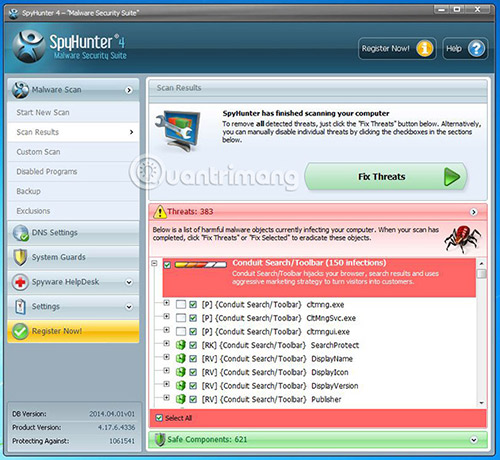
For specific steps, refer to the article: How to use SpyHunter to remove spyware, anti-keylogger.
See more:
- How to remove Baysearch.co
- How to remove SevereWeatherCheck
- How to remove .bworm Files virus
You should read it
- Instructions to remove Social Search toolbar in Chrome, Firefox and Internet Explorer browsers
- Remove the root of Search navigation. myprivacyswitch. com on the browser
- How to remove the original Yahoo Toolbar and search. yahoo. com?
- Here's how to remove Ask Toolbar and Ask. com Seach off Chrome, IE and Firefox browsers
- Instructions to completely remove Youndoo.com on all browsers
- How to Remove Searchnu.com/421
 Evaluate Cylance Smart Antivirus - Antivirus software using artificial intelligence tools
Evaluate Cylance Smart Antivirus - Antivirus software using artificial intelligence tools How to remove ViewMyPDF adware
How to remove ViewMyPDF adware How to remove PUP Zip Cruncher
How to remove PUP Zip Cruncher Top 10 Internet security software
Top 10 Internet security software What is Clipper Malware? How does it affect Android users?
What is Clipper Malware? How does it affect Android users?