How to remove software that is not in Control Panel
To uninstall software installed on Windows, we usually use the Add or Remove Program uninstaller in the Windows Control Panel. However, this uninstaller may not function properly and may not show the names of all software installed on your computer.

To remove software that is not in the Control Panel, we can follow the ways shared in the article!
1. Use the Unlocker software
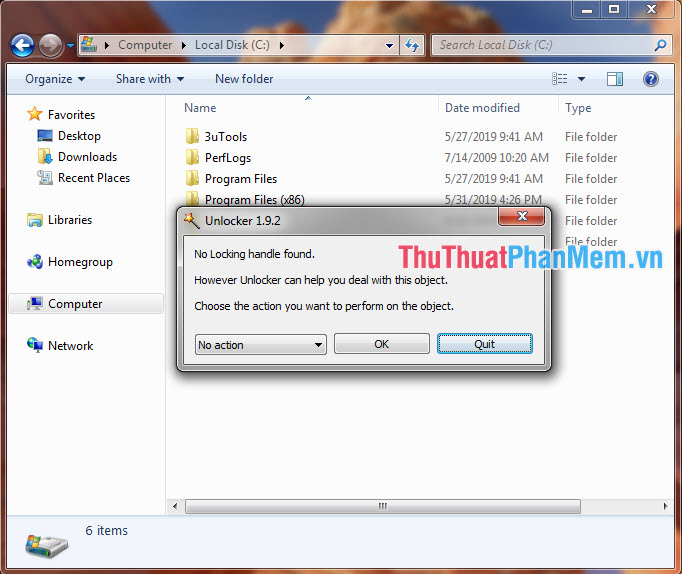
Unlocker software is one of the software used by many people to remove stubborn files. To remove software that is not in the Control Panel , we open the Unlocker software and select the installation software folder and proceed to delete them.
2. Uninstall system software in Windows Features
Some system software such as Windows Media Player, Internet Explorer . does not show up in the Unistall or change a program that we have to install through the following way.
Step 1: In the Programs and Features menu , we click Turn Windows features on or off .

Step 2: We put a checkmark in the software we want to delete. I will take for example with Internet Explorer software . If a message appears, we click Yes and OK and restart the computer is complete.
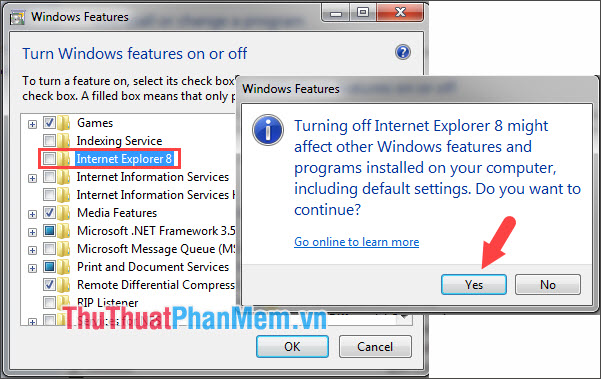
3. Delete the Registry of software not shown in the Control Panel
We open Registry Editor and access the following path: HKEY_LOCAL_MACHINESOFTWAREMicrosoftWindowsCurrentVersionUnistall
Then we click and search the registry keys as shown below. Here, you notice the DisplayName item if it is the correct software we proceed to delete that registry.
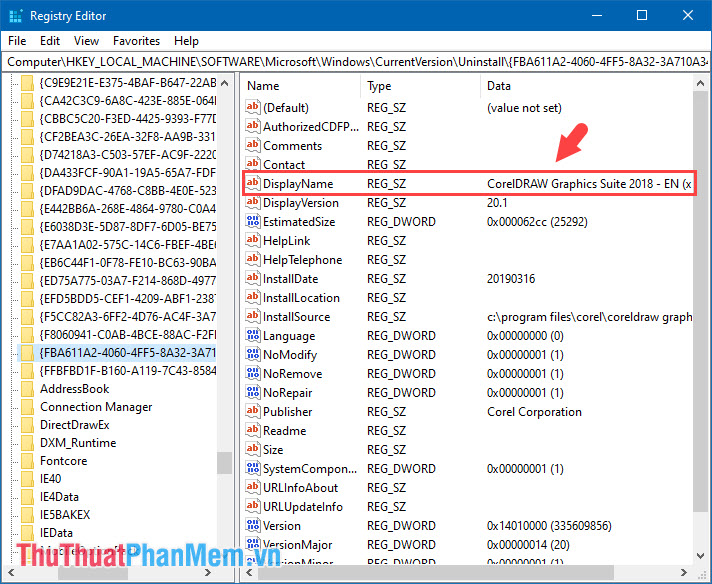
4. Use professional file removal software like Revo Unistaller, IOBIT Unistaller .
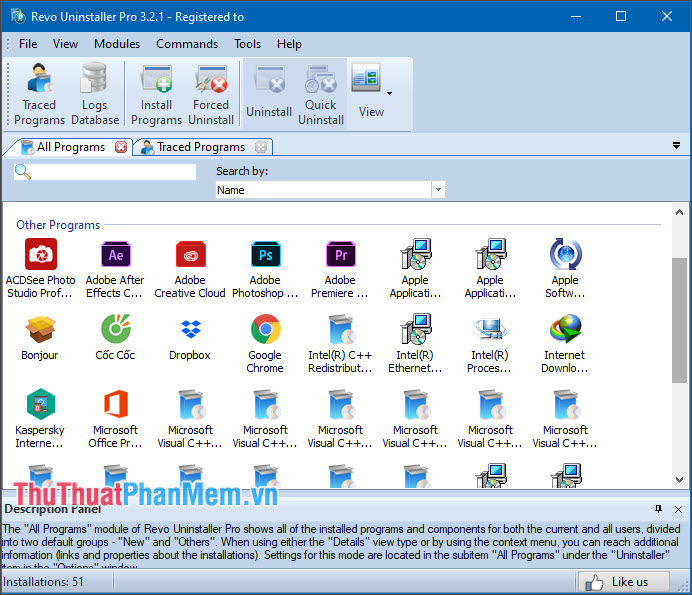
If we cannot uninstall software that is not in the Control Panel, we may need the help of professional uninstall software such as Revo Unistaller, IObit Unistaller to scan and uninstall the software. display in Control Panel.
You can download Revo Unistaller here: https://www.revouninstaller.com/downloads/
or IObit Unistaller at the following link: https://www.iobit.com/en/advanceduninstaller.php
5. Boot the machine in safe mode (Safe Mode)

In Safe mode, Windows allows us to view hidden files and folders. By booting Windows via Safe mode, we can find the installation directory and manually delete the easiest and fastest way.
6. Use the Fix it tool from Microsoft
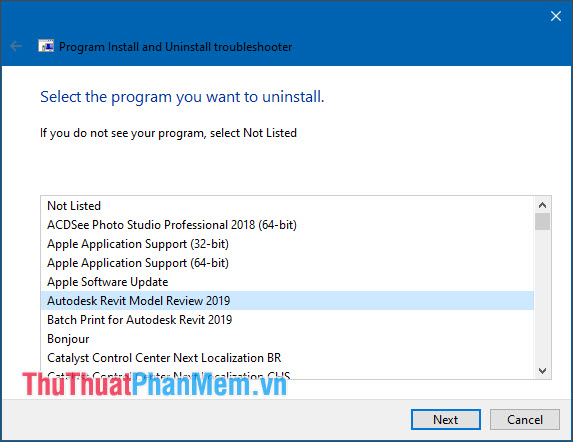
You download the Fix it tool from Microsoft here:
http://download.microsoft.com/download/7/E/9/7E9188C0-2511-4B01-8B4E-0A641EC2F600/MicrosoftProgram_Install_and_Uninstall.meta.diagcab
The Fix it utility or the Program Install and Unistall troubleshooter allows you to scan and search for installed software but not in Control Panel's list of applications. Just install and click Next, we can easily find and remove software that is not in the list of Control Panel settings.
Through this article, hopefully TipsMake.com bring useful knowledge to handle stubborn software that cannot be deleted with Control Panel. Please visit TipsMake.com regularly to update the latest technology news and tips!
 Basic security steps to keep your computer safe
Basic security steps to keep your computer safe How to check a computer using UEFI or BIOS
How to check a computer using UEFI or BIOS How to play Wifi Win 7 - Create a hotspot on Windows 7 Laptop simple and fast
How to play Wifi Win 7 - Create a hotspot on Windows 7 Laptop simple and fast What is a ping? Ping instructions to test the network and explain the parameters
What is a ping? Ping instructions to test the network and explain the parameters How to take a screenshot of Dell laptop
How to take a screenshot of Dell laptop How to open the Camera on Laptop Win 7, Win 10
How to open the Camera on Laptop Win 7, Win 10