Instructions for rooting Android phones with Magisk
Root - the process of "empowering" the system for certain applications and utilities - has long been a part of the experience of some passionate Android users.The feature is integrated in the operating system, called SafetyNet. SafetyNethelps to assess the safety status on an Android device,check whether the device is unlocked or rooted and thenprevent the application The operation on Android was detected as root, so what to do?
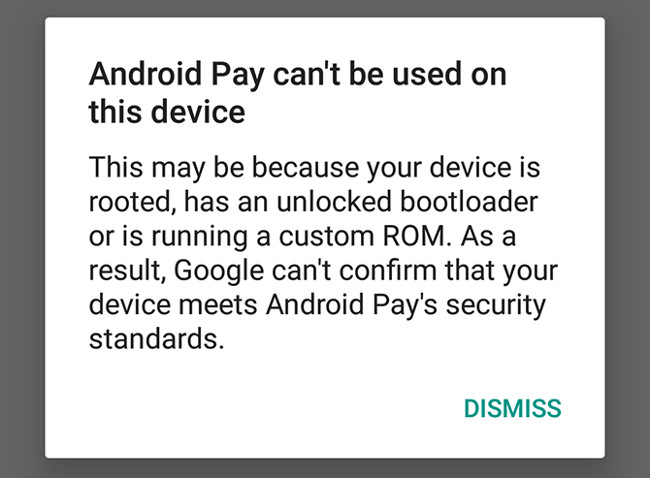
Android Pay, Pokemon Go, Netflix and many applications require a certain level of security, especially those using DRM or using SafetyNet.
Fortunately, you don't have to choose between rooting your phone and using Netflix.A tool called Magisk allows you to root your device without activating SafetyNet.
So, what is Magisk?
Magisk is a utility that uses the 'systemless root ' method, which means rooting yourphone without changing the system partition in the way that previous root methods still do.
Rooting without changing the system has many advantages.It does not run SafetyNet so it allows you to root easier, safer, convenient to root your device and you can update OTA for your phone.
Magisk is also open source, this is very important when 'dealing' with root applications.
How to root your Android phone with Magisk
Magisk works on most devices running Android 5.0 or higher except Google's Pixel phones and some Sony devices.

While Magisk works on most devices, SafetyNet's protection feature will not work on any modified device including system and ROM modifications.
Before you start, you need to remove the device root and delete all previous changes and / or run theROM to return to the original ROM.This is a great idea to restore the state almost to the factory.
What do you need to root Android with Magisk?
- TWRP recovery software
- Magisk Manager application.
Install Magisk
First, you need to allow the phone to install the application from unknown sources.Then run the Magisk Manager application.Note, the three big instructions on the red main screen will turn green if Magisk is successfully installed.
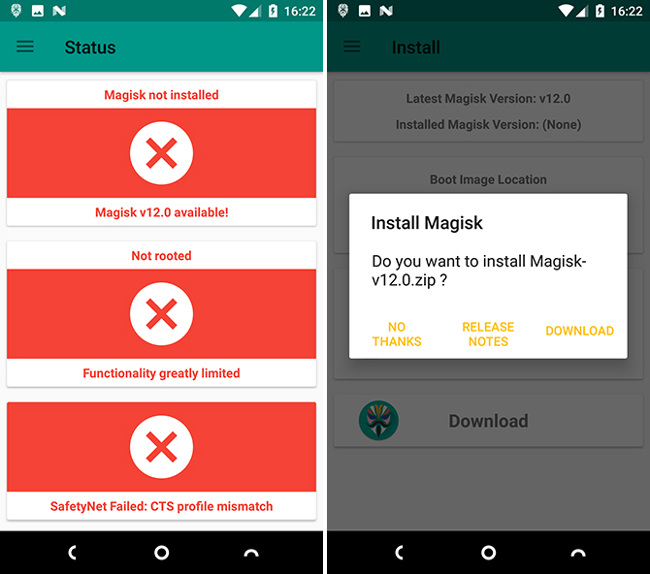
Swipe from the left side of the screen to open the navigation panel, select 'Install' and then press the ' Download' button.
The latest and stable version of Magisk.zip will be downloaded to your phone.Then turn off the phone and boot into TWRP recovery mode.
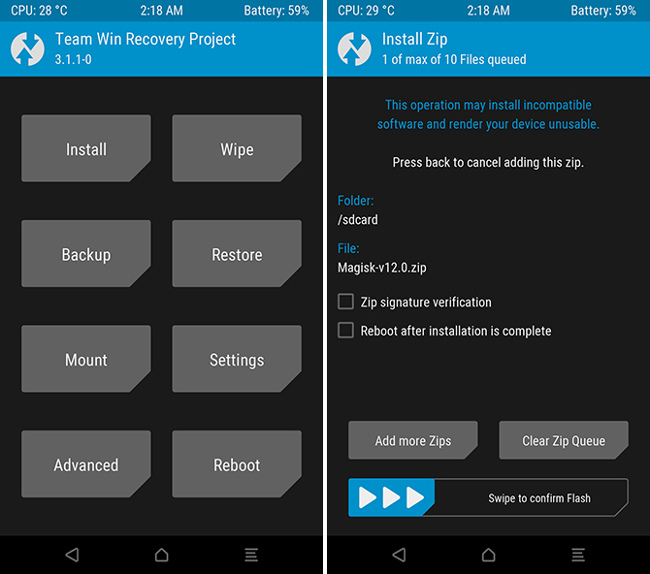
Now run the ZIP in the usual way.You should first create a Nandroid backup by selecting 'Backup' on the TWRP main screen. Then select ' Install' and move to where you saved the Magisk file.
Select the file and swipe the bar at the bottom of the screen to install.After completing everything, restart your phone.
'Hide' root with Magisk Manager application
After the machine has restarted, run the Magisk Manager application.The first two instructions have now moved from red to green, indicating that your device has been rooted and Magisk has been installed.Click the SafetyNet check option at the bottom red, this option in red means that SafetyNet's checking feature is still active.
To complete the setup process, slide to open the navigation panel and go to the 'Settings' section.
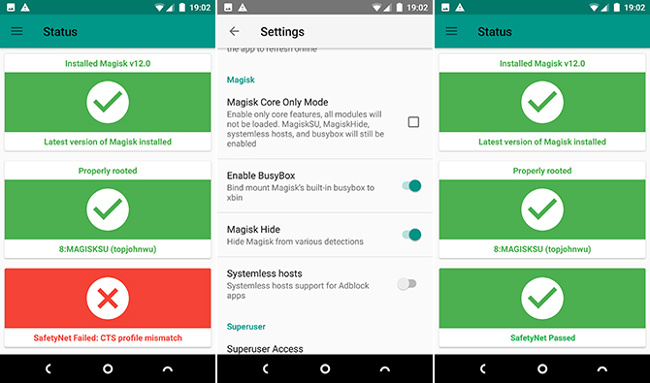
In theSetttings section , turn on the ' Enable Busybox ' and ' Magisk Hide' options.Now run the SafetyNet test again and you will see it turn green.If you still see red, it means that your phone has been rooted before and you will have to rerun to get back to the original ROM and make sure there are no system changes left.
The final step is to clear the cache on the Play Store.Select Settings> Apps> Show system, then find Play Store from the list. Click it and go to Storage , select Clear Cache.This ensures that you can download Netflix applications and other blocked applications.
Unlocking applications with Magisk
You may encounter situations where downloaded applications do not work because your device is rooted.To solve this problem, openMagisk Manager and in the navigation panel, selectMagisk Hide.

Now check the 'Android Pay' box. If you have any problems, restart or clear the application cache.
Access management
Although Magisk's main function is to unblock applications that do not work on rooted devices (root-averse app), it also performs the same function as SuperSU, managing Superuser permissions for All apps on Android device have been rooted.
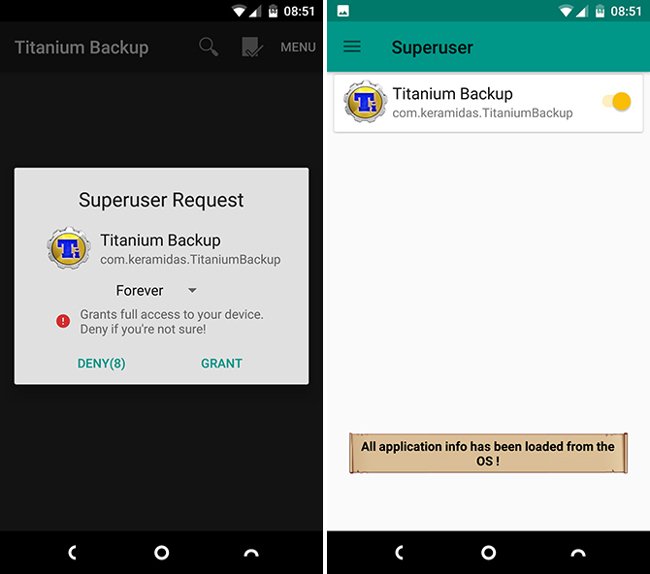
Whenever installing a root application, you will be notified of access rights of this application.Superuser on Magisk Manager helps you manage applications you download to your computer, allow or block applications.
Some root applications only change part of the system, which may cause the SafetyNet to check for errors.To fix this, always use root tools with Magisk compatible versions such as the Magiskk version of Xposed Framework.
- Instructions for installing Xposed Framework for Android
Update Magisk
In the past, you could download Magisk Manager from Play Store but are currently deleted for violating Store policy.SafetyNet regularly updates and blocks Magisk, so Magisk also needs to update to "deal" with SafetyNet.
So you have to regularly update Magisk, you will be notified whenever Magisk updates new features.These changes only affect applications that are blocked when SafetyNet is enabled.It will continue to provide access for root applications.
 The control commands are useful with Bixby Voice on Galaxy S8
The control commands are useful with Bixby Voice on Galaxy S8 How to enable Smart Select on Galaxy S8 / S8 Plus
How to enable Smart Select on Galaxy S8 / S8 Plus Instructions for canceling download of applications are suspended on Android
Instructions for canceling download of applications are suspended on Android How to turn your Android phone into a surveillance camera?
How to turn your Android phone into a surveillance camera? How to use fingerprint sensor Galaxy S8 to navigate the notification bar
How to use fingerprint sensor Galaxy S8 to navigate the notification bar How to take RAW photos on Galaxy S8 / S8 Plus
How to take RAW photos on Galaxy S8 / S8 Plus