How to check if Android device is rooted or not?
As you know, we normally use Android devices with user rights. However, after rooting the device, you will be upgraded to use with admin rights, can interfere with the file system, edit files in the system, . Besides, users can download and use a lot. The application requires root device permissions. However, if you do not know if your device has been rooted or not, and has successfully rooted, you can use Root Checker application.
- Summary of some root ways of Android devices
- Root various Android devices with Kingo Android Root
Root Checker is an application used to check the root access of Android devices, in other words, whether the smartphone or tablet is rooted. The word will help users to manage their devices more easily. How to use Root Checker application is relatively simple, and will be guided in the article below.
Step 1:
First, download the Root Checker application under the link below.
- Download Root Checker app for Android
Step 2:
As soon as you launch the application on the device, Root Checker will notify the user that this is the root test application on the device , not the root installation tool. Click OK .
Next will come to notice about Root Checker, click OK to start using.


Step 3:
After that, Root Checker will immediately check the device as well as the version of Android operating system you are using. You will see information right on the screen. Next, to check root access on Android device, at the Root Check tab, click on the Root Check option (Verify root) right below.
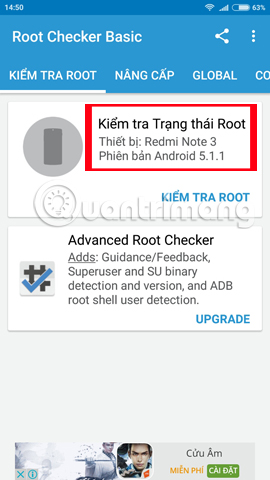
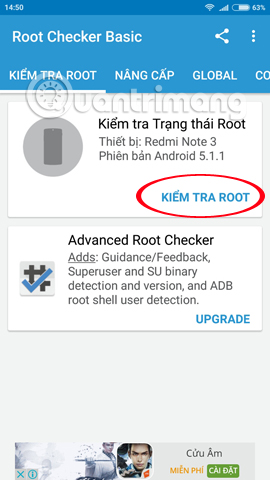
Step 4:
The application will notify the user whether your device is rooted or not. With the red text : Sorry! Root access is not properly installed on this device, meaning that your computer has not been rooted or the root process is corrupt or incomplete .
If the application announces with the blue inscription : Congratulations! The root access has been properly installed on this device, meaning that your computer has been rooted successfully .
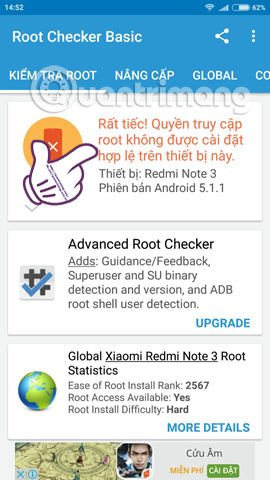
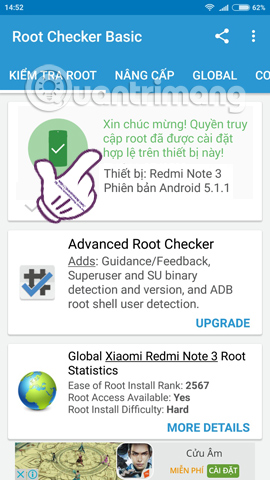
With just a few simple steps, Root Checker application has helped us check whether our Android devices have successfully rooted. With a simple interface, easy to use, Root Checker will meet all the needs of users even for those who are new to the concept of root phone.
Refer to the following articles:
- Instructions for checking the phone's origin
- Prevent advertising notifications on Android
- 3 ways to uninstall apps for Android devices
I wish you all success!
You should read it
- Root way of Android phones 7.0 / 7.1 Nougat with KingoRoot
- Root various Android devices with Kingo Android Root
- How to root your Android Nougat phone with SuperSU
- Top 15 best feature enhancement apps for Android
- Instructions for rooting Android phones with Magisk
- How to root Android does not need a computer with KingRoot
 Do not worry about losing deleted data on Android with 4 ways later
Do not worry about losing deleted data on Android with 4 ways later This is how to surf Facebook, battery-free messaging and 3G
This is how to surf Facebook, battery-free messaging and 3G How to help Android devices always connect to strong Wi-Fi
How to help Android devices always connect to strong Wi-Fi If you want the application to automatically stop updating on Google Play, please read this article
If you want the application to automatically stop updating on Google Play, please read this article How many tricks did you know on Samsung Galaxy Note 7?
How many tricks did you know on Samsung Galaxy Note 7? Your Android device is too hot, this is a fix
Your Android device is too hot, this is a fix