Root various Android devices with Kingo Android Root
Root is always an interesting topic for you to use Android, and in this article I want to talk about a very new tool called Kingo Android Root, called Kingo for short. This is a Windows-based tool, able to root for many different types of devices and the operation is quite simple.
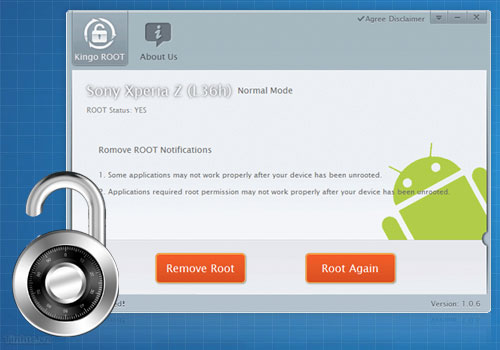
It is similar to Framaroot , but differs in that it runs on the computer and supports more devices along with being professionally developed. Say this is software developed by Chinese programmers, so if you don't like it, stop reading from here!
In case you are concerned about virus and malware problems, you can refer to the following test results: link , feedback on XDA has also been fixed almost. Back to the main issue, if you want, download this software via www.kingoapp.com homepage.
If you are still vague about root Android, you can refer to the following article:
Learn about root Android
Steps to perform root with Kingo Android root:
Note: you should back up the data before proceeding. The G Pad machine I am using normally, and carrying root, still works, nothing strange happens.
- List of supported devices: http://www.kingoapp.com/android-root/devices.htm
I - Driver: The problem of Windows is that we always need drivers, so that Kingo software can identify your device. Each driver is different, here I have LG and Samsung drivers to share with you. For other companies, you can Google to search, if anyone has it, share it here for everyone to use.
- Phone driver, tablet LG: link
- Samsung phone and tablet driver: link
II - After installing the driver is complete, then start executing:
- Download and install Kingo : www.kingoapp.com . Then run Kingo Android root.
- On memory device turn on:
- Go to Setting / About tablet / Software Info - click Build Number 7 times to unlock Developer Options.
- Go to Setting / Developer Options - click on U SB debugging section.
- Go to Setting / Sercurity - Click on Unknow sources - uncheck Verify apps - done!
- Plugging the device into the computer, Kingo will automatically accept and at the bottom of Connected recording.
- Click Root to start rooting the device, after pressing it, you don't need to do anything else. The root process is quite fast, I tried LG G Pad, it took about 1 minute.
- After root is complete, the device will automatically restart. In case of failure, try again.
You should read it
- Instructions to root Android easily and quickly
- How to check if Android device is rooted or not?
- How to root your Android Nougat phone with SuperSU
- Top 15 best feature enhancement apps for Android
- Instructions for rooting Android phones with Magisk
- How to root Android does not need a computer with KingRoot
 How to install Android apps for BlackBerry Z10
How to install Android apps for BlackBerry Z10 Battery saving tips for ASUS Zenfone 4
Battery saving tips for ASUS Zenfone 4 5 common errors when using LG G3 and how to fix
5 common errors when using LG G3 and how to fix Remove ads, spam in the Android device's notification bar
Remove ads, spam in the Android device's notification bar 5 tips when choosing to buy a tablet
5 tips when choosing to buy a tablet 4 free software to hide photos and videos on Android
4 free software to hide photos and videos on Android