Remove all Bloatware apps on Samsung Galaxy S7 and S7 Edge
Remove and delete applications installed by default on Samsung Galaxy S7, S7 Edge with the following simple actions, help you remove all Samsung bloatware and make the machine cooler, longer battery life.
Manufacturers in general and Samsung in particular are "notorious" for integrating their software into their phones. The biggest drawback is that manufacturers are adding more bloatware to their phones and uninstalling bloatware is not that simple.
However, thanks to the more 'cunning' of a developer at XDA, you can easily remove all bloatware on your Samsung Galaxy S7 or S7 Edge using scripts. Not only that, this script can optimize some other issues such as phone cooling, faster and more efficient performance.
In order for this script to work properly, you first need to root your Galaxy S7 or S7 Edge phone. Next download and run the .bat file on the script.
In addition to understanding what Bloatware is and how to remove Bloatware, readers can refer here.
I. Root your Samsung Galaxy S7 or S7 Edge phone
This is the first step to remove Bloatware applications on your Samsung Galaxy S7 or S7 Edge phone.
Refer to the root steps of your Samsung Galaxy S7 or S7 Edge phone here.
II. Install Debloater Script
In addition to eliminating all of Samsung's bloatware, this script also solves a range of issues including overheating phones, improved CPU performance, and a number of other issues.
1. On your Samsung Galaxy S7 or S7 Edge phone, open the SuperSU application (the application you downloaded during the root of Galaxy S7 or S7 Edge), then click Settings and turn off the Enable SU During Boot option. in the Security section.
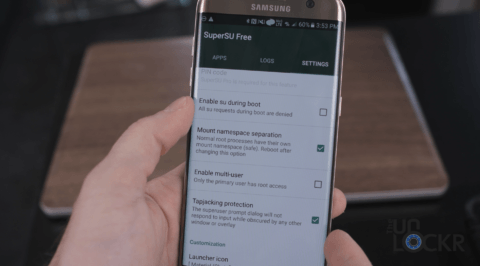
- Download SuperSU installer to your computer and install it here.
2. Next access Play Store, then find and install the Flashfire app.
- Download Flashfire to your computer and install it here.
3. Download the Debloater Script for your specific device under Recommend Next Steps here on XDA and save it on the Desktop computer screen.
4. Use the USB cable to connect your phone to the computer, then copy the debloater.zip file to the phone's internal memory.
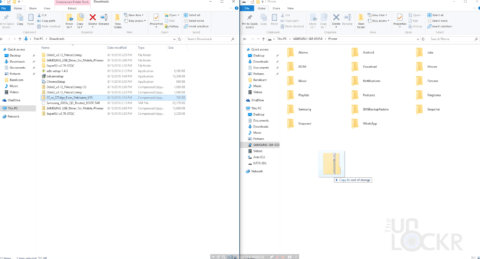
5. Disconnect your phone from your computer, then open the Flashfire app on your phone, click the + icon and select Flash Zip or OTA .

6. Select debloater.zip .
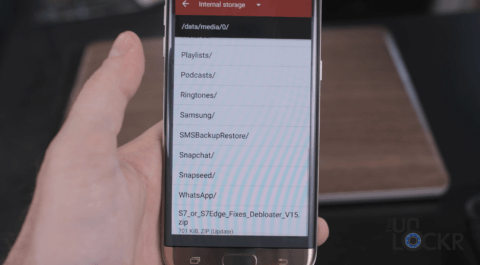
7. In the Options window, select Mount System Read / Write and make sure the remaining options are unchecked.
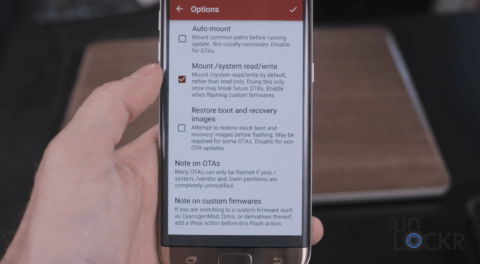
8. Click to select Flash and it will flash and restart several times.
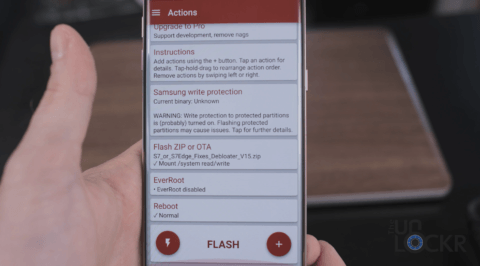
Refer to some of the following articles:
- Google Play Services Has Stopped steps to fix Unfortunately errors
- 4 simple ways to fix common Google Play Store errors
- Decode the errors encountered on Google Play and how to fix them
Good luck!
You should read it
- How to remove bloatware software on Android
- How to remove Bloatware on Android does not need root access
- AdwCleaner 7.4 was officially launched, adding the ability to remove bloatware from Windows
- How to quickly remove Bloatware from Windows 11
- The latest Windows 10 version allows users to delete preinstalled applications on the OS
- 5 tips to use when starting to use Samsung Galaxy S3
 How to set up ADB / USB Drivers and Fastboot for Android devices
How to set up ADB / USB Drivers and Fastboot for Android devices How to find lost Android devices using Android Device Manager
How to find lost Android devices using Android Device Manager Do you know how to use the Android 5.0 notification system effectively?
Do you know how to use the Android 5.0 notification system effectively? How to download Youtube videos on Samsung J7 Prime phone
How to download Youtube videos on Samsung J7 Prime phone Application error on a suspended, frozen Android device, this is a fix
Application error on a suspended, frozen Android device, this is a fix Top 6 quality Android phone screen video recording applications
Top 6 quality Android phone screen video recording applications