How to reformat a laptop
Reformat the laptop using the installation CD
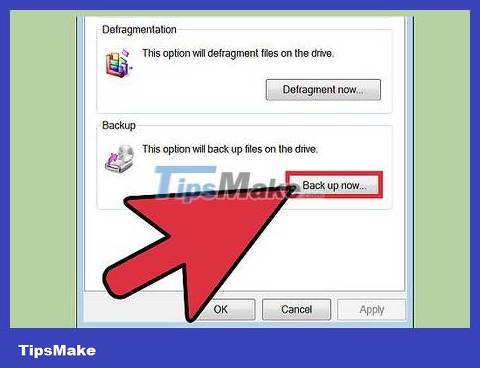
Back up your hard drive. Reformatting your laptop will cause you to lose all data, so back up your hard drive to a removable hard drive, CD/DVD if you want to keep them.
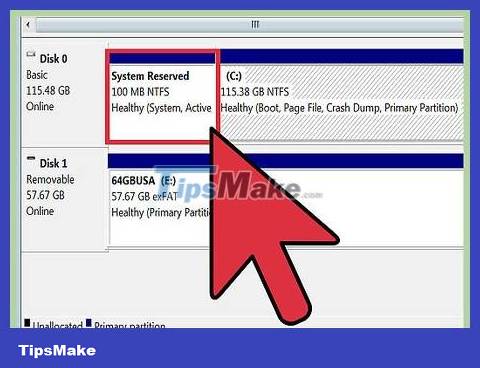
Determine the recovery method the manufacturer provides. If you received an installation CD with your computer, use it. If not, your computer may have a recovery partition set up, which means you need to apply another method.
Insert the operating system disc into the CD/DVD player. Normally, the disc will run automatically and open a menu or options page. Select the task of installing a new copy of the operating system.
If the CD does not launch automatically, double-click "My Computer" and then right-click the drive with the operating system disk. Click "Auto-Run".
Wait for the CD to start automatically. If you leave the computer for a while, the process will stop at the next moment waiting for your input. So patiently follow the prompts and avoid speeding up the process by intervening. This process will take a few minutes.
If you are reformatting the hard drive on your laptop, you will need to accept the default suggestions/settings that the installation disc requires.
Wait for the installation process to complete. Once the operating system installation has been completed, a completely new screen will appear.
Reformat the laptop using the recovery partition
Restart the computer. While the computer is restarting, press the F10 key on the keyboard many times until the computer boots. This will take you into the partition that provides options for repair or recovery (reformatting or reloading).
Select the task to reinstall the new operating system. The advantage of this system is that you don't have to do anything. The recovery partition will automatically execute the formatting program, rerun the operating system, install the drivers as well as all the original software that came with the laptop.
Wait for the formatting process to complete. This process usually lasts about 30 minutes.
You should read it
- How to Reformat Windows 7
- How to reformat an external hard drive does not cause data loss
- 6 reasons you should not put your laptop on your lap when working
- The most desirable laptop brands today
- Where is the laptop hot?
- Do you need a laptop with a 'stone pot'?
- Laptops below 12 million are best for each criterion
- 8 unique laptop ideas for the future
- How to connect laptop to TV? 5 ways to connect the TV to laptop
- 7 reasons laptop does not power up and how to fix it effectively
- Surface Laptop 4 review: The perfect laptop for everyday use
- How to recover and improve performance for battery-powered laptop batteries
