Instructions on how to isolate audio from video
You accidentally watched a clip with great background music, and you wanted to separate the background music for that video to listen and make a ringtone. To do that, let's refer to how to separate audio from video in the following article.

1. Using VLC software
First, we must download the VLC software here: https://www.videolan.org/vlc/index.vi.html
Step 1: In the main interface of the program, select Media (1) => Convert / Save . (2) .
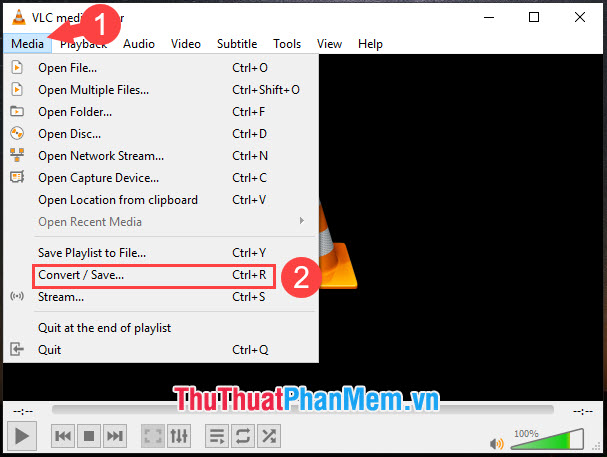
Step 2: On the File tab , click Add to open the video to extract audio. Then click Convert / Save to start the conversion.
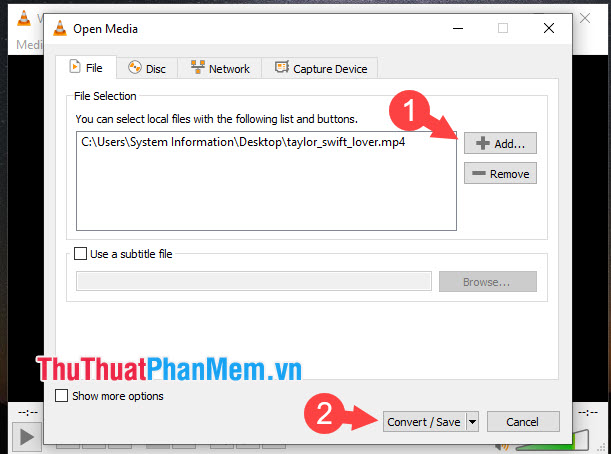
Step 3: Click on Profile and select the format to convert as Audio - MP3 .
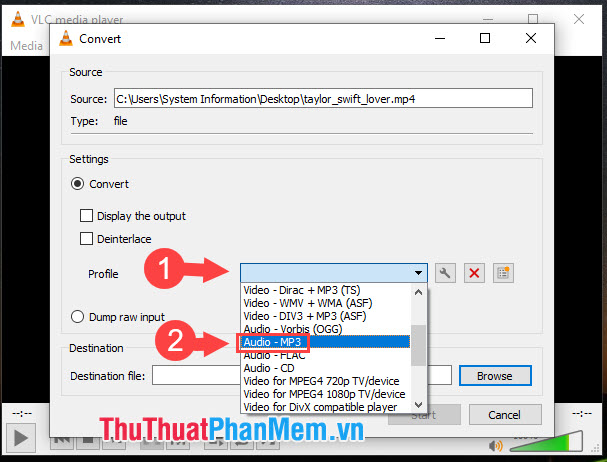
Step 4: Click the Browser in the Destination file section to choose where to save the file.
Note: You should choose where to save the file in a different position than the original video file.
Then we click Start to begin the conversion process.
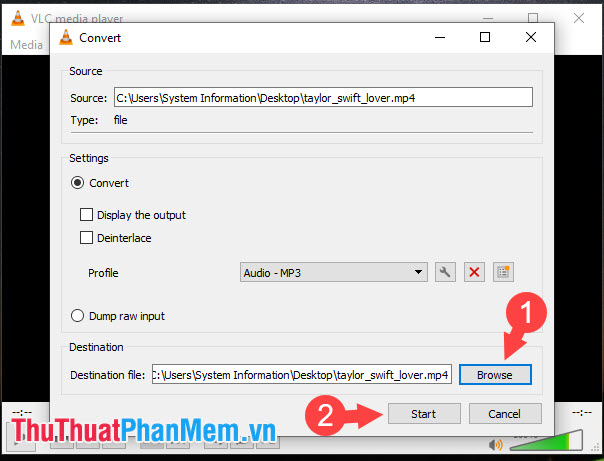
2. Use the online video to audio converter
With the development of HTML5, we can enjoy interesting tools and utilities based on the browser in which online video converter is one of the quite attractive and useful utilities. To convert video into audio, we visit the following website: https://www.onlinevideoconverter.com/media-converter
Step 1: Click on Select or drop file .
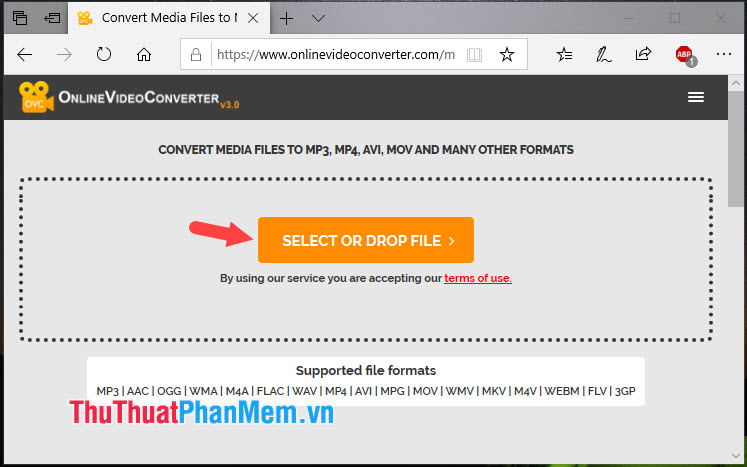
And select the file to be converted into audio. Then click Open to upload the file to an online video converter.
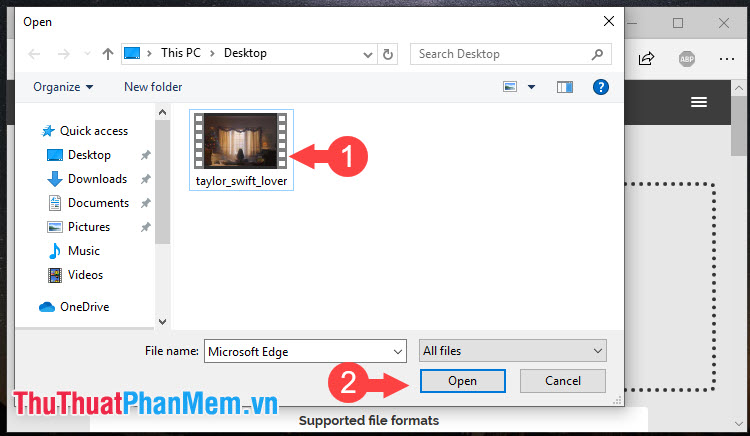
Step 2: Click Format (1) and select Audio Formats .mp3 (2) format .
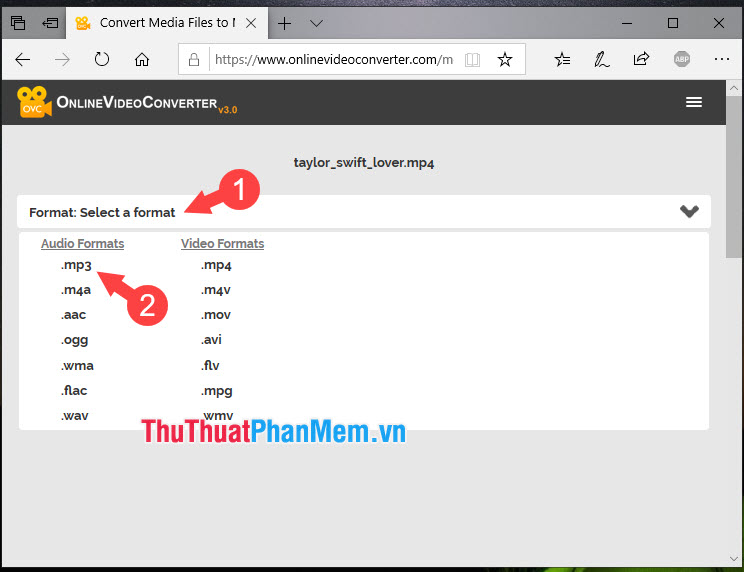
Step 3: Click Start to begin the conversion process. The conversion time depends on the quality and length of your converted video.
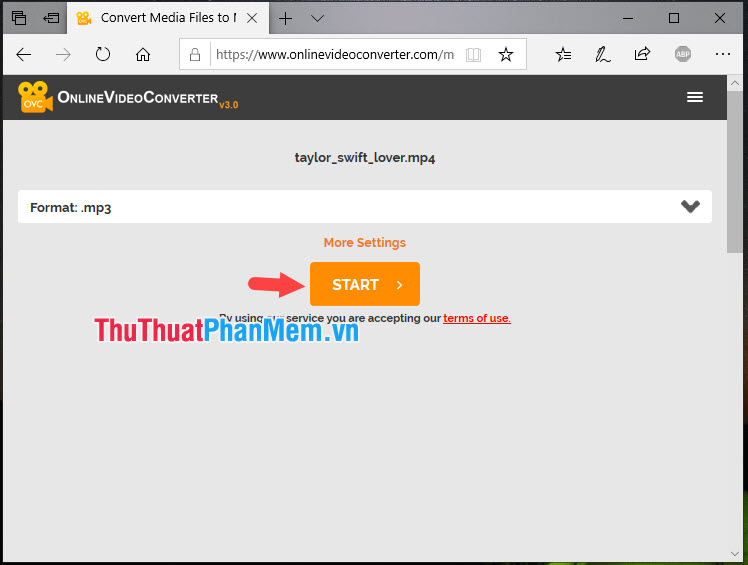
Step 4: After your video has been converted into audio successfully, please click Download to download.
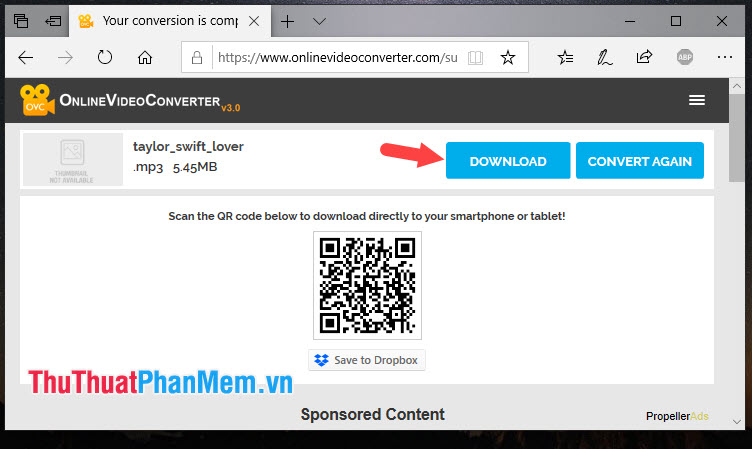
3. Separate audio from video on iOS
First, download the Media Convert application at the following address: https://apps.apple.com/us/app/media-converter-video-to-mp3/id1294207675
Step 1: At the main interface of the software, touch the + (1) and select Import video (2) . Then click OK (3) to grant permissions.
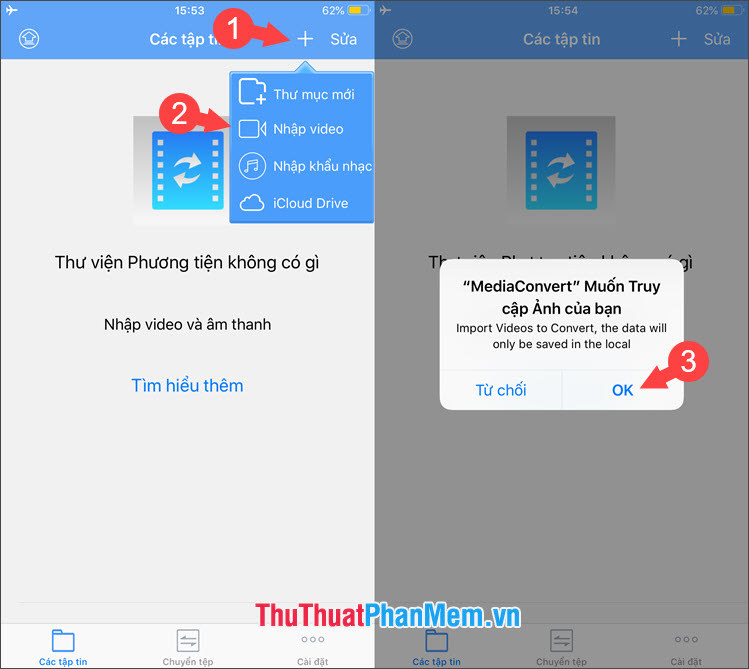
Step 2: You choose Video (1) => open the video to split audio (2) => Done (3) .
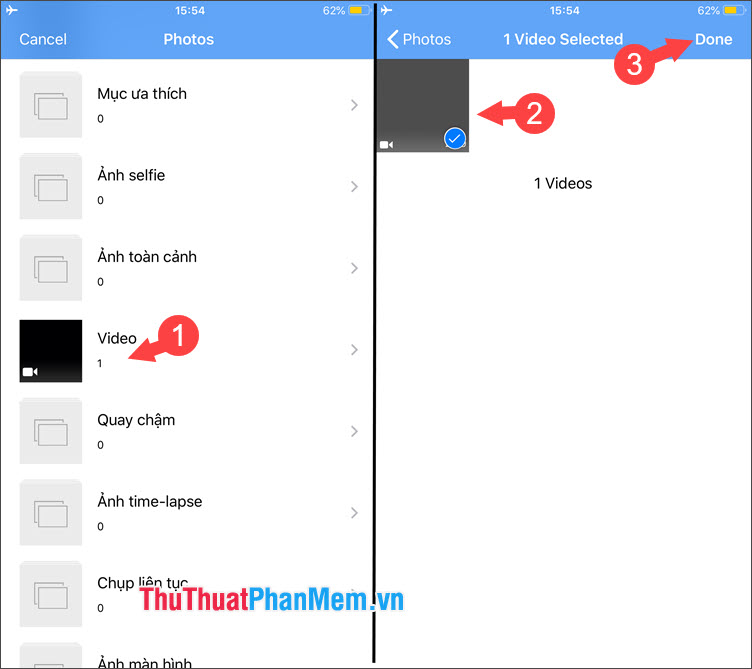
Step 3: You touch the symbol (i) (1) next to the video => Change (2) .
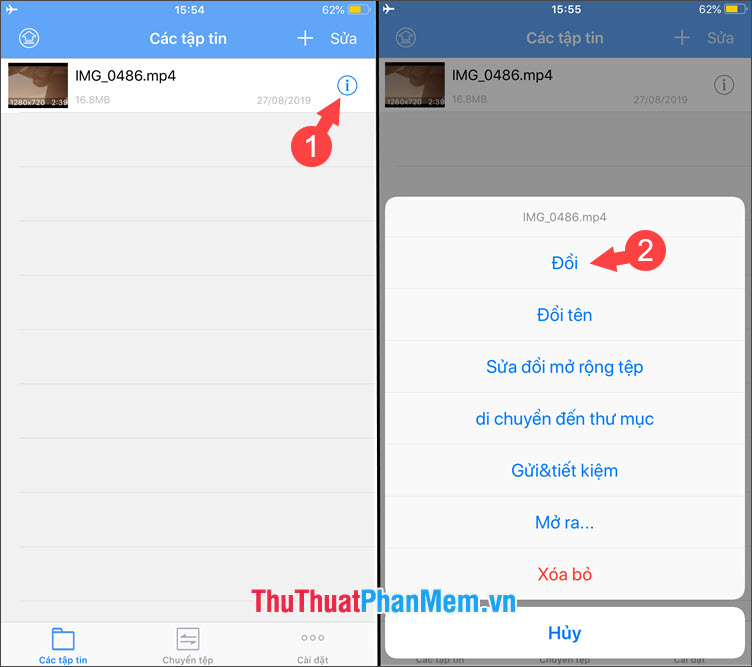
Step 4: You choose the settings in turn as follows.
- Conversion type: Extract audio (1) .
- Format: mp3 (2) .
You then click Start conversion (3) . Once completed, we have an mp3 file as shown below. You can open this audio file and enjoy.
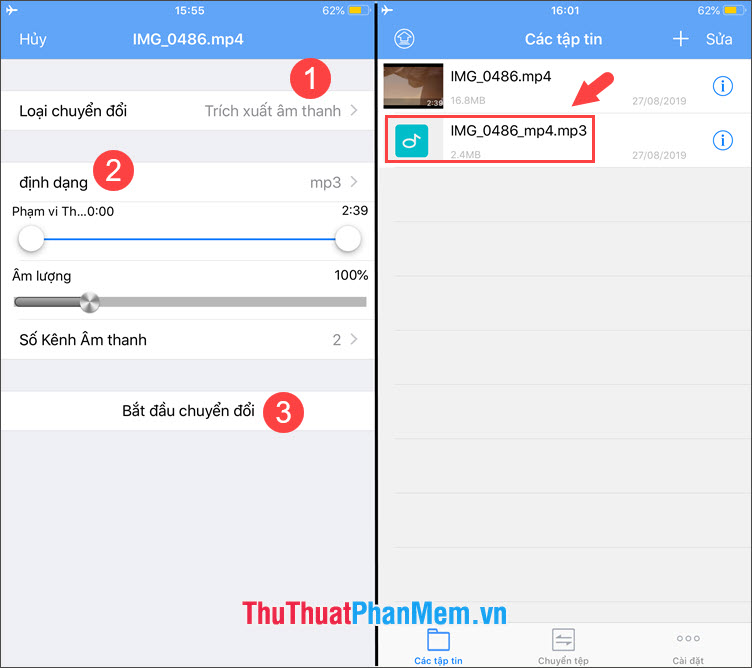
Step 5: If you want to save this file to your device memory, touch the symbol (i) next to the file => Send => Save to file .
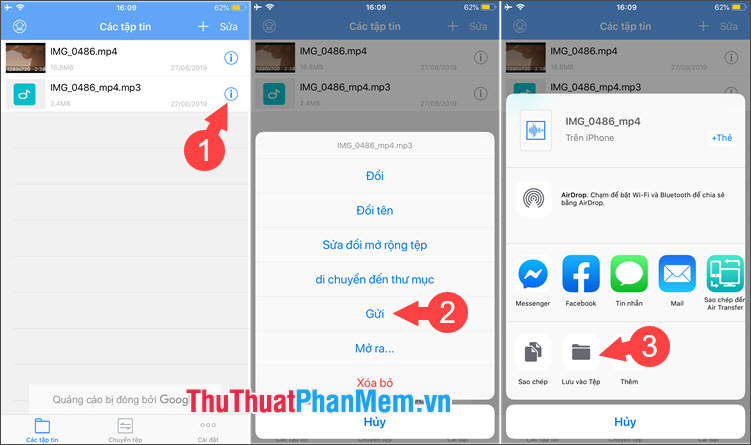
3. Split audio in video on Android
To isolate audio in Android, we use the following software: https://play.google.com/store/apps/details?id=com.videoconvert.videoeditor.videotomp3&hl=en_US
Step 1: You touch the item Video to audio (1) => click Allow (2) to grant access to photos and videos for the application.
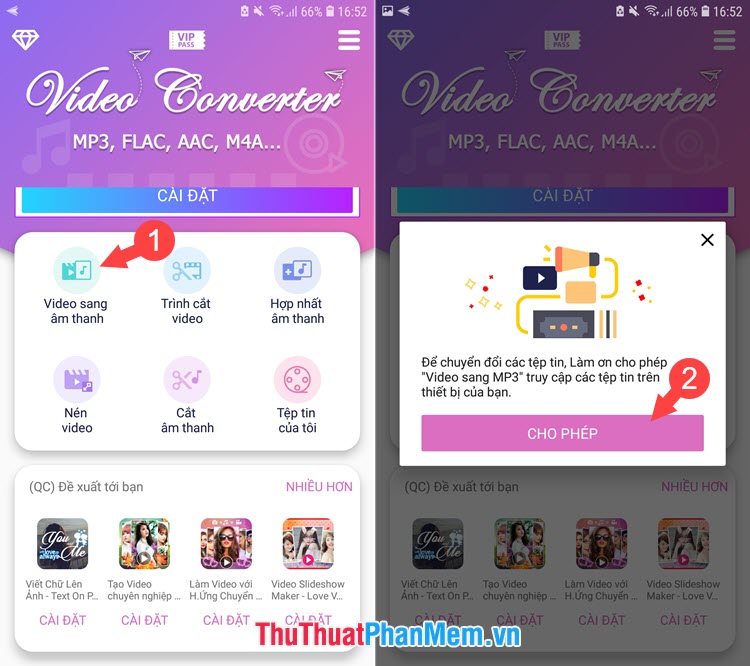
Step 2: Click Allow (1) to grant access. You then touch the video to extract the audio (2) .
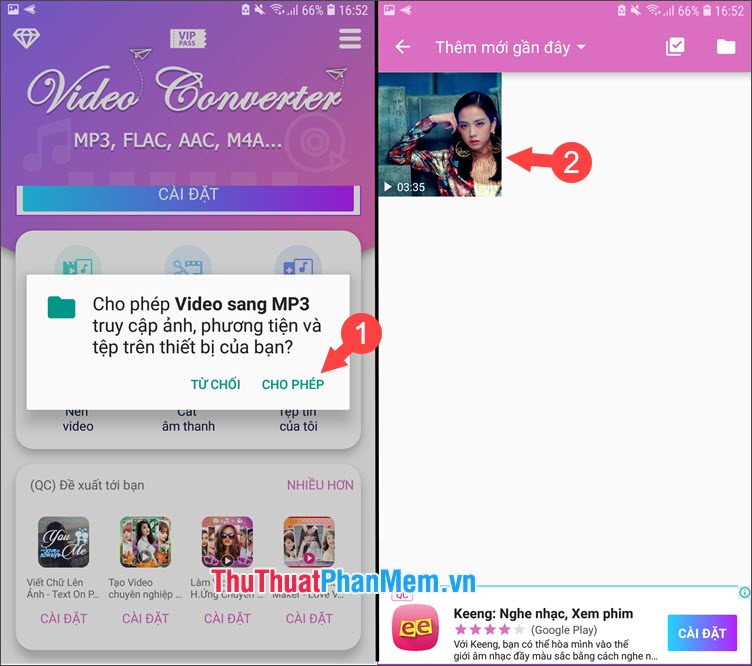
Step 3: The format item you choose is .mp3 (1) and click Convert (2) to start the process of separating the audio in the video. Then rename the .mp3 file and click Convert (3) again.
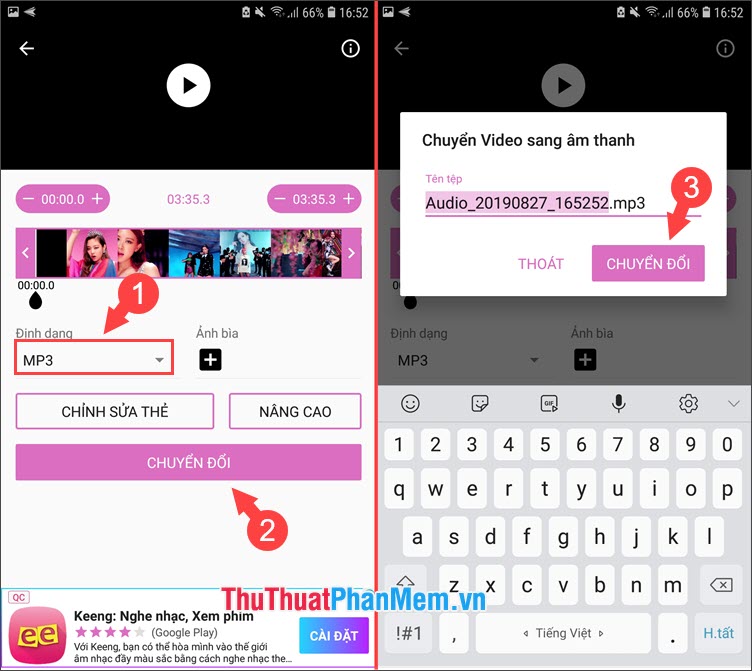
With ways to separate audio from video in posts on different devices. We can enjoy music or use the music has been converted into ringtones for mobile. TipsMake.com wishes you a new and effective working day.
 Software to remove logos, words on videos and usage
Software to remove logos, words on videos and usage The most professional beat splitter and how to use it
The most professional beat splitter and how to use it Instructions on how to remove noise in Video
Instructions on how to remove noise in Video Instructions to make Intro Video online fast and beautiful
Instructions to make Intro Video online fast and beautiful Instructions on how to cut MP3 without software
Instructions on how to cut MP3 without software Instructions for cutting online MP3 music online fastest
Instructions for cutting online MP3 music online fastest