How to add Control Panel to Power User Menu (Windows + X) on Windows 10
Power User Menu , also known as Win + X Menu, was first introduced on Windows 8 version, allowing users to easily access system tools such as Disk Management, Control Panel and Command Prompt.
To open the Power User Menu (Win + X), you can press the Windows + X key combination or right-click the Start button in the Taskbar.
On Windows 10 Anniversary Update and older versions, the Power User Menu (Menu Win + X) will display the Control Panel option. However, on Windows 10 build 14942 and later versions, the Control Panel option is completely replaced by the Settings option.
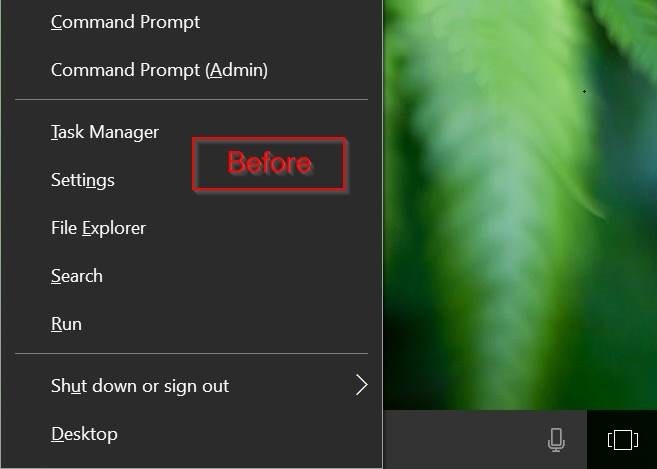
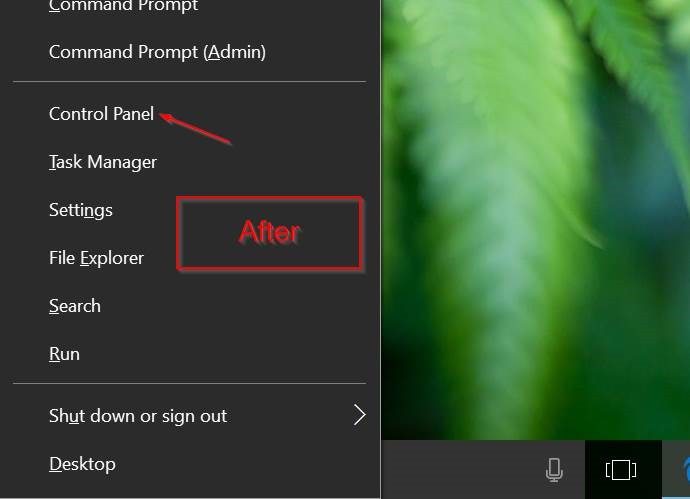
If you want to add Control Panel option to Menu Win + X , please refer to the following article of Network Administrator.
Steps to add Control Panel to Windows Menu + X:
To customize the Power User Menu (Windows + X) on Windows 10, you can rely on the support of the 3rd application, Win + X Menu Editor .
Step 1:
Download Win + X Menu Editor to your computer and install.
Download Win + X Menu Editor to your computer, unzip and install it here.
Step 2:
Depending on which version of Windows 10 you use is 64 bit or 32 bit, you run the Win + X Menu Editor file in the x64 or x86 folder.
Step 3:
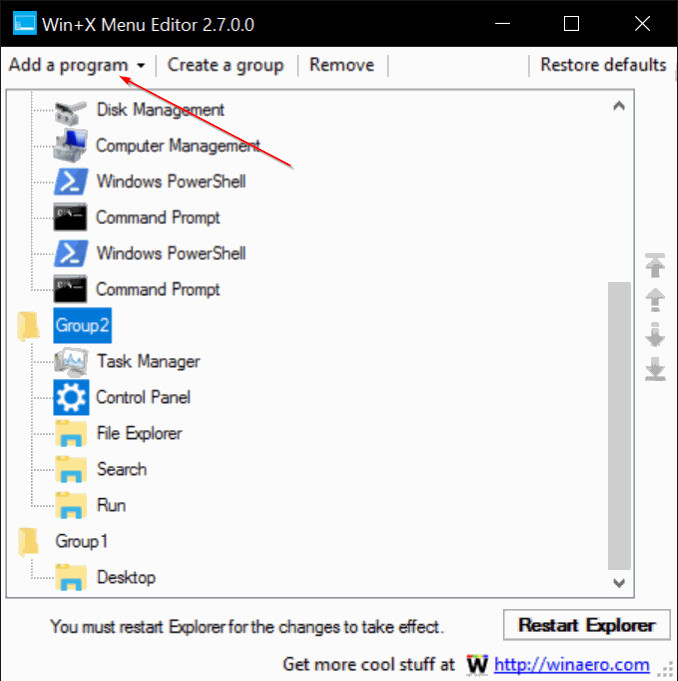
After the program starts, you can choose Group 1, Group 2 or Group 3 . In the following example, Network Administrator select Group 2 to add the next Control Panel option Settings option.
Step 4:
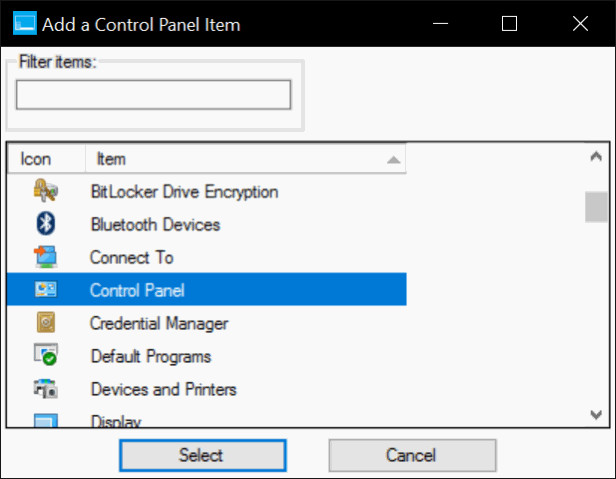
Click the Add a program button, then click Add a Control Panel , select Control Panel from the list and then click Add .
Step 5:
Click Restart Explorer to restart Windows Explorer. The Control Panel option will appear on Power User Menu when you right-click on the Start button or when pressing the Windows + X key combination.
Refer to some of the following articles:
-
How to activate Dark Mode on Windows 10?
-
How to use Command Prompt to manage wireless networks on Windows 10?
-
Trick to enable / disable Windows Updates on Windows 10 quickly and easily
Good luck!
 Fix the Unmountable Boot Volume error on Windows 10
Fix the Unmountable Boot Volume error on Windows 10 Do you want to see the details of how much apps use the battery on Windows 10?
Do you want to see the details of how much apps use the battery on Windows 10? Privacy control on Windows 10 computers with the following 5 tips
Privacy control on Windows 10 computers with the following 5 tips Correct the 'The default gateway is not available' error on Windows 10
Correct the 'The default gateway is not available' error on Windows 10 Fix the Webcam Error on Windows 10 Anniversary Update is suspended
Fix the Webcam Error on Windows 10 Anniversary Update is suspended Backspace key on Windows 10 can only delete 1 character, this is how to fix it
Backspace key on Windows 10 can only delete 1 character, this is how to fix it