How to Program with VBScript
Part 1 of 5:
Setting Up Your Development Environment
-
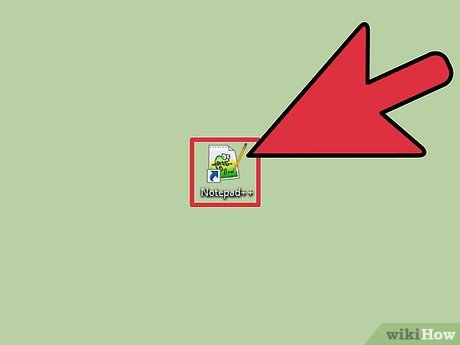 Get a good code editor. You can use Notepad, but a more robust editor will make it easier to see the syntax of your VBScript code.
Get a good code editor. You can use Notepad, but a more robust editor will make it easier to see the syntax of your VBScript code. -
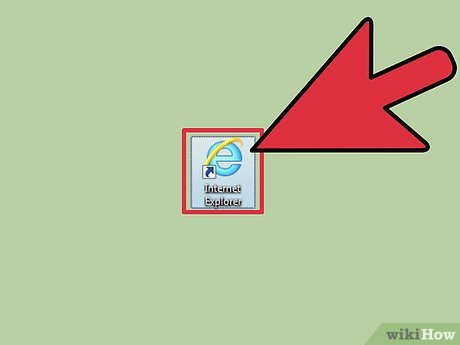 Install Internet Explorer. Internet Explorer is the only browser that supports VBScript, as it is a proprietary Microsoft product. You will need Internet Explorer installed in order to see your VBScript in action.
Install Internet Explorer. Internet Explorer is the only browser that supports VBScript, as it is a proprietary Microsoft product. You will need Internet Explorer installed in order to see your VBScript in action.- Since Internet Explorer is only supported on Windows, you will have the best results if you program on a Windows computer.
- Learn some basic VBScript practices. There are several important basics that it will be helpful to know before you dive too deep into coding.
- Use ' (apostrophe) to designate a comment. Any line that starts with an apostrophe is designated as a comment and is not processed by the script. Use comments often to help other developers, and yourself, figure out what the code is doing.
- Use _ (underscore) to extend the end of a line. The end of a line of code is typically designated by simply moving to the next line, but if the line becomes very long and needs to wrap to the next line, place a _ at the end of the unfinished line to indicate that the line continues on the next line.
Part 2 of 5:
Creating a Base Page
- Create an HTML page. VBScript exists within HTML websites. In order to see your VBScript working, you will need to create an HTML file that you can open in Internet Explorer.
- If you have IE version 11 or higher, you need to switch on emulation for IE10 because IE11 does not support VBscript by default. If so, add this tag to the top of your vbscript code:
- Open your code editor and enter the following:[1]
<html> <head> <title>VBScript Testtitle> head> <body> body> html>
- Add the VBScript tags. When creating a webpage with VBScript, you need to let the browser know that the script is coming up. Insert the tag into your HTML source:
<html> <head> <title>VBScript Testtitle> head> <body> <script language="vbscript" type="text/vbscript"> script> body> html>
- Use VBScript on an ASP server. If you are writing VBScript for an ASP server, you can indicate that the script is starting by using a special tag:
<html> <head> <title>VBScript Testtitle> head> <body> <% %> body> html>
Part 3 of 5:
Creating a "Hello World!" Program
- Insert the Write command. This command is what displays content to the user. When using the write command, the designated text will be displayed in the browser.
<html> <head> <title>VBScript Testtitle> head> <body> <script language="vbscript" type="text/vbscript"> document.write() script> body> html>
- Add the text that you want to be displayed. In the parentheses, add the text that you want to be displayed on the screen. Enclose the text with quotation marks to designate it as a string.
<html> <head> <title>VBScript Testtitle> head> <body> <script language="vbscript" type="text/vbscript"> document.write("Hello World!") script> body> html>
- Open the HTML file in your browser. Save your code as an .HTML file. Open the saved file using Internet Explorer. The page should display Hello World! in plain text.
Part 4 of 5:
Using Variables
- Declare your variables. Variables allow you to store data to be called upon and manipulated later. You need to declare variables using dim before assigning values to them. You can declare multiple variables at once. Variables must start with a letter, and can be up to 255 characters long. Below, we are creating the variable "age":
<html> <head> <title>VBScript Testtitle> head> <body> <script language="vbscript" type="text/vbscript"> dim age script> body> html>
- Assign values to variable. Now that the variable has been declared, you can assign a value to it. Use the = sign to set the variable's value. You can use the Write command to display the variable on the screen to ensure everything is working
<html> <head> <title>VBScript Testtitle> head> <body> <script language="vbscript" type="text/vbscript"> dim age age = 30 document.write(age) script> body> html>
- Manipulate your variables. You can use mathematical expressions to manipulate your variables. These expressions work much like basic algebra. All of your variables, including the answer, must be declared before using them.
<html> <head> <title>VBScript Testtitle> head> <body> <script language="vbscript" type="text/vbscript"> dim x dim y dim sum x = 10 y = 5 sum = x + y document.write(sum) 'the page will display "15" script> body> html>
- Create an array. An array is essentially a table that can contain more than one value. The array is then treated as a single variable. Like variables, the array needs to be declared first. You must also indicate the number of values that the array can store (including 0 as the first number). You can then call on the data stored in the array later.
<html> <head> <title>VBScript Testtitle> head> <body> <script language="vbscript" type="text/vbscript"> Dim names(2) Dim mother names(0) = "John" names(1) = "Jane" names(2) = "Pat" mother = names(1) script> body> html>
- Create a two-dimensional array. You can create an array with multiple dimensions to store more data. When declaring the array, you will indicate the number of rows and columns contained in the array.
<html> <head> <title>VBScript Testtitle> head> <body> <script language="vbscript" type="text/vbscript"> Dim table(2,2) 'This will create a 3x3 table table(0,0) = "A" table(0,1) = "B" table(0,2) = "C" table(1,0) = "D" table(1,1) = "E" table(1,2) = "F" table(2,0) = "G" table(2,1) = "H" table(2,2) = "I" script> body> html>
Part 5 of 5:
Using Procedures
- Understand the difference between "sub" and "function" procedures. There are two types of procedures in VBScript: sub and function. These two types of procedures allow your program to perform actions.
- Sub procedures can perform actions, but cannot return a value to the program.
- Function procedures can call other procedures as well as return values.
- Make and call a sub procedure. You can use sub procedures to create tasks that your program can all on later. Use the Sub and End Sub statements to enclose the sub procedure. Use the Call statement to activate the sub procedure
<html> <head> <title>VBScript Testtitle> head> <body> <script language="vbscript" type="text/vbscript"> Sub mysubproc() document.write("This was written in a sub procedure") End Sub Call mysubproc() 'This will display the message written in the sub procedure script> body> html>
- Create a function procedure. A function procedure allows you to perform commands and return values to the program. Function procedures are where the meat of your programs functionality will occur. Use the Function and End Function statements to designate the contents of the function.
<html> <head> <title>VBScript Testtitle> head> <body> <script language="vbscript" type="text/vbscript"> Function multfunction(x,y) multfunction = x*y End Function document.write(multfunction(4,5)) 'This will use your function and insert 4 and 5 into the x and y variables. 'The result will be printed on the screen. script> body> html>
Update 05 March 2020
You should read it
- Managing Windows networks using scripts - Part 3: Understanding WMI
- Managing Windows Networks with Scripts - Part 10: Tricks of remote control scripts
- Introduction to HTML
- 35 tools, scripts and plugins to build HTML Table
- Microsoft officially removed the VBScript language from future versions of Windows
- 5 steps to learn a dynamic HTML web component profile
- Hands-free with 5 VB scripts that automate the use of Windows computers
- Basic examples of HTML
- eQuiz - Multiple choice test on HTML knowledge
- Paths in HTML
- Why write neat and organized HTML?
- HTML form
Maybe you are interested
Milanote note taking app These Android Apps Could Put Your Passwords at Risk If You're Not Careful A terrifying object that made life on Earth evolve by leaps and bounds? Hubble Telescope extremely rare photo of the moment of the Supernova explosion The world's most expensive telescope captures stunning views of the famous supernova remnant Astrophysics professor teaches how to jump into a black hole so it's 'safe' and possible events
