Turn off Windows Defender on Windows 7 and Windows Vista
Microsoft has already integrated Windows Defender security tools into their Windows operating system products from Vista, and until now Windows 7. But if you want to use a different antivirus software , be sure Many people will want to turn off Windows Defender protection. One is to avoid software compatibility issues, the other is to save computer resources.
In this article, TipsMake.com will show you how to turn off Windows Defender on Windows 7 and Windows Vista. The steps are as follows:
First, open Windows Defender main control panel. Select Start Menu and type windows defender:

Select the Tools section:

Continuing is the Options section:
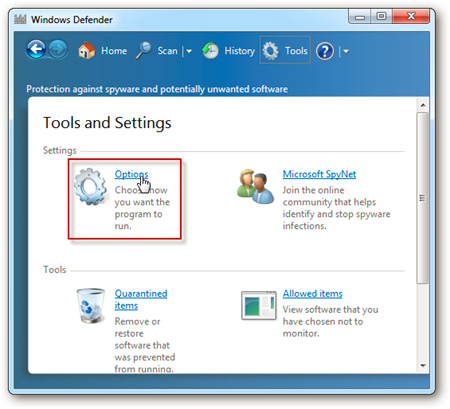
Here, under Administrator , uncheck the Use this program box on the right. Then click the Save button:

The system will display a message saying that Windows Defender has been turned off:

To be sure, we need to check again in the Windows Services system :

Find the Windows Defender item in the list:

In Windows Defender Properties ' Startup Type , change from Manual to Disabled , then click OK :

The above is the whole operation to disable Windows Defender on Windows 7 and Vista, hopefully you can turn off this software to install the antivirus software for your computer.
Refer to some of the following articles:
- To remove web ads - Social 2 Search Ads, read this article
- 17 clear signs that your computer has been attacked by a virus
- Use the CMD command to remove viruses on Windows computers
Good luck!
You should read it
- How to fix errors cannot open Windows Defender on Windows 7/8/10
- Use Windows Defender with Command Prompt on Windows 10
- What is Windows Defender? What are the advantages? How to enable and disable Windows Defender
- Instructions for using Windows Defender
- How to turn off, turn on Windows Defender in Windows 10
- How to add exceptions in Windows Defender on Windows 10
 Speed up Windows 7 computers, this is all you need to do
Speed up Windows 7 computers, this is all you need to do How to set up automatic lock of Windows 7 computer screen
How to set up automatic lock of Windows 7 computer screen How to set Win 7 password for computer, laptop
How to set Win 7 password for computer, laptop Get all 4GB of RAM on Windows 7.8, Vista 32-bit
Get all 4GB of RAM on Windows 7.8, Vista 32-bit Remove 'root' programs that haven't been uninstalled completely on Windows 7, XP
Remove 'root' programs that haven't been uninstalled completely on Windows 7, XP How to connect a Bluetooth device on Windows
How to connect a Bluetooth device on Windows