How to play DVD on Windows 10
Windows 10 does not have the ability to directly integrate to run DVDs. This leads to many computers today also without drives. However, if you have a computer with a DVD drive or an external DVD drive, you will be confused about how to play DVD on Windows 10.
There are a number of solutions to help you run DVDs on Windows 10, please follow in the following article.
- 11 best DVD and Blu-ray backup software
- Some ways to fix lost DVD drive errors on Windows 10
- Free CD and DVD burning software on your computer
How to run DVD on Windows 10 with pre-installed software
If you buy a computer with an integrated DVD player, it may come with its own DVD player software. Because Windows 8.1 and Windows 10 do not support DVD playback, computer manufacturers will add support software before packaging the product.
First you need to find the integrated DVD player software. If you have a computer manual, you can find instructions for playing the DVD in it or search the manufacturer's website to see the DVD player / media software they have installed.
Another way to find software is to open the Windows search bar and type movies or DVDs . Or if you're lucky enough to put the DVD in your computer's drive, the software will start automatically.
Once you have identified the pre-installed software you can easily play DVDs.
How to play DVD in Windows 10 with free software
If you are using an external DVD drive or cannot find any pre-installed software to play DVDs on your computer, you can use the software for free. VLC Media Player is one of the best free video playback software and it also supports DVD playback. You can also try the software that came with the external DVD drive if available.

To play DVD first launch VLC, then insert DVD into computer, it can run automatically. However, in case of not playing automatically, follow these steps:
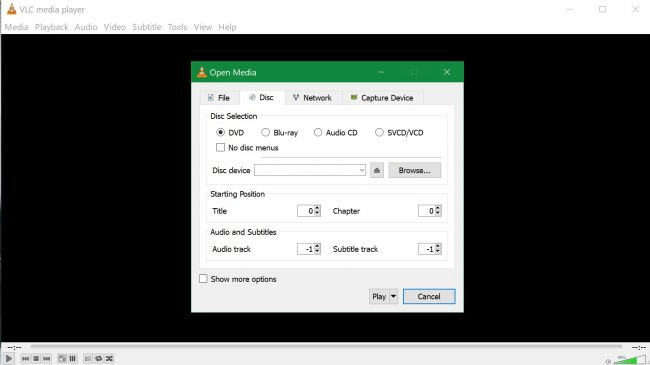
Step 1 . Select Media> Open Disc or press Ctrl + D
Step 2 . In the pop-up window, in the Disc Selection section, select DVD and press Play at the end.
If VLC cannot locate the DVD, you need to specify the location of the drive by clicking in the Disc Selection section of the menu that appears and selecting the DVD drive from the drive option on the left of the File Explorer window.
I wish you all success!
 How to view network-based applications on Windows 10
How to view network-based applications on Windows 10 How to delete items from the New Item menu in File Explorer
How to delete items from the New Item menu in File Explorer How to change the color and size of the mouse pointer on Windows 10
How to change the color and size of the mouse pointer on Windows 10 How to select the default boot operating system in Windows 10
How to select the default boot operating system in Windows 10 Install CentOS on Windows 10 WSL
Install CentOS on Windows 10 WSL How to turn on automatic registry backup in Windows 10
How to turn on automatic registry backup in Windows 10