Install CentOS on Windows 10 WSL
Join TipsMake.com to find a simple way to manually install CentOS on Windows 10 Subsystem for Linux and run commands in RHEL's YUM or RPM repository.
Windows Subsystem for Linux is an advanced feature for Windows users. Windows Subsystem for Linux allows you to practice and learn Linux operating system commands directly on Windows 10 systems without using virtual machine software like VirtualBox.
Windows Subsystem for Linux, also short for WSL, is deployed by Microsoft in Windows 10 and Windows Server 2019 operating systems, to provide compatibility and execution of Linux binary files.
In order to install the Linux Distro image in general, users must depend on Microsoft Store, where there are a number of compact images that are pre-compiled. Currently, the Linux WSL image is available as Ubuntu, Kali Linux, Debian, AlpinLinux, OpenSUSE and SUSE Enterprise Server. Therefore, if you want to try out some Linux operating systems such as CentOS / RHEL (Red Hat Enterprise Linux) and Arch Linux, install them on Windows 10 Subsystem for Linux yourself. Today's article will show you how to do it.
Note : Before installing CentOS on WSL, you must activate Windows Subsystem for Linux. If you don't know how to do that, read the article: Running Linux on Windows 10 does not require a virtual machine, here are 18 things you should know for more details.
How to install CentOS on Windows 10 Subsystem for Linux
Step 1: Download CentOS WSL
The first thing to have is a CentOS on WSL (Windows 10 FCU or above), based on WSldl. Basically, it's a zip file containing rootfs and some other files. CentOS as WSL Instance is an open source project available on Github, so download it here.
The latest version at the time of writing is CentOS 7.6.

Step 2: Unzip the WOS CentOS 7.x folder
The size of the downloaded folder will be about 300MB and after downloading, right-click to unzip this folder. Here, the article is using WinRAR to extract files. However, you can use the default Windows program or any other option to extract it.

Step 3: Run CentOS.exe to install CentOS on Windows 10 Subsystem for Linux
After extracting the directory, you will see two files in it: The first file is rootfs.tar.gz and the second file is CentOS.exe. You need to run CentOS.exe to extract the files and register them on WSL. Right-click on the file and select Run as administrator .
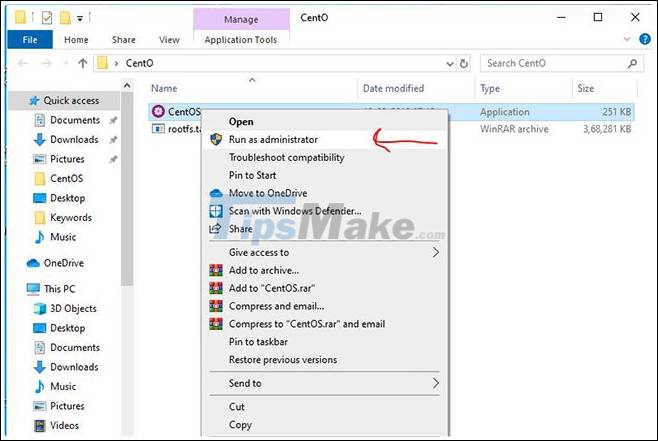
Step 4: Complete the installation
After the installation is complete, you will receive a message on the CentOS command screen. Now, press the Enter key to exit the setup.

Step 5: Run CentOS 7 on WSL
To run CentOS 7, again go to the unpacked folder of CentOS for WSL and this time, you will see 4 files. Again, right-click Centos.exe and select Run as administrator .

Finally, the Linux subsystem installed manually for CentOS has appeared here.

Step 6: CentOS update command on WSL
You can run any command you want to execute on CentOS, just to see if it works well. Example running CentOS update command with YUM.
yum -y update Step 7: Uninstall CentOS 7 WSL
If in the future you accidentally delete the CentOS WSL folder and want to reinstall, first, delete the existing settings first.
To uninstall CentOS 7 WSL, just use the menu command below:
CentOS.exe clean Then again extract the files from the compressed folder of CentOS that you downloaded above and then run Windows 10 PowerShell with admin rights, navigate to the unzipped folder and run the command below:
./CentOS.exe clean 
To reinstall, run the executable file CentOS.exe in the same extracted folder to register the files to Windows 10 Subsystem for Linux.
Hope you are succesful.
You should read it
- How to Install CentOS
- How to install CentOS on a Raspberry Pi
- How to install the Arduino IDE on CentOS 8
- How to install VLC Media Player 3 on CentOS 8
- Differences between RHEL, CentOS and Fedora
- How to install Adobe Flash Player on CentOS 8
- How to install KDE Plasma Desktop on CentOS 8
- Integrating ClamAV with PureFTPd in CentOS 5.4
May be interested
- How to Set up Php on Apache 2.2.3 on CentOS 5.3
 this article is aimed at people who have centos 5.3 and apache 2.2.3. it may also work on rhel (but you have to pay for rhel). connect to your vps using ssh to get a command line (unless its being installed on your local machine). your...
this article is aimed at people who have centos 5.3 and apache 2.2.3. it may also work on rhel (but you have to pay for rhel). connect to your vps using ssh to get a command line (unless its being installed on your local machine). your... - Differences between RHEL, CentOS and Fedora
 linux distributions are very similar to car models. there are so many options, new options appear every day and it's hard to tell the difference between them. the following article will highlight the differences between rhel, centos and fedora.
linux distributions are very similar to car models. there are so many options, new options appear every day and it's hard to tell the difference between them. the following article will highlight the differences between rhel, centos and fedora. - How to install Microweber CMS on CentOS and Rocky Linux
 microweber is a free, open source drag-and-drop cms website builder written in the php programming language and laravel 5 framework.
microweber is a free, open source drag-and-drop cms website builder written in the php programming language and laravel 5 framework. - Integrating ClamAV with PureFTPd in CentOS 5.4
 in the following article tipsmake.com will introduce you how to integrate clamav application with pureftpd to scan viruses in centos system platform 5.4
in the following article tipsmake.com will introduce you how to integrate clamav application with pureftpd to scan viruses in centos system platform 5.4 - Git environment settings
 before you can use git, you must install and make some configuration changes. here are the steps to install git client on ubuntu and centos linux.
before you can use git, you must install and make some configuration changes. here are the steps to install git client on ubuntu and centos linux. - How to install Windows 8.1 from USB
 in addition to installing windows 8.1 from a traditional dvd, we can install windows 8.1 from a usb flash drive with a simple and fast way to do it.
in addition to installing windows 8.1 from a traditional dvd, we can install windows 8.1 from a usb flash drive with a simple and fast way to do it. - How to install Windows 10 from USB with ISO file
 installing win 10 from usb requires usb boot or iso file windows 10. installing windows 10 with usb is not too difficult if you follow the instructions to install win 10 details below of tipsmake.com.
installing win 10 from usb requires usb boot or iso file windows 10. installing windows 10 with usb is not too difficult if you follow the instructions to install win 10 details below of tipsmake.com. - Install Windows 10 with a super fast USB in just a few simple steps
 there are many ways to install windows 10 on your computer. in this article, techz will guide you how to install windows 10 with usb quickly and easily.
there are many ways to install windows 10 on your computer. in this article, techz will guide you how to install windows 10 with usb quickly and easily. - Is CentOS or Ubuntu the best web hosting server operating system?
 with so many available linux distributions, choosing a suitable distro for your home computer is not easy. choosing a linux distribution for the server is even more difficult.
with so many available linux distributions, choosing a suitable distro for your home computer is not easy. choosing a linux distribution for the server is even more difficult. - Install Win 10 for Android tablet
 there is a program called change my software that promises to install windows on android devices. note this will void the warranty of the tablet.
there is a program called change my software that promises to install windows on android devices. note this will void the warranty of the tablet.











 How to turn on automatic registry backup in Windows 10
How to turn on automatic registry backup in Windows 10 How to install Nextcloud server on Windows 10
How to install Nextcloud server on Windows 10 How to disable background log blurring on Windows 10
How to disable background log blurring on Windows 10 How to install Owncloud server on Windows 10 (WSL)
How to install Owncloud server on Windows 10 (WSL) How to enable or disable NTFS file encryption in Windows
How to enable or disable NTFS file encryption in Windows How to troubleshoot Calculator loss in Windows 10
How to troubleshoot Calculator loss in Windows 10