How to play Blu-Ray disc on Windows 10
You cannot play Blu-ray discs on Windows computers without assistance. Windows has deleted Media Center and does not support software in Windows 10, so the playback on the computer becomes more difficult. This article will show you how to play Blu-ray disc on Windows 10.
- How to play DVD on Windows 10
- The best Blu-ray players
- How to turn on, turn off Autoplay in Windows 10
Use VLC to play Blu-ray discs on Windows 10
This is a media player that can handle most video and audio file formats. It has the same functions as Windows Media Player but has many other features.
- How to download and install Windows Media Player 12 on Windows 10
Although VLC is not available in Microsoft Store, you can download it for free from the developer's website. In essence, VLC cannot play Blu-ray discs or display Blu-ray menus. You need to install it first, then download two more files and put them in specific folders.
To play Blu-ray disc on Windows with VLC player, follow these steps:
Step 1. Download VLC and install it in Windows (if not already).
- Download VLC Media Player for Windows
Step 2 . Click Finish to complete the installation process.
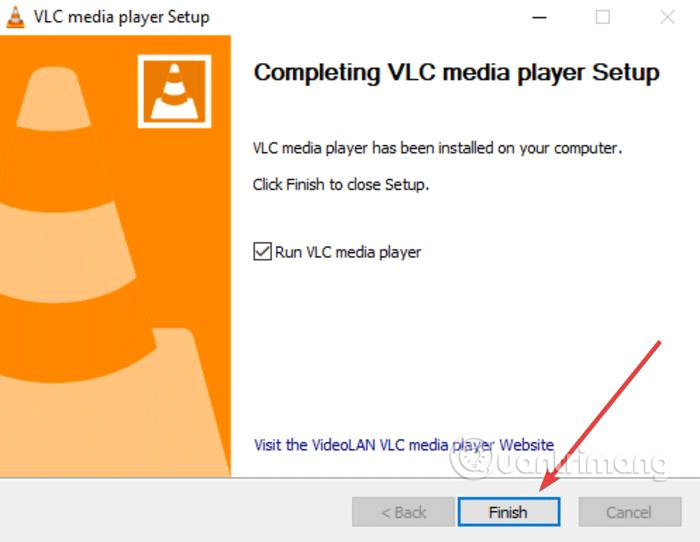
Step 3 . Open File Explorer and access C: Program Files (replace C: with Windows installation drive if not C drive).

Step 4 . Create a new folder and name it aacs .
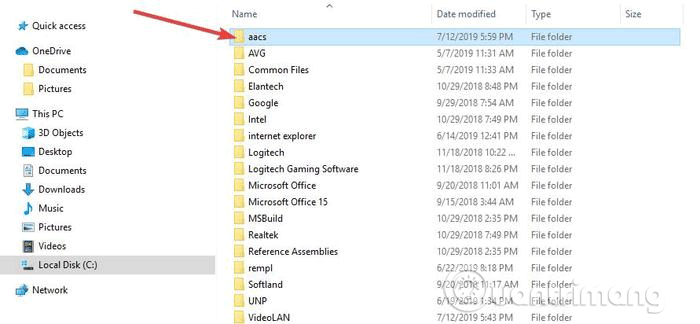
Step 5 . Visit the link below and download the KEYDB.cfg file to the folder you just created.
https://vlc-bluray.whoknowsmy.name/files/KEYDB.cfg Step 6 . Visit the link below to download the libaacs.dll file into the VLC directory. If you cannot download it directly to the VLC folder, download the file to another folder and drag it to the VLC folder.
https://vlc-bluray.whoknowsmy.name/files/win32/libaacs.dll Step 7 . Launch VLC and click Media> Open Disc .
Step 8 . Click Blu-ray .

Step 9 . Check the No disc menus box .

Step 10 . Select your Blu-ray disc in the Disc device field.
Step 11 . Click on Play .

The next time you want to play a Blu-ray disc, just do it from Step 8 to Step 11 to watch the movie.
Copy and convert Blu-ray discs to play on Windows 10
The second method to play Blu-ray disc on Windows 10 is rip and encode. Simply put, this process will convert the file on disk to a file that can be played on other media.
When rip and encode Blu-ray discs, information from the disc will be copied to the computer and you can convert it into a media file format so that any media player can run it.
This process does not damage the disk, so you can still use it normally. However, in some areas, copying Blu-ray discs is illegal. These copies are for personal use only, not displayed or distributed in any way.
To rip and encode Blu-ray discs, you can use programs like MakeMKV. This software is easy to use and converts every physical disc into a digital file easily. Also you can view converted files on other devices using programs like Plex.
- 11 best DVD and Blu-ray backup software
However, the only downside to MakeMKV is that the conversion process will take longer if your computer is slow and .mkv files take up a lot of space on your hard drive.
Follow these steps to copy and convert Blu-ray discs using MakeMKV
Step 1 . Download MakeMKV program.
- Download MakeMKV for Windows
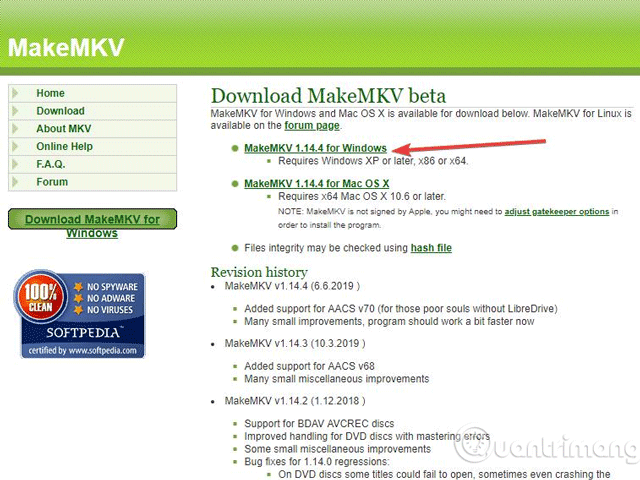
Step 3 . Install and set up MakeMKV.

Step 4 . Open MakeMKV and click on File> Open disc .

Step 5 . Select your Blu-ray disc and click Yes .
Step 6 . Go to MakeMKV, click on the green icon and then click on Yes .
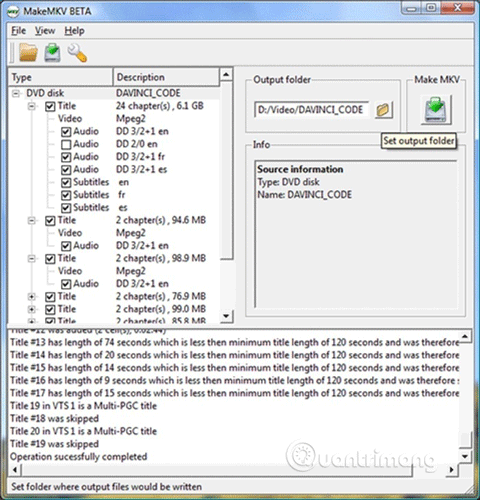
Step 7 . Wait for the download process to complete.

Step 8 . Run the MKV file you just created in VLC, Plex or another compatible player.
Using VLC or MakeMKV can be time consuming and error-free, but this is a free way to play Blu-ray discs on Windows 10.
If your computer has a Blu-ray player, you can find the disc labeled CyberLink PowerDVD or Corel WinDVD among the disc collections included with your computer. You can also check the pre-installed software for these applications, providing Blu-ray playback.
I wish you all success!
 How to stack all windows in Windows 10
How to stack all windows in Windows 10 How to enable or disable desktop wallpaper in Windows 10
How to enable or disable desktop wallpaper in Windows 10 Top 10 free Windows partition management software
Top 10 free Windows partition management software How to copy the file list of folders with the right mouse button
How to copy the file list of folders with the right mouse button How to add Open command window here to Windows 10 right-click menu
How to add Open command window here to Windows 10 right-click menu How to delete options in the Windows context menu
How to delete options in the Windows context menu