How to Play MKV Files
Method 1 of 2:
Using DivX Player
-
 Open the DivX download page. Go to https://www.divx.com/en/software/divx/.
Open the DivX download page. Go to https://www.divx.com/en/software/divx/. -
 Click FREE SOFTWARE ↓. This blue button is in the top-right corner of the page. Your DivX setup file will begin downloading.
Click FREE SOFTWARE ↓. This blue button is in the top-right corner of the page. Your DivX setup file will begin downloading. -
 Wait for DivX to finish downloading. Depending on your browser's settings, you may first have to select a download location or confirm the download before it will start downloading.
Wait for DivX to finish downloading. Depending on your browser's settings, you may first have to select a download location or confirm the download before it will start downloading. -
 Install DivX Player. This process will vary based on your computer's operating system:
Install DivX Player. This process will vary based on your computer's operating system:- Windows - Double-click the black and blue DivX setup file, click Yes if prompted, click Next, check the "Accept" box and click Agree, click Next, click Skip, and click Finish when the installation completes.
- Mac - Open the setup file, verify the installation, and then drag the black and blue DivX icon onto the "Applications" folder shortcut.
-
 Open DivX Player. Double-click the DivX icon, which resembles a blue "x" on a black background, to open it.
Open DivX Player. Double-click the DivX icon, which resembles a blue "x" on a black background, to open it. -
 Click File. It's in the top-left corner of the DivX window (Windows) or in the top-left corner of the screen (Mac).
Click File. It's in the top-left corner of the DivX window (Windows) or in the top-left corner of the screen (Mac). -
 Click Open Video…. This option is at the top of the File drop-down menu. Doing so opens a window.
Click Open Video…. This option is at the top of the File drop-down menu. Doing so opens a window. -
 Select your MKV video. Click the video that you want to open in DivX. You may first have to click the folder that the MKV video is in (e.g., Desktop) on the left side of the window.
Select your MKV video. Click the video that you want to open in DivX. You may first have to click the folder that the MKV video is in (e.g., Desktop) on the left side of the window. -
 Click Open. It's in the bottom-right corner of the window. Doing so will open your video in DivX Player; it should play like a normal video.
Click Open. It's in the bottom-right corner of the window. Doing so will open your video in DivX Player; it should play like a normal video.
Method 2 of 2:
Using VLC Media Player
-
 Open the VLC Media Player webpage. Go to https://www.videolan.org/.
Open the VLC Media Player webpage. Go to https://www.videolan.org/. -
 Click Download VLC. It's a blue button on the right side of the page. Doing so will prompt the VLC setup file to begin downloading to your computer.
Click Download VLC. It's a blue button on the right side of the page. Doing so will prompt the VLC setup file to begin downloading to your computer.- VLC's site will detect your operating system (e.g., Windows or Mac) and provide you with the correct download file.
-
 Wait for the VLC setup file to download. Depending on your browser's settings, you may first have to select a download location or confirm the download before it will start downloading.
Wait for the VLC setup file to download. Depending on your browser's settings, you may first have to select a download location or confirm the download before it will start downloading. -
 Install VLC media player. This process will vary based on your computer's operating system:
Install VLC media player. This process will vary based on your computer's operating system:- Windows - Click Next in the bottom-right corner of the window until VLC begins installing, then click Finish when the setup completes.
- Mac - Open the setup file, verify the installation, and then drag the VLC icon onto the "Applications" folder shortcut.
-
 Open VLC Media Player. Double-click the orange traffic cone icon to open VLC.
Open VLC Media Player. Double-click the orange traffic cone icon to open VLC. -
 Click Media. This tab is in the upper-left corner of the VLC Media Player window. Doing so prompts a drop-down menu.
Click Media. This tab is in the upper-left corner of the VLC Media Player window. Doing so prompts a drop-down menu.- On a Mac, click the File menu item in the top-left corner of the screen instead.
-
 Click Open File…. You'll find this option near the middle of the drop-down menu. Clicking it opens a window in which you can select a file to open in VLC Media Player.
Click Open File…. You'll find this option near the middle of the drop-down menu. Clicking it opens a window in which you can select a file to open in VLC Media Player. -
 Select your MKV video. Click the file you want to open in VLC. You may first have to click the folder that the MKV video is in (e.g., Desktop) on the left side of the window.
Select your MKV video. Click the file you want to open in VLC. You may first have to click the folder that the MKV video is in (e.g., Desktop) on the left side of the window. -
 Click Open. It's in the bottom-right corner of the window. Doing so will open the MKV video in VLC Media Player, where it should begin playing like any other video file.
Click Open. It's in the bottom-right corner of the window. Doing so will open the MKV video in VLC Media Player, where it should begin playing like any other video file.
4 ★ | 1 Vote
You should read it
- Open the file, open the folder with a mouse click
- How to add 'Open PowerShell window here as administrator' to the right-click menu on Windows 10
- How to add 'Open command window here as administrator' to the right-click menu on Windows 10
- How to open icons with one click on Windows 10
- How to Open NRG Files
- How to Open Sketch Files




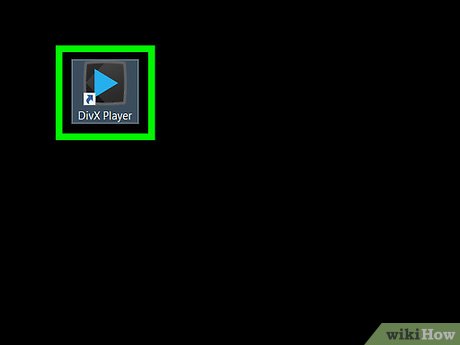
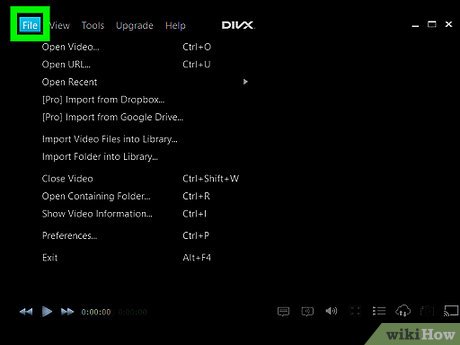
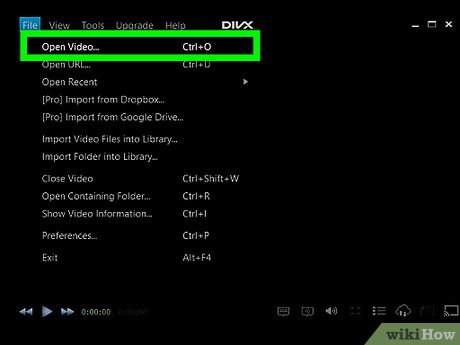
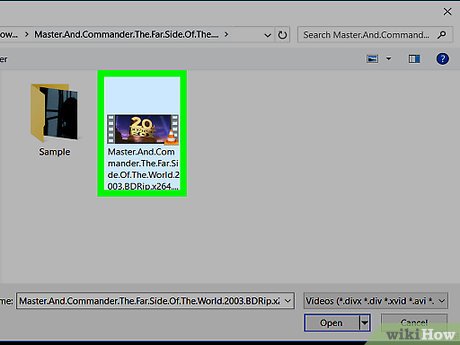
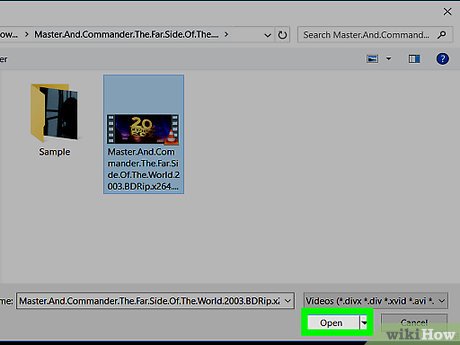
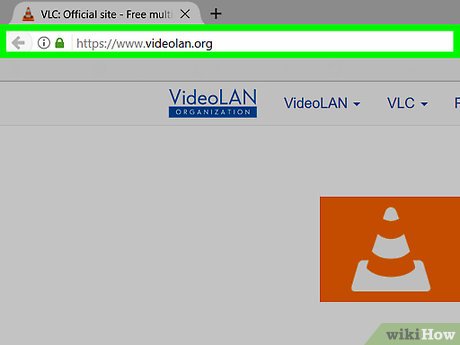
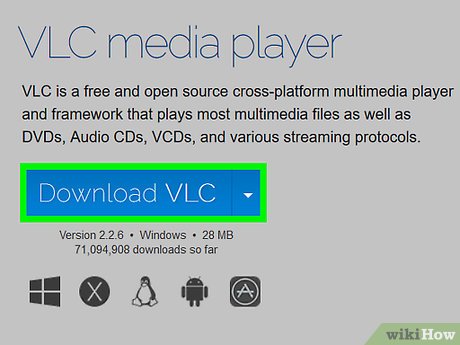
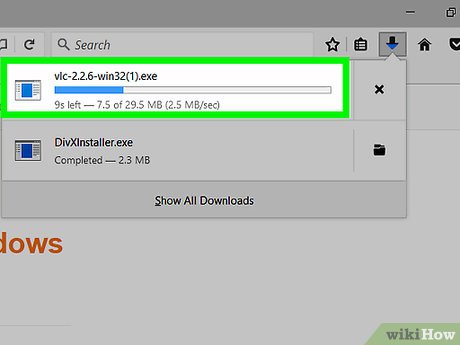
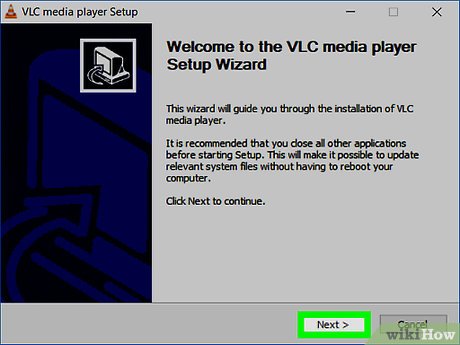
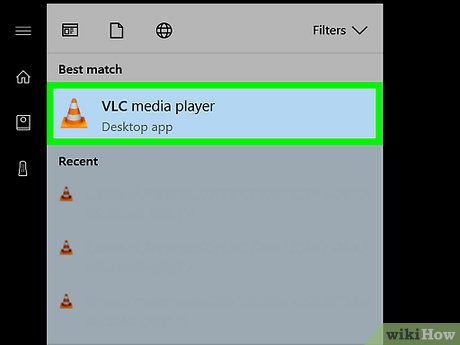
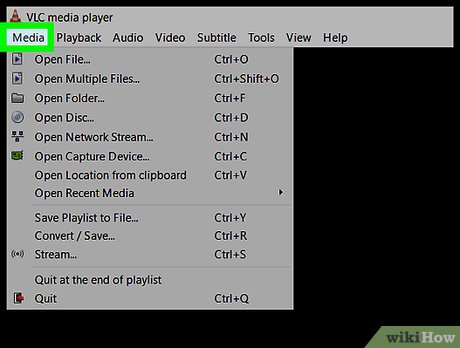
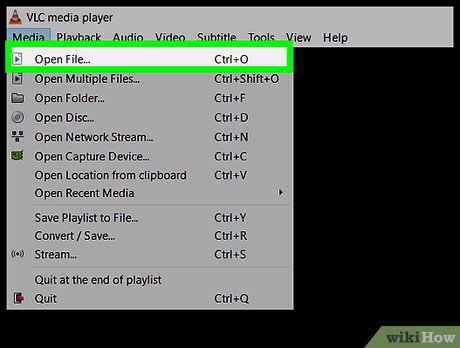
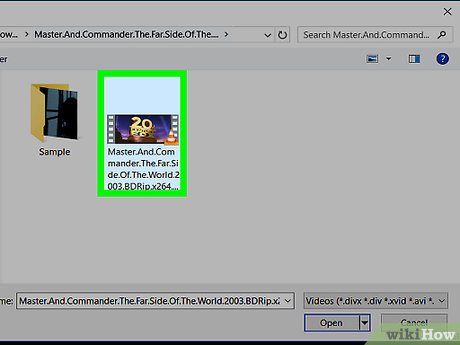
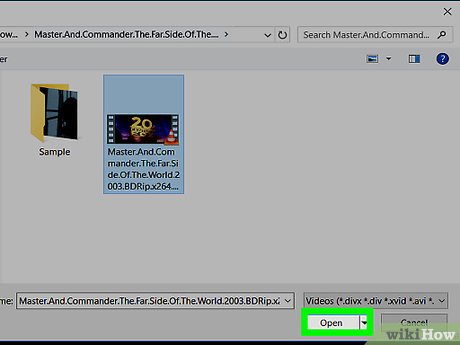
 How to Reinstall Windows Media Player
How to Reinstall Windows Media Player How to Connect a Device to Windows Media Player
How to Connect a Device to Windows Media Player How to Reset Windows Media Player
How to Reset Windows Media Player How to Play DVDs on Windows Media Player
How to Play DVDs on Windows Media Player How to Take a Snapshot of a Video Running in Windows Media Player
How to Take a Snapshot of a Video Running in Windows Media Player How to Convert Any Type of Audio in Windows Media Player
How to Convert Any Type of Audio in Windows Media Player