How to select the default boot operating system in Windows 10
If there are multiple operating systems installed on your PC, you will have 30 seconds by default to select the operating system to boot before the default operating system runs automatically.
This article will show you how to choose the default operating system that runs automatically after the time expires in Windows 10.
Instructions for setting the operating system to boot default in Windows 10
- 1. Select the default operating system in advanced boot options
- 2. Select the default operating system in Startup and Recovery
- 3. Select the default operating system in System Configuration
- 4. Select the default operating system in Command Prompt
You need to log in as admin to be able to select the default operating system.
Example : The 'Choose an operating system' screen in Startup.
Note: The default operating system is listed first.

1. Select the default operating system in advanced boot options
Step 1 . During startup or after booting into advanced boot options, click the Change defaults or choose other options link at the end.

Step 2 . Click Choose a default operating system .
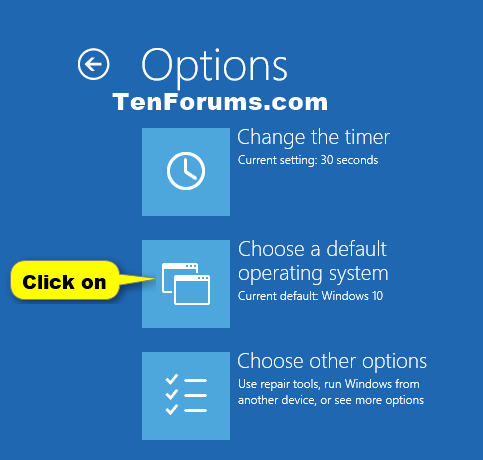
Step 3 . Click on the operating system you want to set as the default operating system.
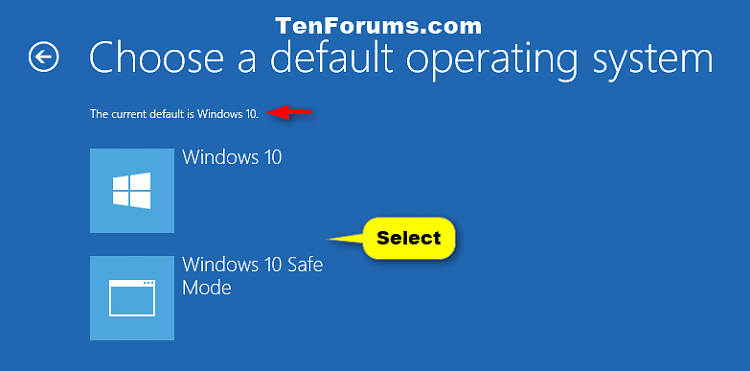
Step 4 . Click the back button.
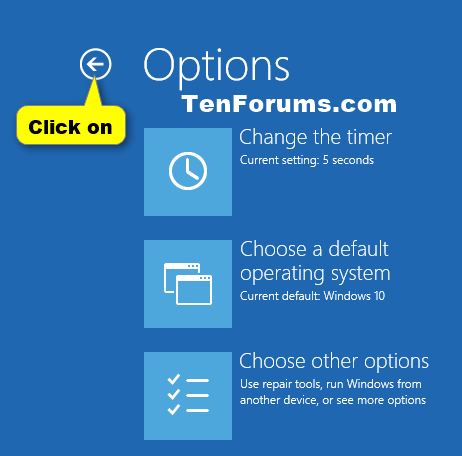
Step 5 . Click on the operating system you want to run.
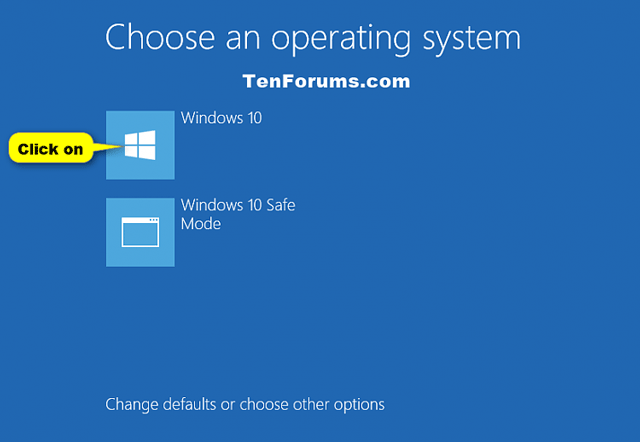
2. Select the default operating system in Startup and Recovery
Step 1 . Click Win + X to open the user task menu, click on System .
Step 2 . Click on the Advanced system settings link on the left and close the System window.
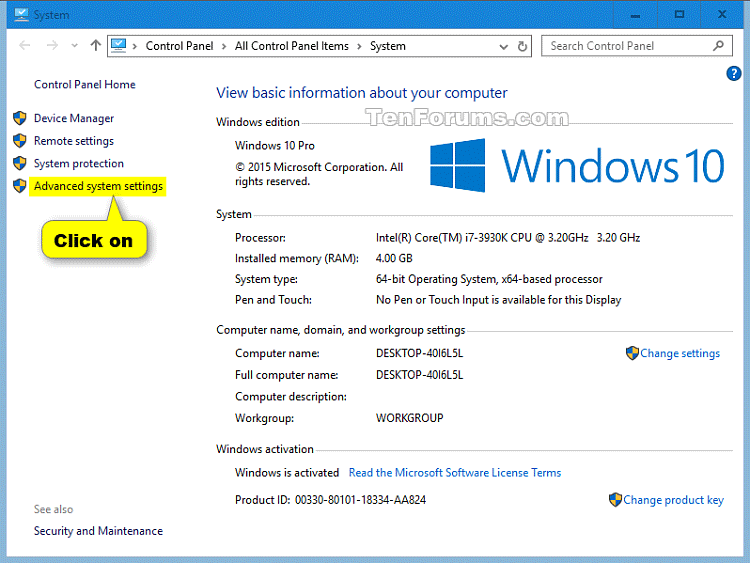
Step 3 . Click the Settings button in Startup and Recovery .
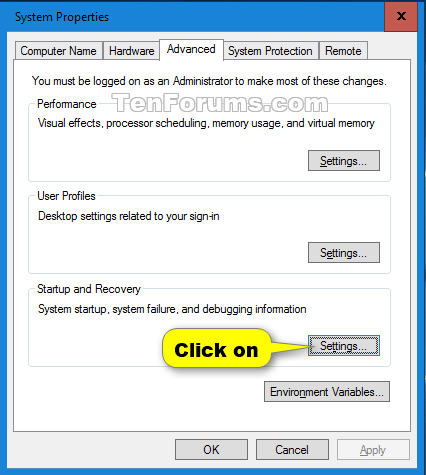
Step 4 . Select the operating system you want to set as the default operating system in the Default operating system drop-down menu and click OK .
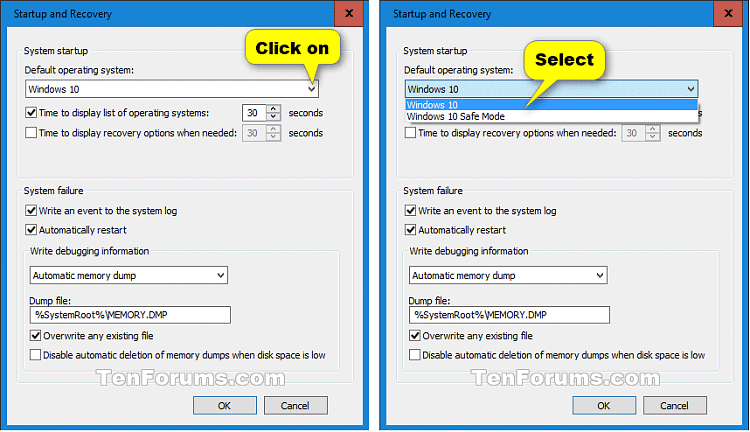
Step 5 . Click OK .
3. Select the default operating system in System Configuration
Step 1 . Click Win + R to open the Run dialog box, type msconfig and click OK to open System Configuration .
Step 2 . Click on the Boot tab, select the operating system you want to be the default operating system, click on Set as default and click OK .

Step 3 . Click the Restart button to apply the change.
Warning : This operation will restart the computer immediately, so you should save and close everything that is open or you will lose data.
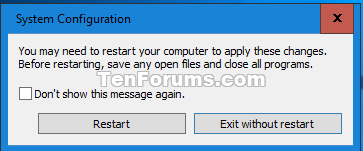
4. Select the default operating system in Command Prompt
Step 1 . Open Command Prompt as admin.
Step 2 . Type bcdedit in Command Prompt and press Enter .
Step 3 . In the Windows Boot Loader section, find the operating system you want to set as the default operating system and note its identifier (eg current).
Note : In the Windows Boot Manager section, the identifier for the default operating system will be displayed on the right side of the default .
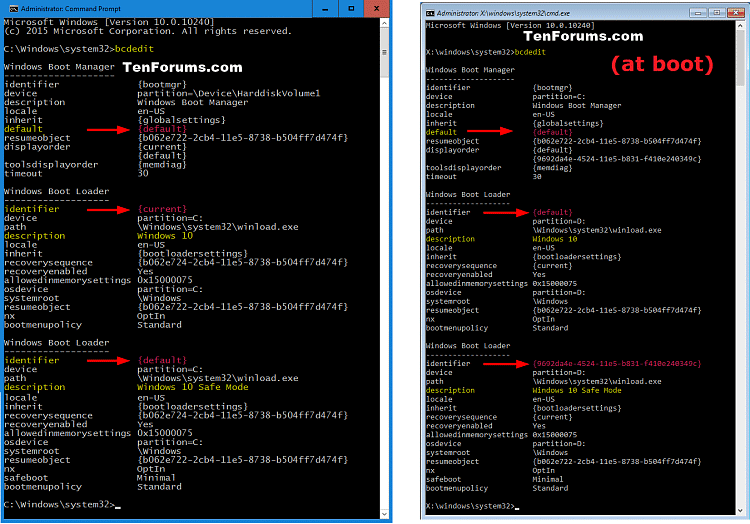
Step 4 . Type the following command into Command Prompt and press Enter .
bcdedit / default {identifier} Note : Replace the identifier in the command with the actual identifier from step 3 of the operating system you want to set as the default operating system.
For example: bcdedit / default {current}
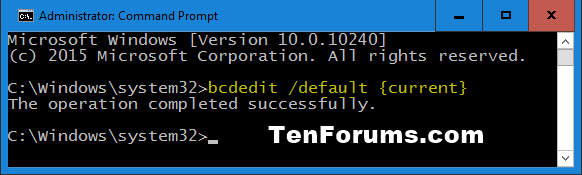
I wish you all success!
You should read it
- How to install dual boot Windows 10 and Windows Server
- Set up dual - boot system Windows 7 and Windows 8
- How to create dual boot Linux and Windows 10 on Linux
- Instructions for accessing BIOS on Windows 8
- Windows 10 won't boot? Here are 10 steps to fix Windows 10 not starting
- How to fix the error of the computer not receiving USB Boot
 Install CentOS on Windows 10 WSL
Install CentOS on Windows 10 WSL How to turn on automatic registry backup in Windows 10
How to turn on automatic registry backup in Windows 10 How to install Nextcloud server on Windows 10
How to install Nextcloud server on Windows 10 How to disable background log blurring on Windows 10
How to disable background log blurring on Windows 10 How to install Owncloud server on Windows 10 (WSL)
How to install Owncloud server on Windows 10 (WSL) How to enable or disable NTFS file encryption in Windows
How to enable or disable NTFS file encryption in Windows