How to post 360 photos to Facebook
360 photos show a lot of details around, helping users to discover interesting things and very beautiful angles. Currently, Facebook has supported users to upload 360 photos to Facebook, but the algorithm is still not good and has not been optimized, so it is difficult to post 360 photos to Facebook. Today, Software Tips will guide you how to post 360-degree photos to Facebook fastest and most beautiful.

1. Post 360-degree photos to Facebook with your computer
Note: The 360 images you want to upload must have a 2: 1 aspect ratio (Length is twice the width). If it is not the correct 2: 1 aspect ratio, 360 photos will not work on Facebook.
Step 1: you right click on the image and select Properties .
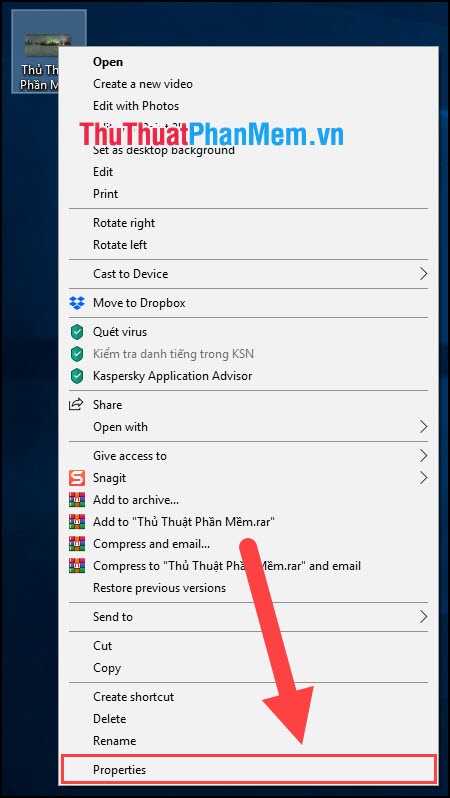
Step 2: Go to Photos Details and scroll down to find the Camera section . Then you double click the line Camera Maker and Camera Model to change the information.
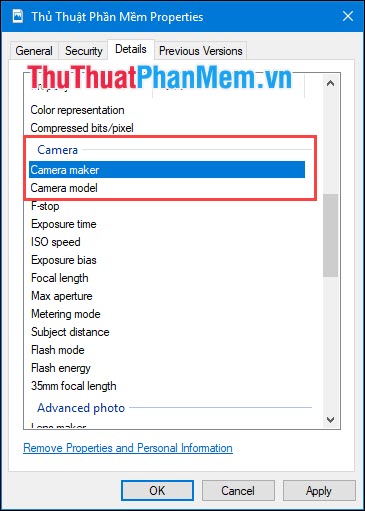
Step 3: You proceed to add the following information commands:
- Camera Maker: RICOH
- Camera Model: RICOH THETA S
Then you click OK to apply.
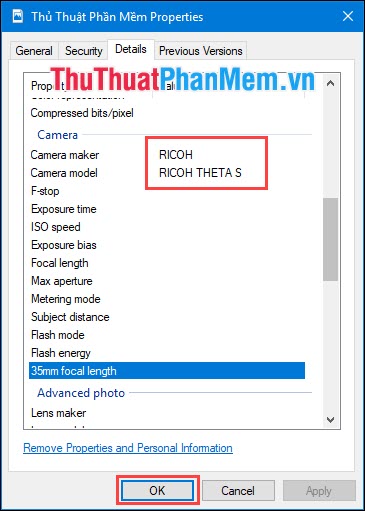
Step 4: Next, you proceed to upload that image to Facebook as usual.
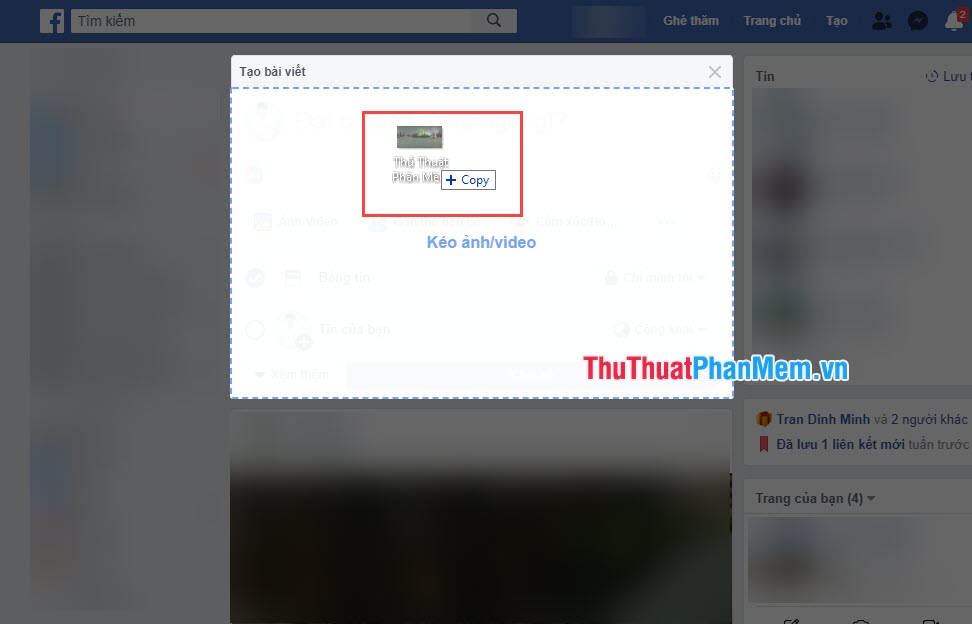
Step 5: At this time, there will be notice that your photo is being uploaded in 360 degree mode.
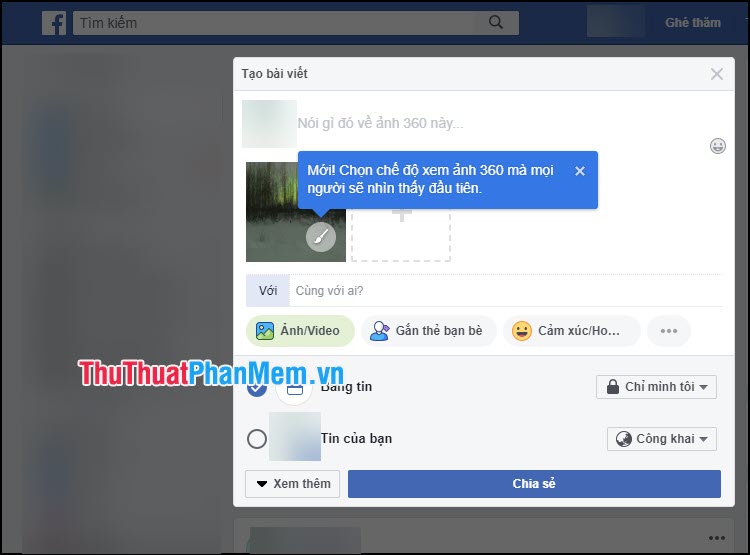
Finally, click Share and get the following result:
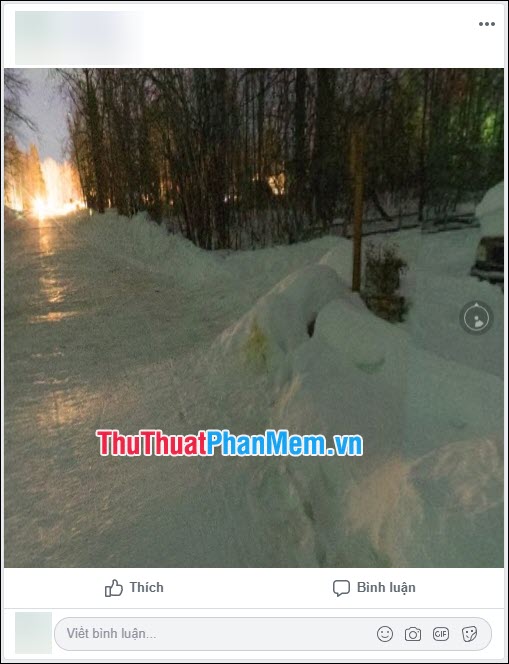
2. Post a 360-degree photo on your phone
On mobile devices, it is much simpler because the algorithm is optimized, all you need to do is select the Panorama / 360 degree image and upload it directly to Facebook to automatically recognize it.
Step 1: Go to the Facebook application and select Photos to post. Then you proceed to select the image you want to post, 360 photos will have a globe icon in the lower right corner of the image.

Step 2: Then your 360 photos will be uploaded to Facebook. You can share it with your friends to see. With 360-degree photos, Facebook currently only supports 1 image in an article. So if you want to post different 360-degree images, repeat the steps above.
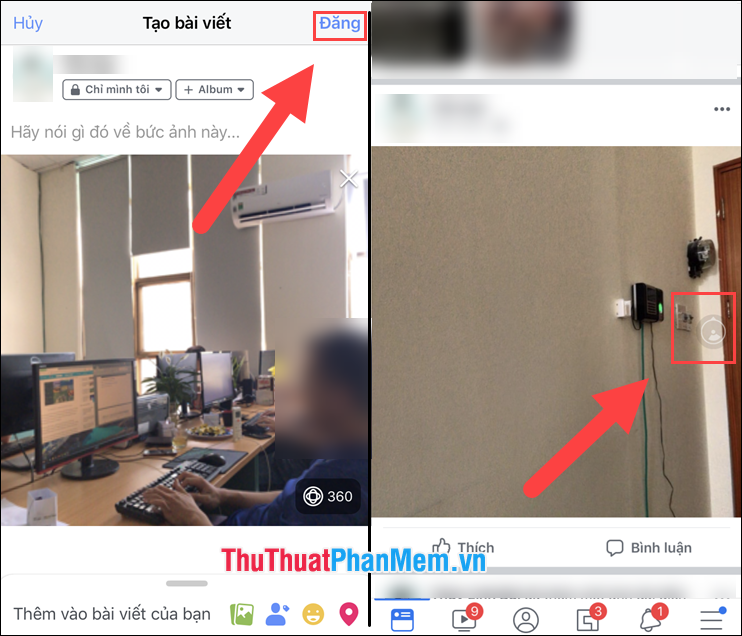
Thus, Software Tips guide you how to post 360-degree photos to Facebook with your computer and phone the fastest and most beautiful. Good luck!
You should read it
- How to post 3D photos on Facebook
- How to Post Photos on Facebook
- How to delete selfies and photos tagged on Facebook?
- How to post photos and videos at the same time to Facebook Fanpage
- Instructions on how to post 360-degree videos on Facebook
- How to capture and post Panorama 360-degree photos on Facebook
 How to search by image on Google
How to search by image on Google How to check the version of Chrome browser, Coc Coc, Firefox is using is how many versions
How to check the version of Chrome browser, Coc Coc, Firefox is using is how many versions How to upload files to Google Drive and share the link with everyone
How to upload files to Google Drive and share the link with everyone How to see who cares about you most on Facebook
How to see who cares about you most on Facebook How to download and install Facebook Lite on your computer
How to download and install Facebook Lite on your computer How to turn off the sound of any Tab on Chrome, Coc Coc, Firefox browsers
How to turn off the sound of any Tab on Chrome, Coc Coc, Firefox browsers